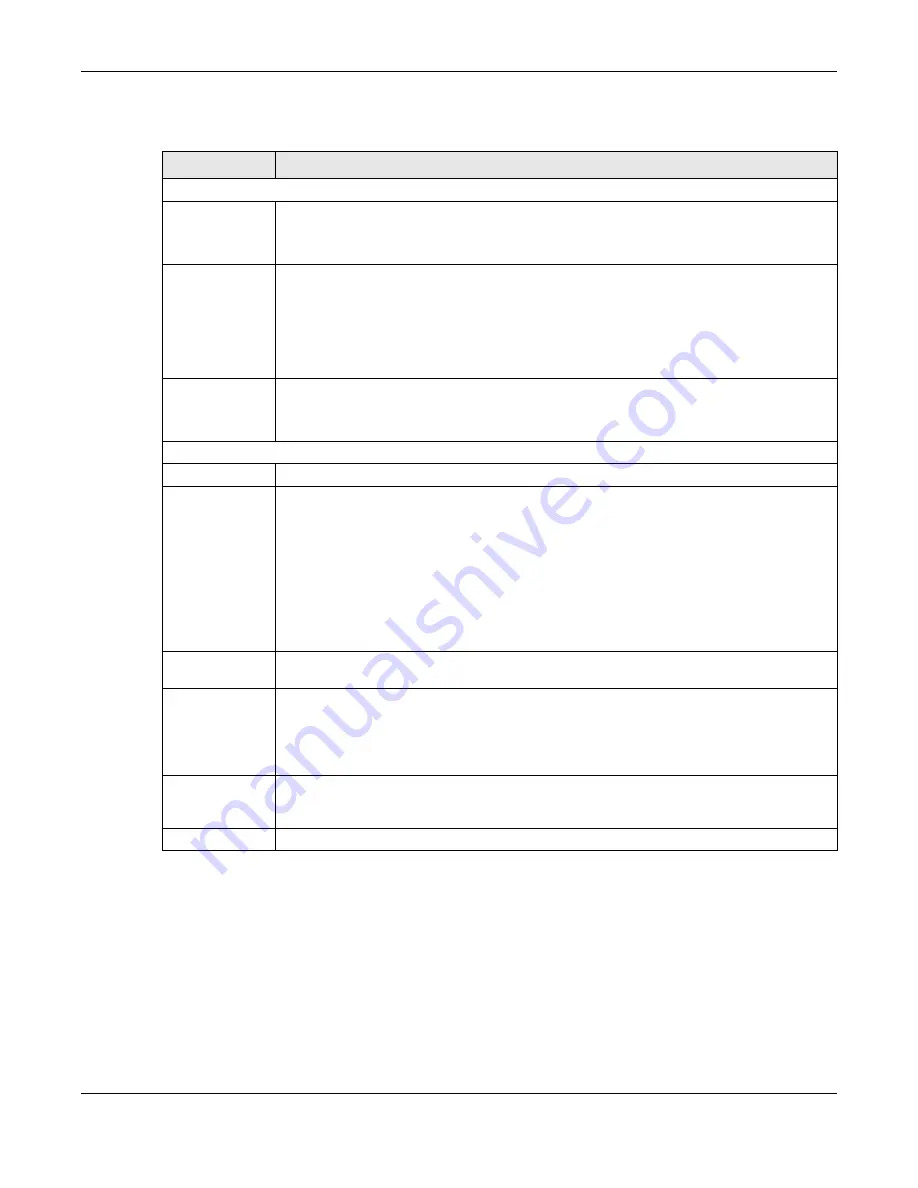
Chapter 78 MAINTENANCE
XGS2220 Series User’s Guide
545
The following table describes the labels in this screen.
78.11 Erase Running-Configuration
Follow the steps below to remove the running configuration on the Switch. Unlike when you reset the
Switch to the factory defaults, the user name, password, system logs, memory logs, baud rate and SSH
service are not removed.
To access this screen, click
MAINTENANCE
>
Configuration
>
Erase Running
Configuration
in the
navigation panel.
Table 316 MAINTENANCE > Configuration > Auto Configuration
LABEL
DESCRIPTION
Use this section to view the auto configuration status after you restarted the Switch.
Mode
This field shows the mode (
DHCP
or
HTTPS
) that is used for auto configuration after you enabled
auto configuration and restarted the Switch.
It shows
None
if auto configuration was not enabled.
State
This field shows whether auto configuration was executed successfully the last time the Switch
rebooted.
None
– Auto configuration was disabled and not executed.
Success
– An auto configuration file was downloaded successfully to the Switch.
Un-success
– An auto configuration file was not downloaded to the Switch.
Filename
This field displays the name of the auto configuration file that was downloaded the last time the
Switch rebooted.
It shows blank if auto configuration was not enabled or not executed successfully.
Use this section to enable auto configuration and select the mode that you want to use for auto configuration.
Active
Enable the switch button to enable auto configuration.
Mode
Select
DHCP
to have the Switch use the TFTP server IP address and auto configuration file name
assigned by a DHCP server to download a pre-saved configuration file when the Switch
reboots.
Note: The Switch should act as a DHCP client to send a DHCP request
with DHCP
option 60 so that it can get the TFTP server address and configuration file name
from the DHCP server.
Select
HTTPS
to have the Switch use the URL you specified in the
HTTPS URL
field to access a web
server and download the auto configuration file using HTTPS.
DHCP VLAN ID
Enter the VLAN ID of the DHCP server that assigns the TFTP server IP address and auto
configuration file name to the Switch.
HTTPS URL
Type the URL that can be used to access and download the auto configuration file from a web
server using HTTPS. For example, https://webserverIPaddress/configfilename.cfg.
Note: You must fill in this field if you select
HTTPS
in the
Mode
field. Otherwise, auto
configuration will not work.
Apply
Click
Apply
to save your changes to the Switch’s run-time memory. The Switch loses these
changes if it is turned off or loses power, so use the
Save
link on the top navigation panel to
save your changes to the non-volatile memory when you are done configuring.
Cancel
Click
Cancel
to begin configuring this screen afresh.






























