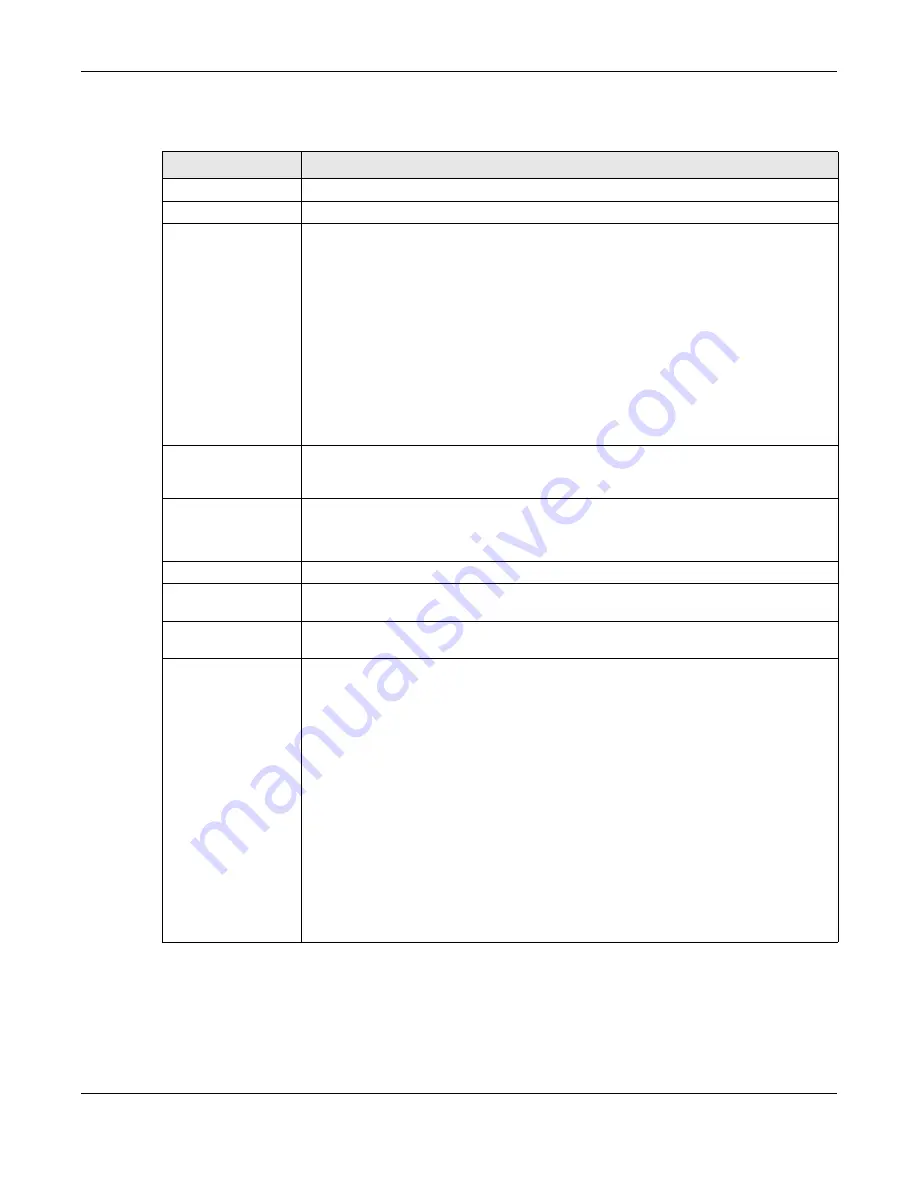
Chapter 13 Neighbor
XGS2220 Series User’s Guide
133
The following table describes the fields in the above screen.
13.2.1 Neighbor Details
Use this screen to view detailed information about the neighboring devices. Device information is
displayed in gray when the neighboring device is currently offline.
Up to 10 neighboring device records per Ethernet port can be retained in this screen even when the
Table 38 MONITOR > Neighbor
LABEL
DESCRIPTION
Port
This shows the port of the Switch, on which the neighboring device is discovered.
Port Name
This shows the port description of the Switch.
PD Health
For PoE models.
This shows the status of auto PD recovery on this port.
• Red: The Switch failed to get information from the PD connected to the port using LLDP,
or the connected PD did not respond to the Switch’s ping requests.
• Yellow: The Switch is restarting the connected PD by turning the power off and turning it
on again.
• Green: The Switch successfully discovered the connected PD using LLDP or ping.
•
–
: Auto PD Recovery is not enabled on the Switch and the port, or the Switch does not
supply power to the connected PD.
Note: The status will NOT be updated instantaneously after enabling or disabling
the
Active
switch in the
Port
>
Auto PD Recovery
screen. It will wait until the
configured
Resume Polling Interval (sec)
has lapsed.
Link
This shows the speed (either
10M
for 10 Mbps,
100M
for 100 Mbps,
1G
for 1 Gbps,
2.5G
for
2.5 Gbps,
5G
for 5 Gbps, or
10G
for 10 Gbps) and the duplex (
F
for full duplex or
H
for half).
This field displays
Down
if the port is not connected to any device.
PoE Draw (mW)
For PoE models.
This shows the consumption that the neighboring device connected to this port draws from
the Switch. This allows you to plan and use within the power budget of the Switch.
System Name
This shows the system name of the neighbor device.
IPv4
This shows the IPv4 address of the neighbor device. The IPv4 address is a
hyper link
that you
can click to log into and manage the neighbor device through its Web Configurator.
IPv6
This shows the IPv6 address of the neighbor device. The IPv6 address is a
hyper link
that you
can click to log into and manage the neighbor device through its Web Configurator.
Action
For PoE models.
Click the
Reset
button to turn OFF the power of the neighbor device and turn it back ON
again. A count down button (from 5 to 0) starts.
Note: The Switch must support power sourcing (PSE) or the network device is a
powered device (PD).
Click the
Restore
button to restore the neighboring device to its factory default settings. A
warning message “
Are you sure you want to load factory default?
” appears prompting you
to confirm the action. After confirming the action a count down button (from 5 to 0) starts.
Note:
• The Switch must support power sourcing (PSE) or the network device is a powered
device (PD).
• If multiple neighbor devices use the same port, the
Reset
button is not available.
• You can only reset Zyxel powered devices that support the ZON utility.






























