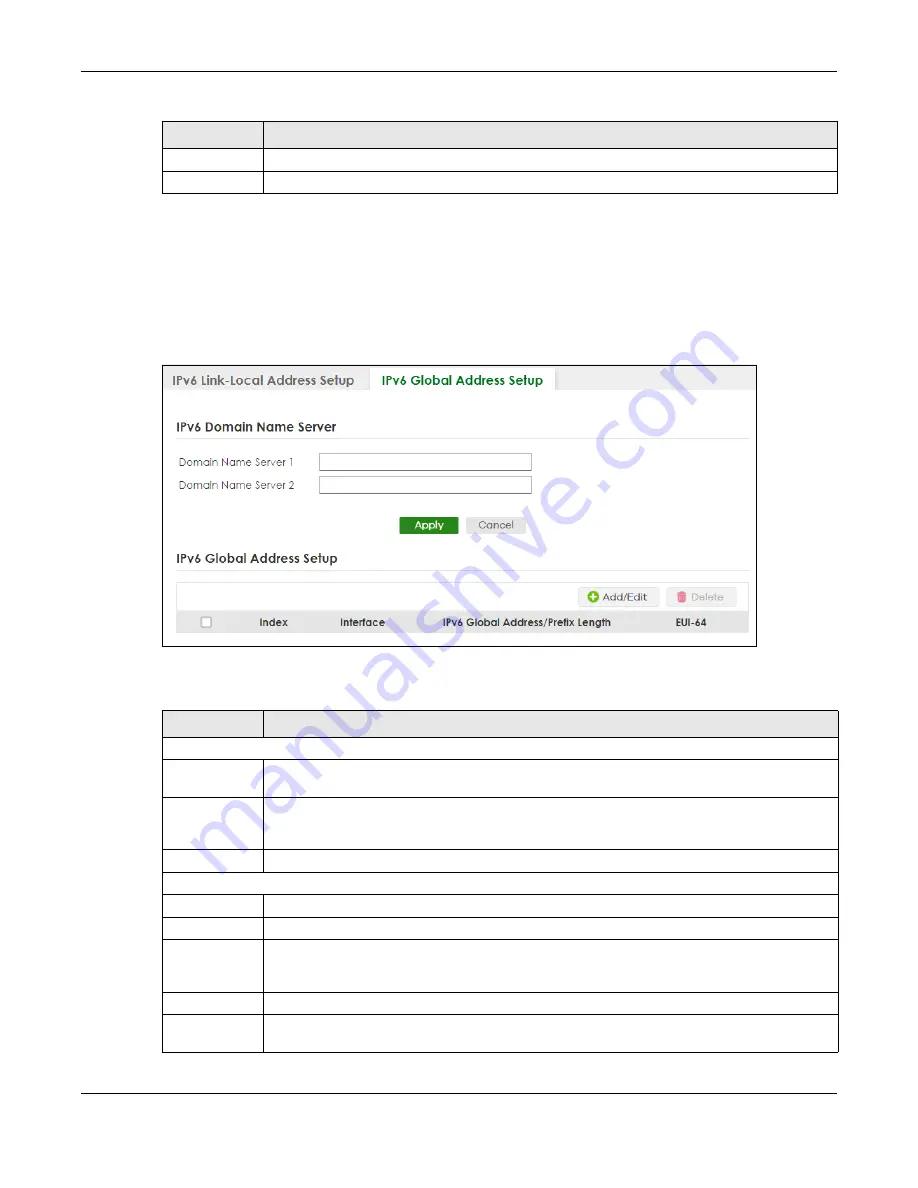
Chapter 24 IPv6
XGS2220 Series User’s Guide
177
24.6 IPv6 Global Address Setup
Use this screen to view and configure the interface’s IPv6 global address. Click
SYSTEM
>
IPv6 Addressing
>
IPv6 Global Address Setup
to display the screen as shown next.
Figure 125
SYSTEM > IPv6 > IPv6 Addressing > IPv6 Global Address Setup
The following table describes the labels in this screen.
Clear
Click
Clear
to clear the fields to the factory defaults.
Cancel
Click
Cancel
to not save the configuration you make and return to the last screen.
Table 66 SYSTEM > IPv6 > IPv6 Addressing > IPv6 Link-Local Address Setup > Edit (continued)
LABEL
DESCRIPTION
Table 67 SYSTEM > IPv6 > IPv6 Addressing > IPv6 Global Address Setup
LABEL
DESCRIPTION
IPv6 Domain Name Server
Domain Name
Server 1/2
Enter a domain name server IPv6 address in order to be able to use a domain name instead of an
IP address.
Apply
Click
Apply
to save your changes to the Switch’s run-time memory. The Switch loses these
changes if it is turned off or loses power, so use the
Save
link on the top navigation panel to save
your changes to the non-volatile memory when you are done configuring.
Cancel
Click this to reset the
Domain Name Server
values in this screen to their last-saved values.
IPv6 Global Address Setup
Index
This is the interface index number.
Interface
This is the name of the IPv6 interface you created.
IPv6 Global
Address/Prefix
Length
This field displays the IPv6 global address and prefix length for the interface.
EUI-64
This shows whether the interface ID of the global address is generated using the EUI-64 format.
Select an entry’s check box to select a specific entry. Otherwise, select the check box in the
table heading row to select all entries.






























