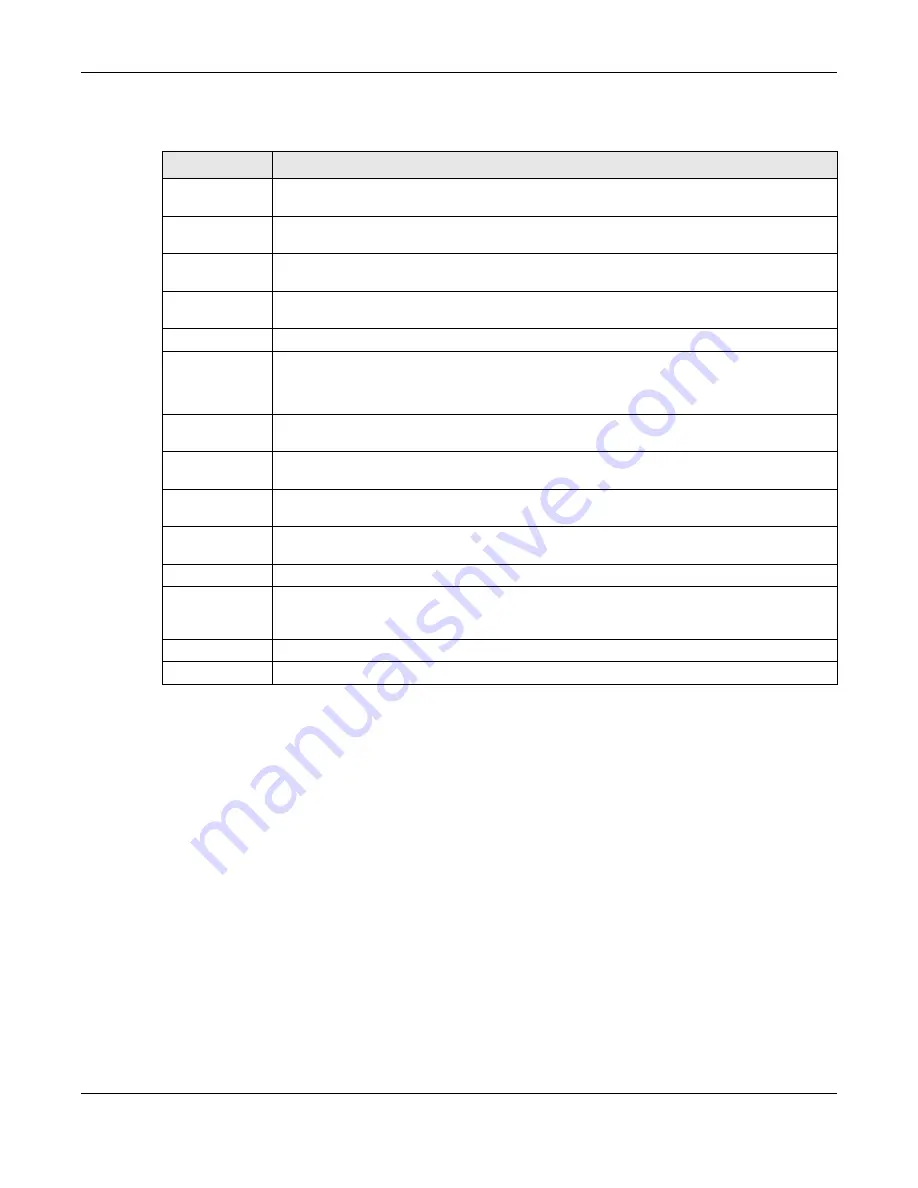
Chapter 62 DHCP
XGS2220 Series User’s Guide
414
The following table describes the labels in this screen.
62.4 Configuring DHCPv4 Smart Relay
Use this screen to configure global DHCPv4 relay. Click
NETWORKING
>
DHCP
>
DHCPv4
Relay
>
DHCP
Smart Relay
to display the screen as shown.
Table 231 NETWORKING > DHCP > DHCPv4 Relay > DHCP Option 82 Profile > Add/Edit
LABEL
DESCRIPTION
Name
Enter a descriptive name for the profile for identification purposes. You can use up to 32
printable ASCII characters.
Circuit-ID
Use this section to configure the Circuit ID sub-option to include information that is specific to
the relay agent (the Switch).
Enable
Select this option to have the Switch add the Circuit ID sub-option to client DHCP requests that it
relays to a DHCP server.
slot-port
Select this option to have the Switch add the number of port that the DHCP client is connected
to.
vlan
Select this option to have the Switch add the ID of VLAN which the port belongs to.
hostname
This is the system name you configure in the
SYSTEM
>
General Setup
screen.
Select this option for the Switch to add the system name to the client DHCP requests that it
relays to a DHCP server.
string
Enter a string of up to 64 printable ASCII characters that the Switch adds into the client DHCP
requests.
Remote-ID
Use this section to configure the Remote ID sub-option to include information that identifies the
relay agent (the Switch).
Enable
Select this option to have the Switch append the Remote ID sub-option to the option 82 field of
DHCP requests.
mac
Select this option to have the Switch add its MAC address to the client DHCP requests that it
relays to a DHCP server.
string
Enter a string of up to 64 printable ASCII characters for the remote ID information in this field.
Apply
Click
Apply
to save your changes to the Switch’s run-time memory. The Switch loses these
changes if it is turned off or loses power, so use the
Save
link on the top navigation panel to save
your changes to the non-volatile memory when you are done configuring.
Clear
Click
Clear
to clear the fields to the factory defaults.
Cancel
Click
Cancel
to not save the configuration you make and return to the last screen.






























