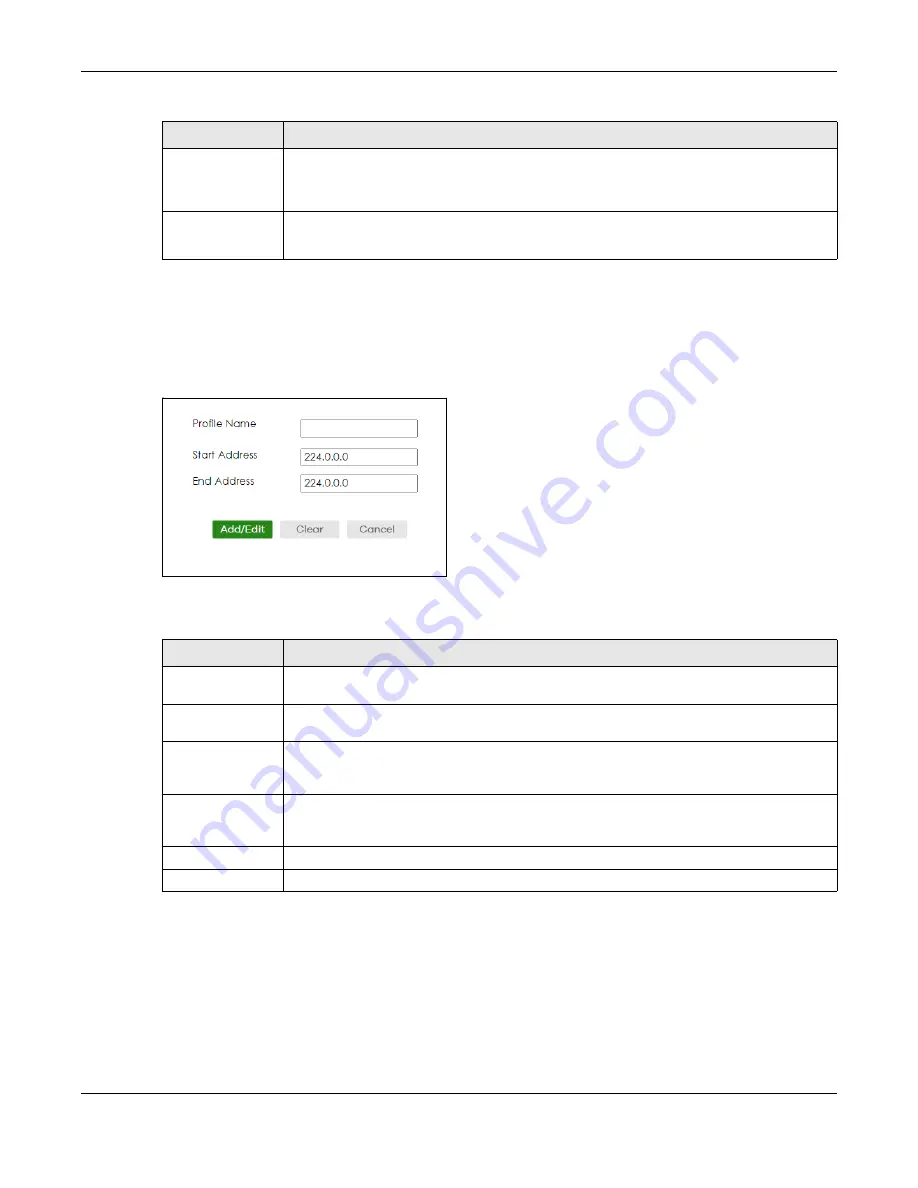
Chapter 79 Networked AV Mode
XGS2220 Series User’s Guide
597
79.31.1 Add IGMP Filtering Profile
To access this screen, click the
Add Profile
button in the
SWITCHING
>
Multicast
>
IGMP Filtering Profile
screen.
Figure 443
SWITCHING > Multicast > IGMP Filtering Profile > Add Profile
The following table describes the labels in this screen.
79.31.2 Add IGMP Filtering Rule
Click
Add Rule
in the
SWITCHING
>
Multicast
>
IGMP Filtering Profile
screen to access this screen.
Add Rule
Click
Add Rule
to add a new rule and specify the profile it belongs to in the
Add Rule
screen.
You can also select a profile entry and click
Add Rule
to add an additional rule for the
selected profile.
Delete
Select a profile and click
Delete
to remove the selected profile and the accompanying rules.
Select a rule from a profile and click
Delete
to remove the selected rule.
Table 345 SWITCHING > Multicast> IGMP Filtering Profile (continued)
LABEL
DESCRIPTION
Table 346 SWITCHING > Multicast > IGMP Filtering Profile > Add Profile
LABEL
DESCRIPTION
Profile Name
Enter a descriptive name for the profile for identification purposes. You can enter up to 32
printable ASCII characters except [ ? ], [ | ], [ ' ], [ " ] or [ , ].
Start Address
Type the starting multicast IP address for a range of multicast IP addresses that you want to
belong to the IGMP filter profile.
End Address
Type the ending multicast IP address for a range of IP addresses that you want to belong to
the IGMP filter profile. If you want to add a single multicast IP address, enter it in both the
Start
Address
and
End Address
fields.
Apply
Click
Apply
to save your changes to the Switch’s run-time memory. The Switch loses these
changes if it is turned off or loses power, so use the
Save
link on the top navigation panel to
save your changes to the non-volatile memory when you are done configuring.
Clear
Click
Clear
to clear the fields to the factory defaults.
Cancel
Click
Cancel
to not save the configuration you make and return to the last screen.






























