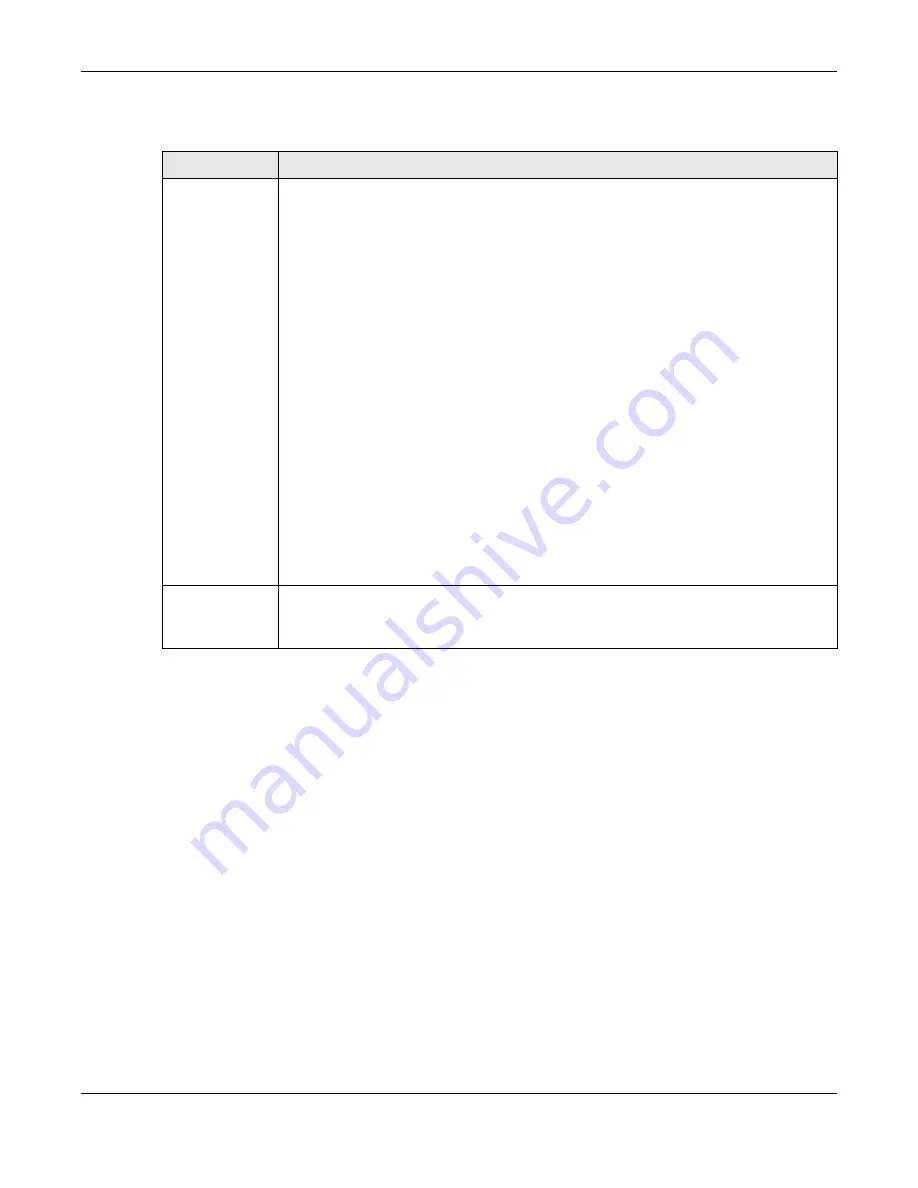
Chapter 20 Cloud Management
XGS2220 Series User’s Guide
155
The following table describes the labels in this screen.
Cloud Management Mode
Enable the switch button to turn on NCC discovery on the Switch. If the Switch has Internet access and
has been registered on the NCC, it will automatically go into cloud management mode. Follow the
steps to register your Switch on NCC:
1
Download the Nebula Mobile App
First, download the app from the Google Play store for Android devices or the App Store for iOS devices
and create an organization and site.
You can scan an app store QR code to open the app installation page on the app store.
2
Scan the Device QR code
The
Register Device
QR code in this screen contains the Switch’s serial number and the registration MAC
address for handy NCC registration of the Switch using the Nebula Mobile app.
Follow the wizard in the Nebula Mobile app to scan the QR code to register the Switch on NCC and add
the Switch into a site.
Table 49 SYSTEM > Cloud Management
LABEL
DESCRIPTION
Nebula Control
Center (NCC)
Discovery
Enable the switch button to turn on Nebula Control Center (NCC) discovery on the Switch.
This field displays:
• The Switch Internet connection status.
• The connection status between the Switch and NCC.
• The Switch registration status on NCC.
To pass your Switch management to NCC, first make sure your Switch is connected to the
Internet. Then go to NCC and register your Switch.
1. Internet
Green – The Switch is connected to the Internet.
Orange – The Switch is not connected to the Internet.
2. Nebula
Green – The Switch is connected to NCC.
Orange – The Switch is not connected to NCC.
3. Registration
Green – The Switch is registered on NCC.
Gray – The Switch is not registered on NCC.
Note: All circles will gray out if you disable Nebula Discovery.
Connection
Status
This table displays the NCC connection status information.
Use the status logs in the
Internet
,
Nebula
, and
Registration
fields for connection
troubleshooting.






























