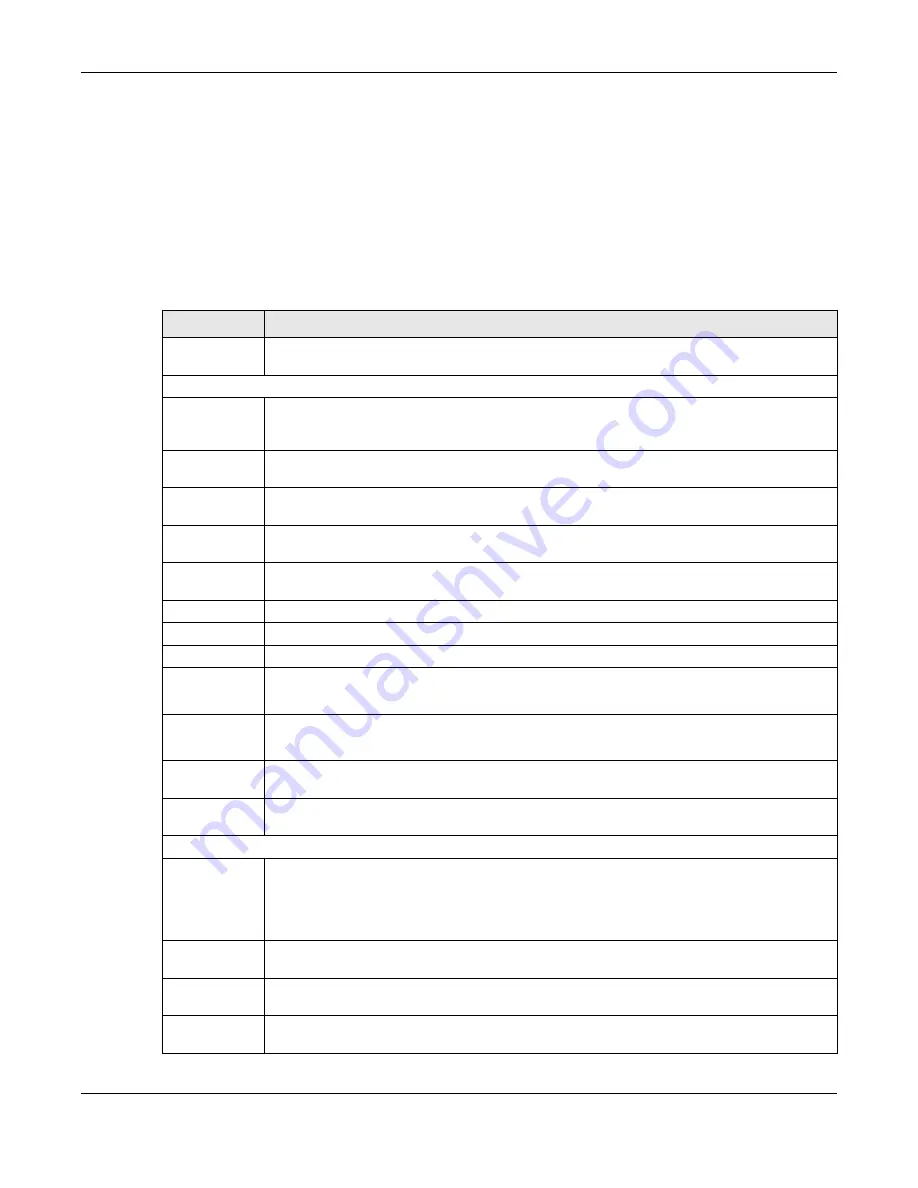
Chapter 4 Web Configurator
XGS2220 Series User’s Guide
88
L
–
This displays the Nebula Cloud Control Status. The ON/OFF switch displays if
NCC Discovery
is
enabled. If a status circle turns Orange, it means the Switch is unable to connect to NCC. Hover the
mouse over the status circle to check the diagnostic message. You can also click the ON/OFF switch to
go to the
SYSTEM
>
Cloud Management
screen and check the diagnostic messages. See
for more information.
In the navigation panel, click a main link to reveal a list of sub-menu links.
The following table describes the links in the navigation panel. The navigation panel varies depending
on the product model you use.
Table 29 Navigation Panel Links (Standard Mode)
LINK
DESCRIPTION
DASHBOARD
This link takes you to the main dashboard screen that displays general system and device infor-
mation.
MONITOR
ARP Table
This link takes you to a screen that displays the current ARP table of the Switch. You can view the
IP and MAC address mapping, VLAN ID, ARP aging time, and ARP entry type of a device
attached to a port.
IP Table
This link takes you to a screen where you can view the IP address and VLAN ID of a device
attached to a port.
IPv6 Neighbor
Table
This link takes you to a screen where you can view the Switch’s IPv6 neighbor table.
MAC Table
This link takes you to a screen where you can view the MAC address and VLAN ID of a device
attach to a port. You can also view what kind of MAC address it is.
Neighbor
This link takes you to a screen where you can view neighbor devices (including non-Zyxel
devices) connected to the Switch.
Path MTU Table This link takes you to a screen where you can view the IPv6 path MTU information on the Switch.
Port Status
This link takes you to a screen where you can view the port statistics.
Routing Table
Click the link to unfold the following sub-link menu.
IPv4
Routing
Table
This link takes you to a screen where you can view the IPv4 routing table for routing information
including IP interface and hop count to certain network destinations.
IPv6
Routing
Table
This link takes you to a screen where you can view the IPv6 routing table for routing information
including IP interface and hop count to certain network destinations.
System Infor-
mation
This link takes you to a screen that displays general system information.
System Log
This link takes you to a screen where you can view the system log including fail log and system
status.
SYSTEM
Cloud Man-
agement
This link takes you to a screen where you can enable or disable the
Nebula Control Center (NCC)
Discovery
feature and view the NCC connection status. If
Nebula Control Center (NCC) Discov-
ery
is enabled, you can have the Switch search for the NCC (Nebula Control Center). The screen
also displays a QR code containing the Switch’s serial number and MAC address for handy regis-
tration of the Switch at NCC.
General Setup
This link takes you to a screen where you can configure general identification information about
the Switch.
Hardware
Monitor Setup
This link takes you to a screen where you can configure hardware monitor related features such
as
SFP Detect
.
Interface Setup This link takes you to a screen where you can configure settings for individual interface type and
ID.






























