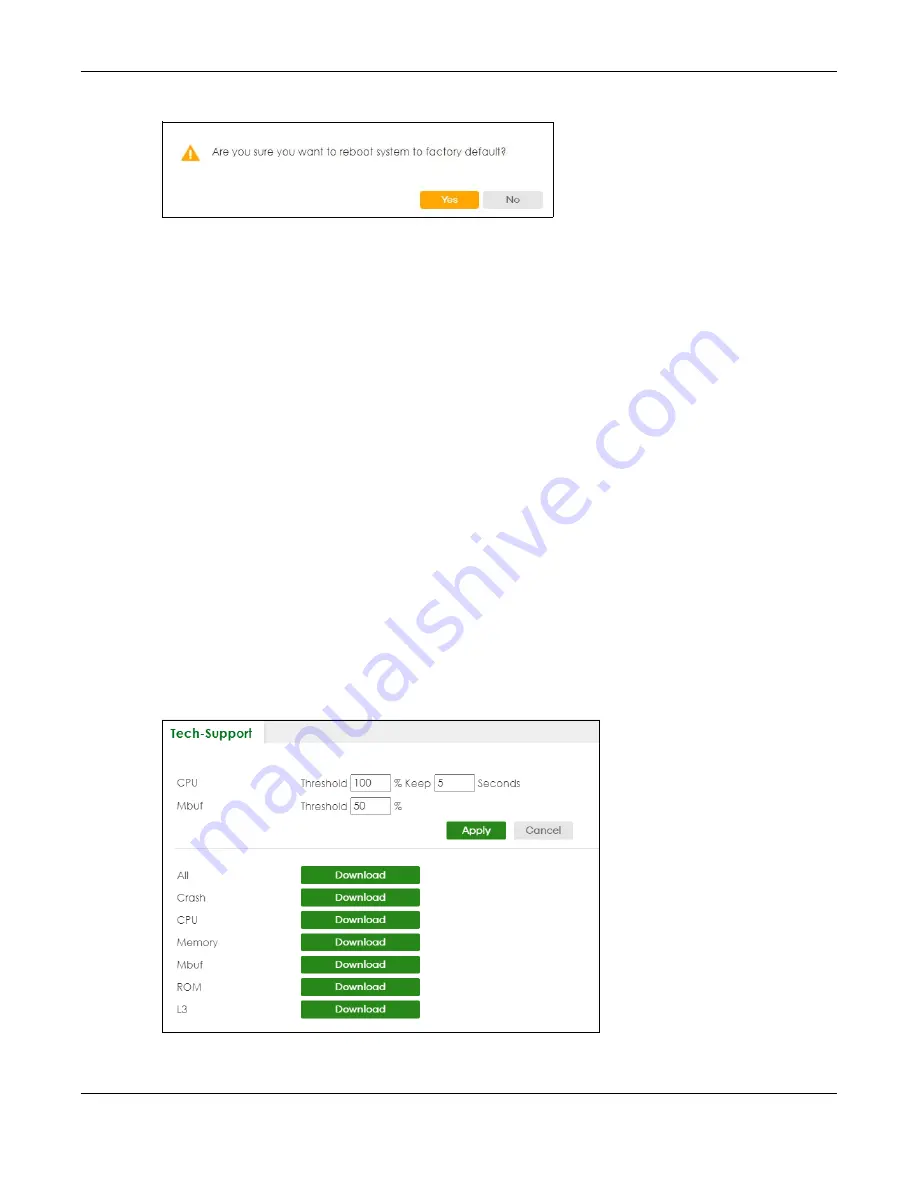
Chapter 78 MAINTENANCE
XGS2220 Series User’s Guide
553
Figure 411
Reboot Confirmation
2
Click
YES
and then wait for the Switch to restart. This takes up to 2 minutes.
Click
Config 1
and follow steps 1 to 2 to reboot and load configuration one on the Switch.
Click
Config 2
and follow steps 1 to 2 to reboot and load configuration two on the Switch.
Click
Factory Default
and follow steps 1 to 2 to reboot and load Zyxel factory default configuration
settings on the Switch.
Click
Custom Default
and follow steps 1 to 2 to reboot and load a customized default file on the Switch.
This will save the custom default configuration settings to both
Configuration 1
and
Configuration 2
.
Note: If a customized default file was not saved, clicking
Custom Default
loads the factory
default configuration on the Switch.
78.17 Tech-Support
The Tech-Support feature is a log enhancement tool that logs useful information such as CPU utilization
history, memory and Mbuf (Memory Buffer) log and crash reports for issue analysis by customer support
should you have difficulty with your Switch. The Tech Support menu eases your effort in obtaining reports
and it is also available in CLI command by typing “Show tech-support” command.
Click
MAINTENANCE
>
Tech-Support
to see the following screen.
Figure 412
MAINTENANCE > Tech-Support
You may need WordPad or similar software to see the log report correctly. The table below describes






























