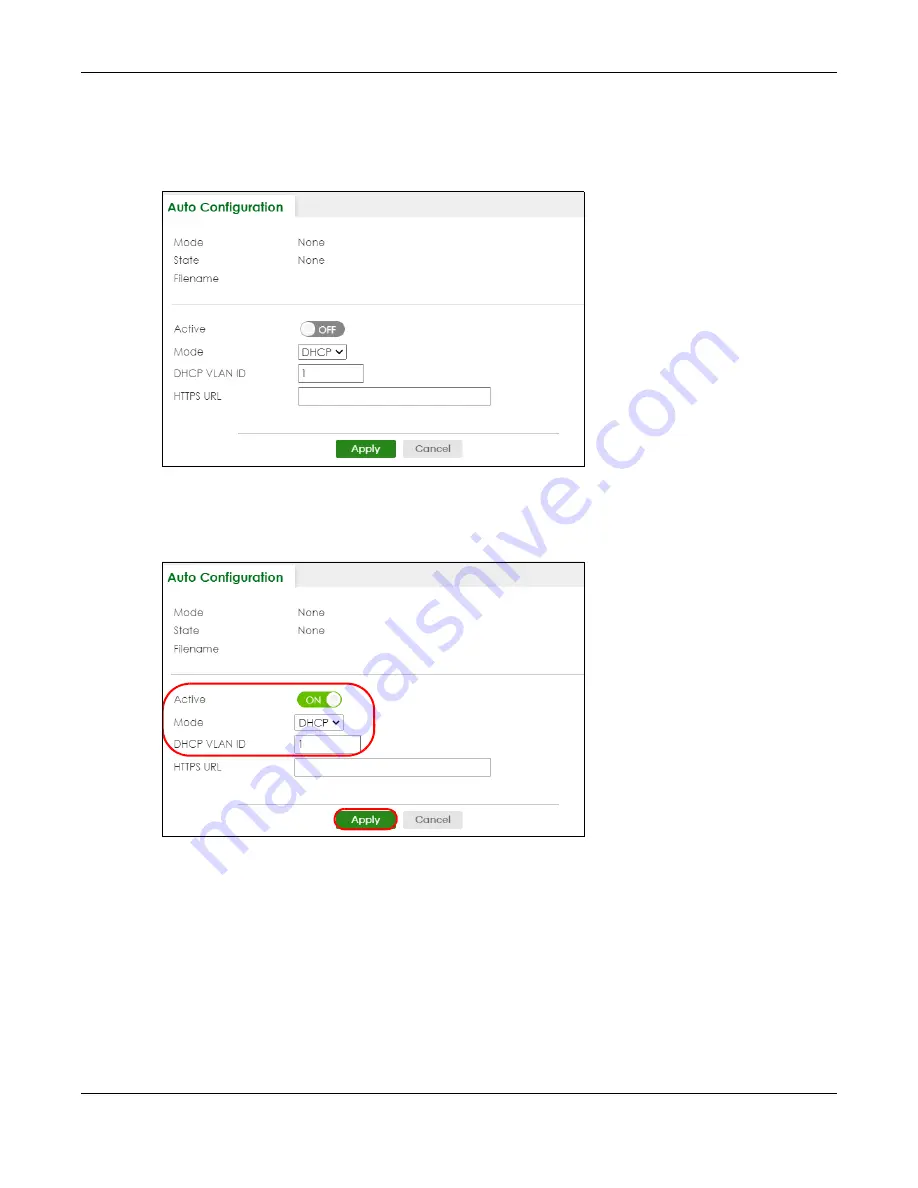
Chapter 6 Tutorials
XGS2220 Series User’s Guide
114
Setting Up the Switch
1
Open the Web Configurator. Go to the
MAINTENANCE
>
Configuration
>
Auto Configuration
screen.
Figure 76
Tutorial: Auto Configuration Screen
2
Enable the switch button in the
Active
field to enable auto configuration. Select
DHCP
in the
Mode
field,
and enter the VLAN ID where the DHCP server belongs to in the
DHCP VLAN ID
field. Click
Apply
to save
your changes.
Figure 77
Tutorial: Enable Auto Configuration
3
Go to the
SYSTEM
>
IP Setup
>
IP Setup
screen. Click the
Add/Edit
button in the
IP Interface
table to open
the configuration screen.
4
Select
DHCP Client
.
5
If you want to load the auto configuration file with DHCP option 60 enabled and a Vendor Class
Identifier assigned when you reboot the Switch, follow the instruction below. Otherwise, skip this step. In
the
SYSTEM
>
IP Setup
>
IP Setup
>
Add/Edit
screen, select the check box in the
Option-60
field. Enter a
Vendor Class Identifier in the
Class-ID
field, and specify the VLAN interface in the
VID
field. In this
example, we use “ZyxelCorp” and
VID
1. Click
Apply
.






























