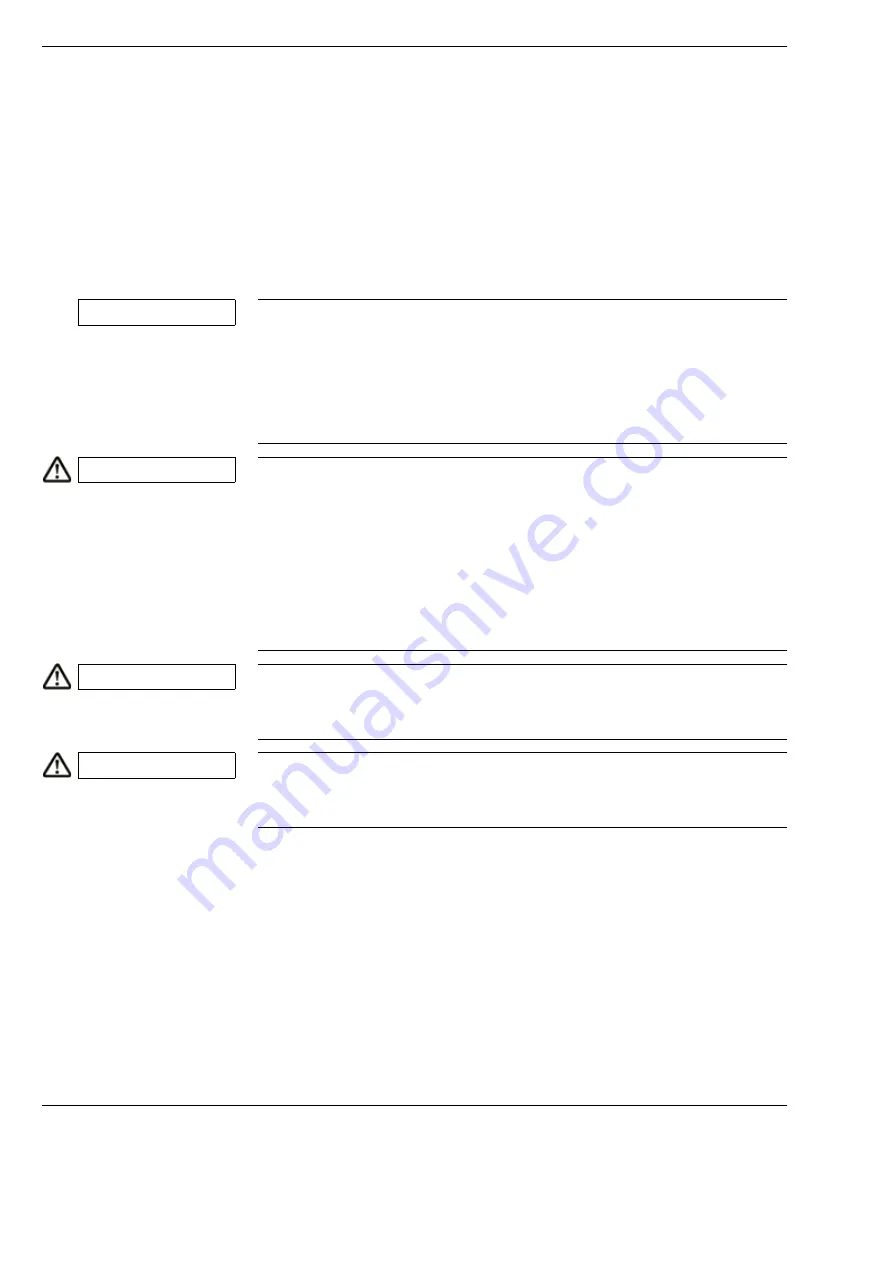
Preparation for use
OPMI Lumera i
Version 8.0
Page 76
G-30-1720-en
Connecting the system and accessories
Connecting the suspension system to line power
•
Make sure that the power switch (1) is OFF.
(When the device has been switched on, the green lamp in the switch is lit.)
•
Insert the supplied power cord in power inlet socket (4) on the suspension
system.
•
Only connect the power cord to wall outlets which are equipped with
a properly connected protective earth conductor.
•
Secure the power cord using the strain relief device (see Page 78).
•
If required, connect the stand to the potential equalization rail in the
operating room. Use the potential equalization bolt (3) for this.
NOTE
Incorrect setting of the rated voltage!
The rated voltage indicated at window (5) must correspond to the rated
voltage available on the site of installation; otherwise, the suspension system
will be damaged.
•
If the rated voltage has not been correctly set, adjust the sliding switch in
indicator window (5) using a suitable tool.
CAUTION
Danger! Electrical voltage!
You may connect only medical devices and accessories designated by ZEISS
for this device to the power output socket. When using other devices, make
sure that safety is guaranteed regarding admissible ground leakage currents.
–
The admissible limit value of the ground leakage current in the stand’s
power cable must not exceed 500
μ
A as defined in IEC 60601-1.
–
The admissible limit value of the contact current must not exceed 100
μ
A
as defined in IEC 60601-1.
CAUTION
Danger! Electrical voltage!
The current of power outlet socket (8) cannot be switched off with the power
switch.
CAUTION
Danger of harm to patient from electrical voltage!
•
Do not touch the power outlet socket or video output ports while in contact
with the patient.
Summary of Contents for OPMI Lumera i
Page 4: ...OPMI Lumera i Version 8 0 Page 4 G 30 1720 en...
Page 32: ...Safety measures OPMI Lumera i Version 8 0 Page 32 G 30 1720 en...
Page 35: ...Version 8 0 G 30 1720 en Page 35 OPMI Lumera i Device overview Fig 4 System overview 3 1 2...
Page 61: ...Version 8 0 G 30 1720 en Page 61 OPMI Lumera i Preparation for use...
Page 83: ...Version 8 0 G 30 1720 en Page 83 OPMI Lumera i Preparation for use...
Page 88: ...Preparation for use OPMI Lumera i Version 8 0 Page 88 G 30 1720 en...
Page 97: ...Version 8 0 G 30 1720 en Page 97 OPMI Lumera i Operation...
Page 99: ...Version 8 0 G 30 1720 en Page 99 OPMI Lumera i Operation Fig 35 Menu structure 2 3 7 6 5 4 1 8...
Page 182: ...OPMI Lumera i Version 8 0 Page 182 G 30 1720 en...
Page 183: ...Version 8 0 G 30 1720 en Page 183 OPMI Lumera i Blank page for your notes...
















































