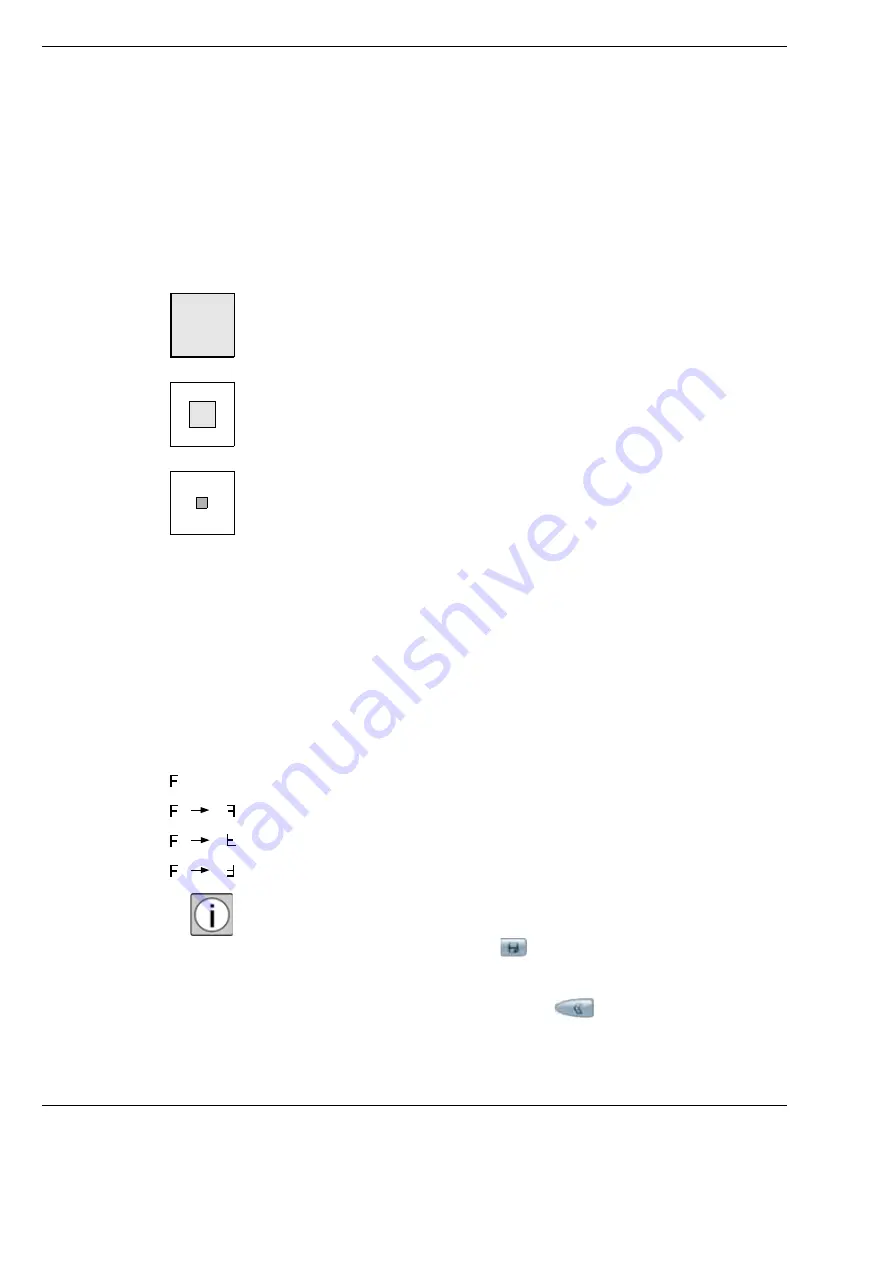
Operation
OPMI Lumera i
Version 8.0
Page 118
G-30-1720-en
Automatic exposure
•
Press the <Manual Brightness> button.
Automatic exposure control is active when the “Manual Brightness”
button lights up light blue.
The display of the brightness setting range changes from exposure
time (seconds) to percent (%).
•
Select the metering method to be used in the “Spot Size” field.
–
“Integral” (standard)
The exposure is measured and averaged across the full video image.
This measurement is recommended for surgical fields that are fully and
evenly lit.
–
“Large Spot” (large)
The exposure is measured in the area in the image center. This
measurement is ideal for working with an eclipsed surgical field edge
(resulting from a reduced illuminated-field diameter).
–
“Small Spot” (small)
The exposure is measured in a very small area in the image center.
This metering pattern is suitable for working with an extremely small
illuminated field diameter.
However, if the object of interest is not located at the image center,
the “Small Spot” setting usually does not provide the desired exposure
result. In this case, select either a larger area (integral or large) or use
the manual exposure mode.
Selecting the image orientation
You can select whether the video image is to be mirrored or flipped or to be
rotated by 180° in the “Image Orientation” field.
•
Select the required image orientation:
–
”Normal” – default setting
–
“Mirror” – the image is mirrored vertically
–
“Flip” – the image is mirrored horizontally
–
“Rotate” – the image is rotated through 180°
In practical use, only the “Invert” function is generally of importance,
e.g., if you use a fundus imaging system with inverting optics.
•
To save the changes, press the
button.
The settings are saved for the specific user.
•
To return to the Main Menu, press the
button 2×.
The main menu is displayed again.
Summary of Contents for OPMI Lumera i
Page 4: ...OPMI Lumera i Version 8 0 Page 4 G 30 1720 en...
Page 32: ...Safety measures OPMI Lumera i Version 8 0 Page 32 G 30 1720 en...
Page 35: ...Version 8 0 G 30 1720 en Page 35 OPMI Lumera i Device overview Fig 4 System overview 3 1 2...
Page 61: ...Version 8 0 G 30 1720 en Page 61 OPMI Lumera i Preparation for use...
Page 83: ...Version 8 0 G 30 1720 en Page 83 OPMI Lumera i Preparation for use...
Page 88: ...Preparation for use OPMI Lumera i Version 8 0 Page 88 G 30 1720 en...
Page 97: ...Version 8 0 G 30 1720 en Page 97 OPMI Lumera i Operation...
Page 99: ...Version 8 0 G 30 1720 en Page 99 OPMI Lumera i Operation Fig 35 Menu structure 2 3 7 6 5 4 1 8...
Page 182: ...OPMI Lumera i Version 8 0 Page 182 G 30 1720 en...
Page 183: ...Version 8 0 G 30 1720 en Page 183 OPMI Lumera i Blank page for your notes...






























