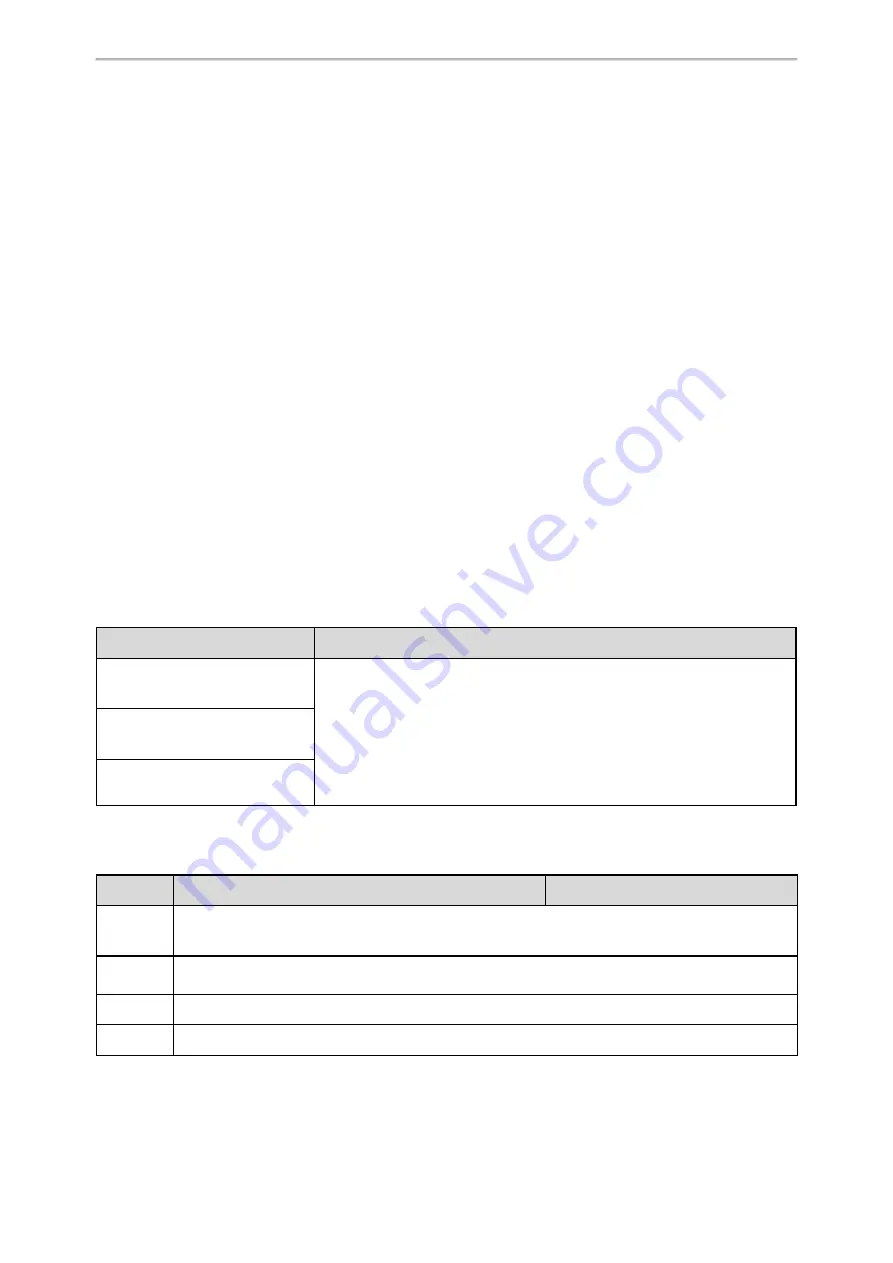
Troubleshooting Methods
230
Troubleshooting Methods
Yealink phones provide feedback in a variety of forms such as log files, packets, status indicators and so on, which
can help you more easily find the system problem and fix it.
Topics
All Base Diagnostics
Log Files
Resetting Phone and Configuration
Packets Capture
Watch Dog
Analyzing Configuration Files
Exporting All the Diagnostic Files
Device Status
Phone Reboot
All Base Diagnostics
You can export all base diagnostic files (including Pcap trace, local log files, and BIN configuration files) at a time to
help analyze the events that affect the base stations.
Topics
Diagnostics File Type and Naming Rules
All Base Diagnostics Configuration
Diagnostics File Type and Naming Rules
The following table displays the diagnostic file type and the naming rules:
Diagnostics File Type
Naming Rules
Pcap trace
: saves the capture files
of all bases (including DM).
l
DM
: is named as
DM_IP_STIME_TIME.xxx.
l
Base
: is named as "
DM_IP_STIME_BASE_RPN_IP_TIME.xxx".
Where .
xxx
refers to the suffix name of the file, such as .pcap, .log, .bin. STIME
indicates the time when you click
Start
on web user interface. TIME represents
the time when the DM/Base uploads the files to the server.
Example
:
DM_10.81.6.81_20191205T093800Z_BASE_2_10.81.6.26_
20191205T100458Z.pcap.
Local log
: saves the log files of all
bases (including DM).
BIN file
: saves the BIN files of all
bases (including DM).
All Base Diagnostics Configuration
The following table lists the parameter you can use to configure all base diagnostics.
Parameter
static.diagnose.server.url
<y0000000000xx>.cfg
Description
It configures the URL to which the DM uploads all base diagnostics information.
Note
: The file uploading should be supported by the server, including http, https, ftp and tftp server.
Permitted
Values
String within 511 characters
Default
Blank
Web UI
Settings > Configuration > All Base Diagnostics > Server URL
















































