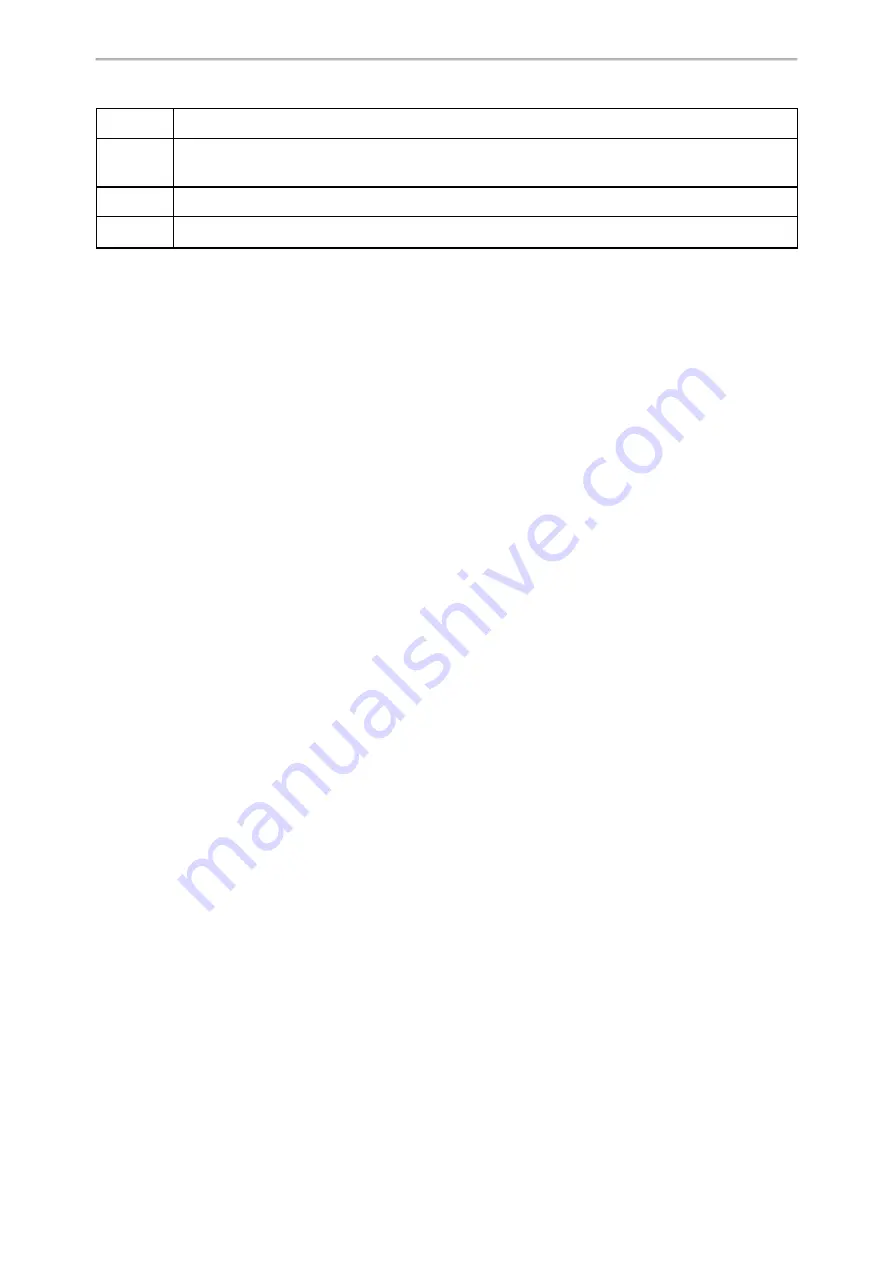
Troubleshooting Methods
242
Description
It enables or disables the Watch Dog feature.
Permitted
Values
0
-Disabled
1
-Enabled, the phone will reboot automatically when the system crashed.
Default
1
Web UI
Settings > Preference > Watch Dog
Analyzing Configuration Files
Wrong configurations may have an impact on phone use. You can export configuration file(s) to check the current
configuration of the IP phone and troubleshoot if necessary. You can also import configuration files for a quick and
easy configuration.
We recommend that you edit the exported CFG file instead of the BIN file to change the phone’s current settings.
The config.bin file is an encrypted file. For more information on config.bin file, contact your Yealink reseller.
Topics
Exporting CFG Configuration Files from Phone
Importing CFG Configuration Files to Phone
Exporting BIN Files from the Phone
Importing BIN Files from the Phone
Exporting CFG Configuration Files from Phone
You can export the phone’s configuration file to local and make changes to the phone’s current feature settings.
You can apply these changes to any phone by importing the configuration files via the web user interface.
You can export five types of CFG configuration files to the local system:
l
<MAC>-local.cfg
: It contains changes associated with non-static parameters made via the phone user interface
and web user interface. It can be exported only if “static.auto_provision.custom.protect” is set to 1 (Enabled).
l
<MAC>-all.cfg
: It contains all changes made via the phone user interface, web user interface and using con-
figuration files.
l
<MAC>-static.cfg
: It contains all changes associated with static parameters (for example, network settings)
made via the phone user interface, web user interface and using configuration files.
l
<MAC>-non-static.cfg
: It contains all changes associated with non-static parameters made via the phone user
interface, web user interface and using configuration files.
l
<MAC>-config.cfg
: It contains changes associated with non-static parameters made using configuration files. It
can be exported only if “static.auto_provision.custom.protect” is set to 1 (Enabled).
Procedure
1.
Go to
Settings
>
Configuration
.
2.
In the
Export or Import Configuration
block, click
Export
to open the file download window, and then save the
file to your local system.
Importing CFG Configuration Files to Phone
You can import the configuration files from local to the phones via the web user interface. The configuration files
contain the changes for phone features and these changes will take effect after importing.
Procedure
1.
Go to
Settings
>
Configuration
.
2.
In the
Import CFG Configuration File
block, click
Browse
to locate a CFG configuration file in your local system.
3.
Click
Import
to import the configuration file.






























