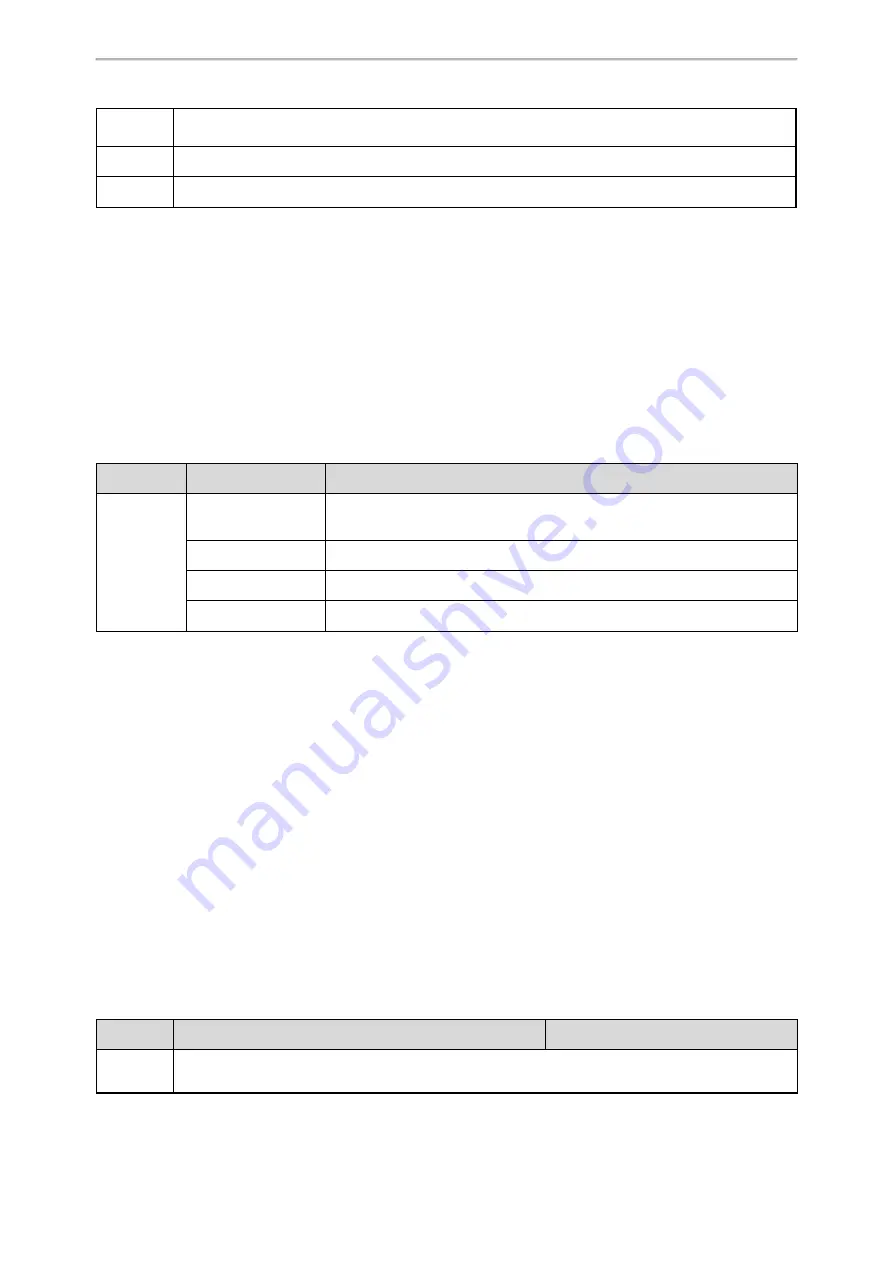
Directory
179
Permitted
Values
URL within 511 characters
Default
Blank
Web UI
Directory > DECT Directory > Import Contacts > Import to (Shared Directory) > Select .xml file form
Shared Contact File Customization
You can customize the shared contacts using local contact template.
You can ask the distributor or Yealink FAE for local contact template. You can also obtain the template online:
http://support.yealink.com/documentFront/forwardToDocumentFrontDisplayPage
.
Topics
Shared Contact File Elements and Attributes
Customizing Shared Contact File
Shared Contact File Elements and Attributes
The following table lists the elements and attributes you can use to add contacts in the shared contact file. We
recommend that you do not edit these elements and attributes.
Elements
Attributes
Description
Contact
display_name
Specify the contact name.
Note
: The contact name cannot be blank or duplicated.
office_number
Specify the office number.
mobile_number
Specify the mobile number.
other_number
Specify the other number.
Customizing Shared Contact File
1.
Open the shared contact file.
2.
To add a contact, add <contact display_name="" office_number="" mobile_number="" other_number=""/ > to the
file. Each starts on a new line.
3.
Specify the values within double quotes.
For example:
<contact display_name="Lily"office_number="1020" mobile_number="1021" other_number="1112"/ >
<contact display_name="Tom" office_number="2020" mobile_number="2021" other_number="2112"/ >
4.
Save the changes and place this file to the provisioning server.
XML Phonebook
You can get contacts by searching an XML phonebook in real time.
Topics
XML Phonebook Configuration
The following table lists the parameters you can use to configure the XML phonebook.
Parameter
xml_phonebook.data.X.url
[1]
<y0000000000xx>.cfg
Description
It configures the requested URL of the XML phonebook.






























