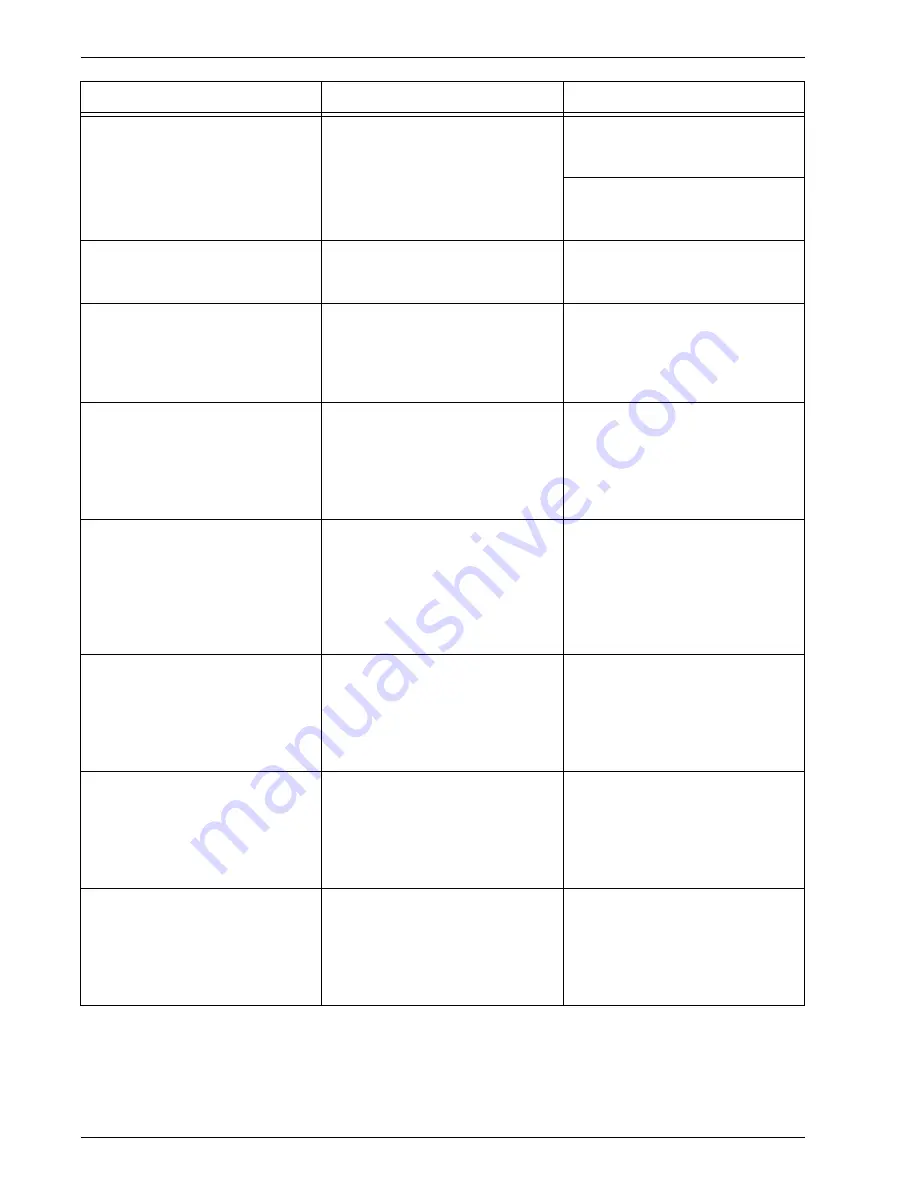
Xerox 4112/4127 Copier/Printer System Administration Guide
9-6
9. Troubleshooting
The print queue where the user
has transmitted the print data, is
not assigned to the machine.
Use NWADMIN from a computer
to check the print queue
Assignment
to see if the machine
is in the printer list serviced by the
print queue.*
•
Re-transmit the print data to
the print queue which is
assigned to the machine.*
•
Use NWADMIN from a
computer to add the print
queue to the machine.*
Print data format and the print
environment settings on the
computer do not match.
-
If the computer is running
Windows, ensure that it is set to
not output Ctrl-”D.”
The number of print queues set
for the machine exceeds the
maximum number of supported
queues on the machine.
Use NWADMIN from a computer
to check the
Assignment
queue list on the machine to see if
the desirable print queue is
assigned to the machine.*
Re-transmit the print data to the
print queue which is assigned to
the machine.*
The slave file server is not
configured. (
Bindery Service
mode.)
Use PCONSOLE from a computer
to confirm if the slave file server is
registered to the
Service
NetWare Server
on the print
server indicated by the
Server Information
.*
Use PCONSOLE from a computer
to register the slave file server
and propagate the configuration
parameters.
Printer types do not match.
Use PCONSOLE from a computer
to confirm if the printer type is set
to parallel, port is set to LPT1, and
location is set to automatic mode
(local) under
Print Server
Information
/
Printer
/
Printer xxx
Environment Configuration
.*
Use PCONSOLE from a computer
to set the printer type to parallel,
port to LPT1, location to automatic
mode (local), and propagate the
configuration parameters.*
The slave file server configuration
is mismatched. (
Bindery Service
mode.)
Use PCONSOLE from a computer
to confirm if the printer type is set
to
Defined Elsewhere
under
Print Server
Information
/
Printer
/
Printer xxx
Environment Configuration
.*
If not set to
Defined Elsewhere
,
change to
Defined Elsewhere
and propagate the configuration
parameter.*
The form number on the print data
and the form number set to the
printer do not match.
Use NWADMIN on a computer to
select the machine and confirm
that the start number of the form
in the environment setting
matches the number in the print
data.*
Use NWADMIN from a computer
to match the
Start Form
number
in the machine’s environment
setting to the number in the print
data.*
The level settings for the IPX
checksum do not match.
Use the “set” command from the
console screen on the file server
confirm whether the IPX
checksum is set to level 2.
Enter following command on
console screen in file server and
then set IPX checksum level 0 or
1:
set Enable IPX Checksum=x (x =
0 or 1)
Cause
Check point
Remedy
Summary of Contents for Legacy 4112
Page 38: ...Xerox 4112 4127 Copier Printer System Administration Guide 1 26 1 Product Overview ...
Page 88: ...Xerox 4112 4127 Copier Printer System Administration Guide 4 8 4 E mail ...
Page 322: ...Xerox 4112 4127 Copier Printer System Administration Guide 8 182 8 Setups ...
Page 340: ...Xerox 4112 4127 Copier Printer System Administration Guide 9 18 9 Troubleshooting ...
Page 354: ...Xerox 4112 4127 Copier Printer System Administration Guide 10 14 10 Addendum ...
Page 362: ...Xerox 4112 4127 Copier Printer System Administration Guide I 8 ...
Page 363: ......
Page 364: ......
















































