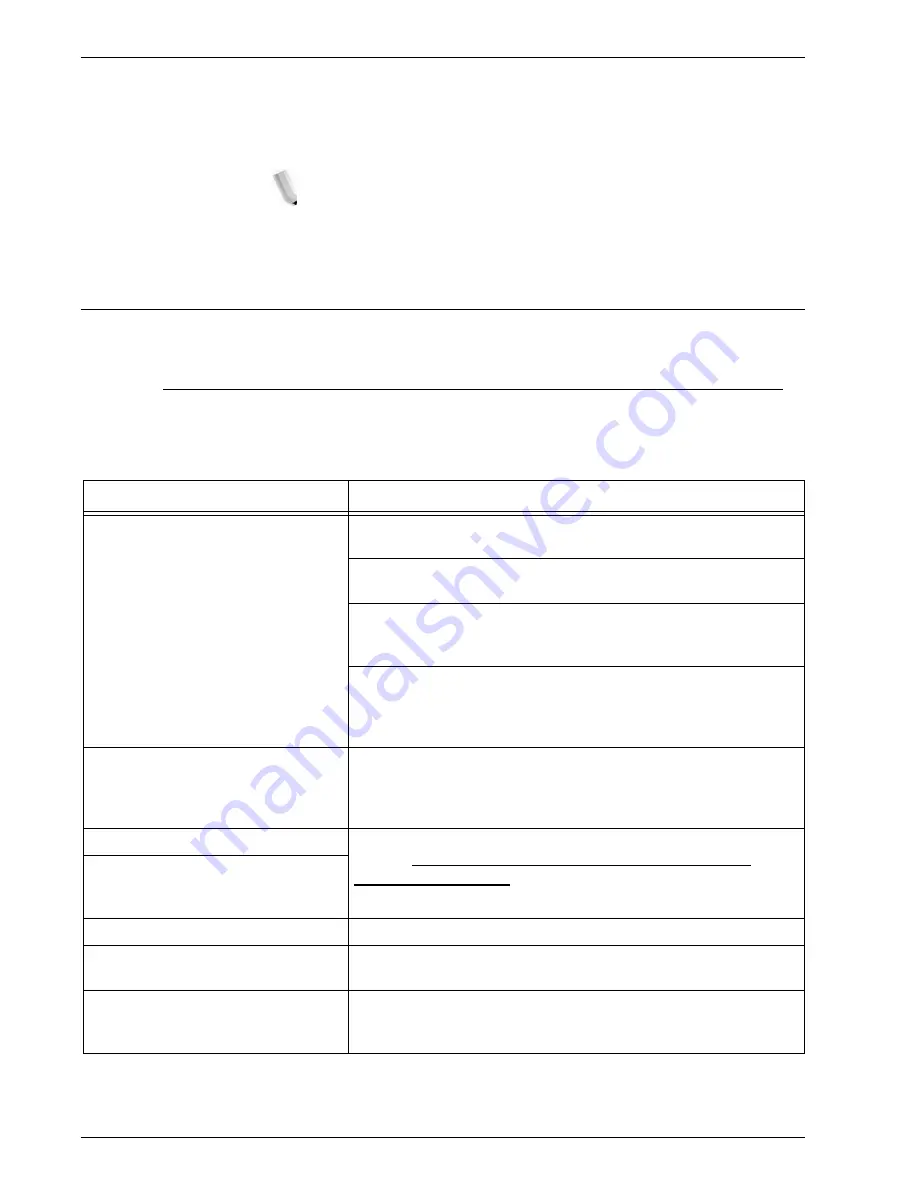
Xerox 4112/4127 Copier/Printer System Administration Guide
9-14
9. Troubleshooting
When the IP address of a computer or a computer name is
changed, queries and chancel processes from the machine
will not be performed correctly. Switch the machine off and on
when there is no print data in the receiving buffer.
NOTE: Canceling print jobs or forcing the machine to print the
remaining jobs in the receiving buffer can be operated from the
control panel on the machine. For information, refer to the User
Guide, Chapter 2, the section entitled “Job Status.”
CentreWare Internet Services
Troubleshooting
This section describes the causes and recommended remedies
for errors that may occur while using CentreWare Internet
Services.
Symptom
Remedy
CentreWare Internet
Connecting with Services is
impossible.
Is the machine working properly?
Check if the machine is powered on.
Is CentreWare Internet Service activated?
Print out the
Printer Settings List
to confirm.
Is the Internet address correctly entered?
Confirm the Internet address again. If the problem persists, enter
an IP address to make a connection.
Is a proxy server being used?
Depending on the proxy server, connections may not be possible.
Set the browser not to “Use proxy server” or set that particular
address not to use a proxy server.
The “Please wait” message is
displayed throughout.
Wait for a while as instructed.
If the status does not change, click the
Refresh
button.
If this does not have any effect, confirm the machine is working
properly.
The
Refresh
button is not working.
Are you using a specified browser?
Refer to
Network setting items for CentreWare Internet
Services on page 3-4
to confirm if your browser is supported.
Selecting the menu on the left frame
does not update the right frame
contents.
The screen display is distorted.
Change the window size for the browser.
The latest information is not
displayed.
Click the
Refresh
button.
The Apply New Settings button does
not reflect the new settings.
Are all entered values correct?
If a value outside of the permitted range is entered, the update will
automatically be made within the range.
Summary of Contents for Legacy 4112
Page 38: ...Xerox 4112 4127 Copier Printer System Administration Guide 1 26 1 Product Overview ...
Page 88: ...Xerox 4112 4127 Copier Printer System Administration Guide 4 8 4 E mail ...
Page 322: ...Xerox 4112 4127 Copier Printer System Administration Guide 8 182 8 Setups ...
Page 340: ...Xerox 4112 4127 Copier Printer System Administration Guide 9 18 9 Troubleshooting ...
Page 354: ...Xerox 4112 4127 Copier Printer System Administration Guide 10 14 10 Addendum ...
Page 362: ...Xerox 4112 4127 Copier Printer System Administration Guide I 8 ...
Page 363: ......
Page 364: ......






























