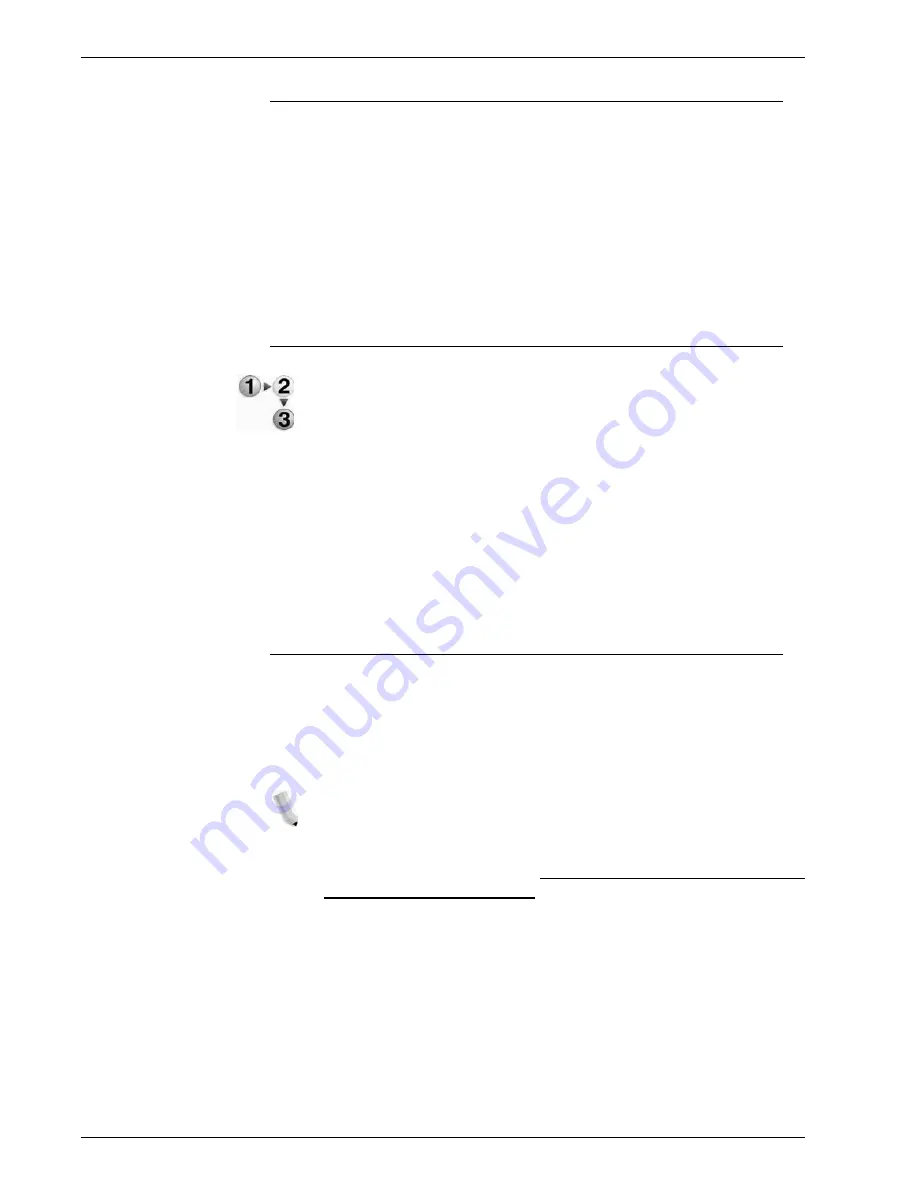
Xerox 4112/4127 Copier/Printer System Administration Guide
6-6
6. Computer Operations
Browser
CentreWare Internet Services has been tested on the browsers
listed below.
For Windows OS
•
Microsoft Internet Explorer 6.0 Service Pack 1 or later
•
Netscape 7.0 or later
For MacOS X 10.2
•
Microsoft Internet Explorer 5.2 or later
•
Netscape 7.0 or later
Browser settings
Before using this service, check the following configuration
settings for your browser. Internet Explorer 6.0 SP is used as an
example.
1.
Select
Internet Options
from the
Tools
menu.
2.
In the
General
tab, click the
Settings
button in the
Temporary
Internet Files
pane.
3.
In the
Settings
dialog box, set
Check for newer versions of
stored pages
to either
Every visit to the page
or
Every time
you start Internet Explorer
.
4.
Click
OK
.
Proxy server and port numbers
This section describes proxy server settings and port numbers
when using this service.
Proxy server
We recommend that you use this service by connecting directly,
and not using a proxy server.
NOTE: If using a proxy server, specifying the IP address of the
machine in the browser results in slower responses and could
prevent some screens from appearing. In this case, it is necessary
to configure the machine’s IP address on the browser-side without
going through a proxy server. Refer to the browser documentation
for configuration instructions.
Summary of Contents for Legacy 4112
Page 38: ...Xerox 4112 4127 Copier Printer System Administration Guide 1 26 1 Product Overview ...
Page 88: ...Xerox 4112 4127 Copier Printer System Administration Guide 4 8 4 E mail ...
Page 322: ...Xerox 4112 4127 Copier Printer System Administration Guide 8 182 8 Setups ...
Page 340: ...Xerox 4112 4127 Copier Printer System Administration Guide 9 18 9 Troubleshooting ...
Page 354: ...Xerox 4112 4127 Copier Printer System Administration Guide 10 14 10 Addendum ...
Page 362: ...Xerox 4112 4127 Copier Printer System Administration Guide I 8 ...
Page 363: ......
Page 364: ......






























