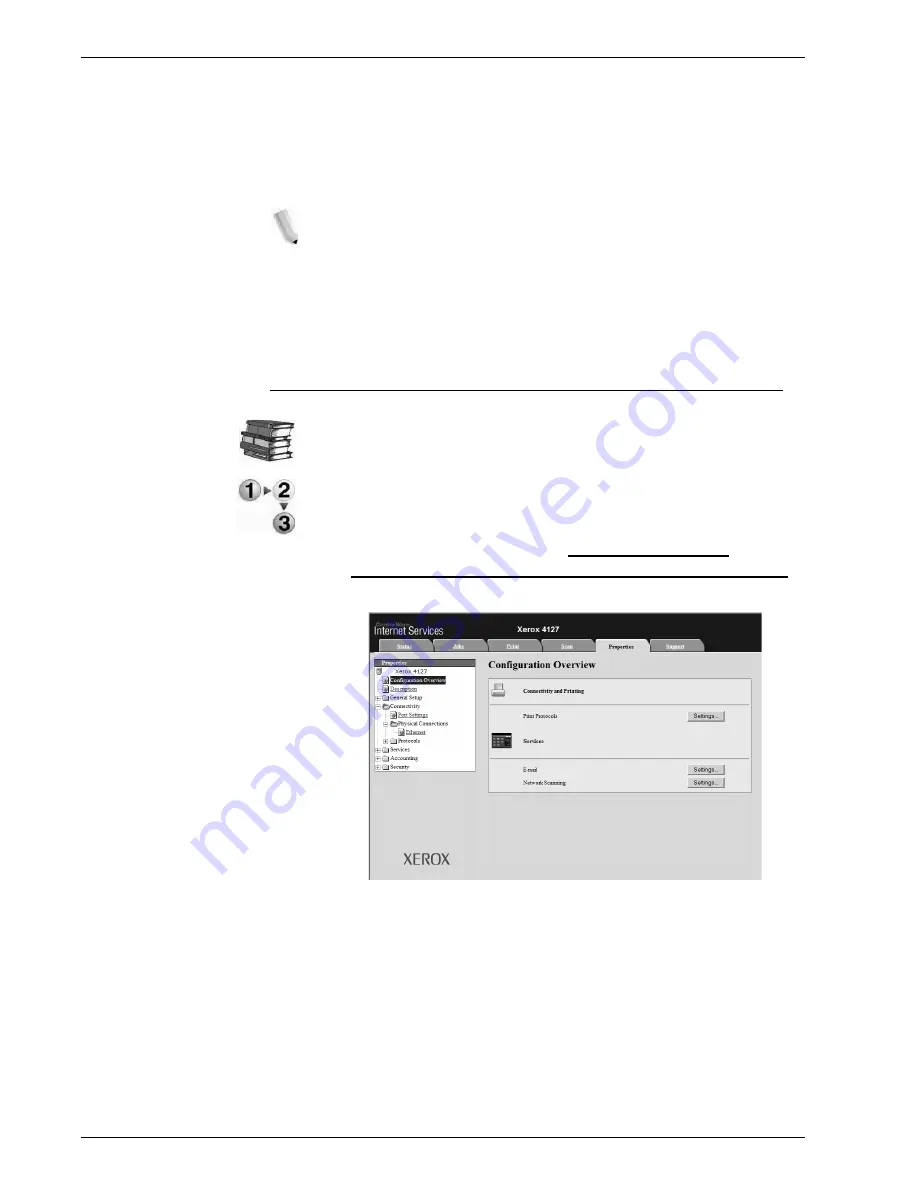
Xerox 4112/4127 Copier/Printer System Administration Guide
3-23
3. Using CentreWare Internet Services
8.
Reflect the values as the machine’s setting values.
a. Click the
Apply New Settings
. A screen to enter the user
name and password will be displayed.
b. Enter the System Administrator UserID and password into
User Name
and
Password
, and then click
OK
.
NOTE: The default User ID value is 11111 and password is
x-admin.
c. The right frame on the web browser will change to the
machine reboot display.
d. Click
Reboot
. The machine will reboot and the setting
value will be reflected.
Encrypting HTTP communication
Refer to the CentreWare Internet Services online help for how to
import the certificate.
This section describes the procedure to generate the certificate
using CentreWare Internet Services and how to establish
encrypted communication.
1.
Connect to CentreWare (See Chapter 3 Connect to
CentreWare Internet Services from a computer. on page 3-3).
2.
Click the
Properties
tab.
3.
Click
+
on the left of
Security
to display the items in the folder.
4.
Click
Machine Digital Certificate Management
.
a. If neccessary, enter the System Administrator UserID and
password into
User Name
and
Password
, and then click
OK
.
Summary of Contents for Legacy 4112
Page 38: ...Xerox 4112 4127 Copier Printer System Administration Guide 1 26 1 Product Overview ...
Page 88: ...Xerox 4112 4127 Copier Printer System Administration Guide 4 8 4 E mail ...
Page 322: ...Xerox 4112 4127 Copier Printer System Administration Guide 8 182 8 Setups ...
Page 340: ...Xerox 4112 4127 Copier Printer System Administration Guide 9 18 9 Troubleshooting ...
Page 354: ...Xerox 4112 4127 Copier Printer System Administration Guide 10 14 10 Addendum ...
Page 362: ...Xerox 4112 4127 Copier Printer System Administration Guide I 8 ...
Page 363: ......
Page 364: ......






























