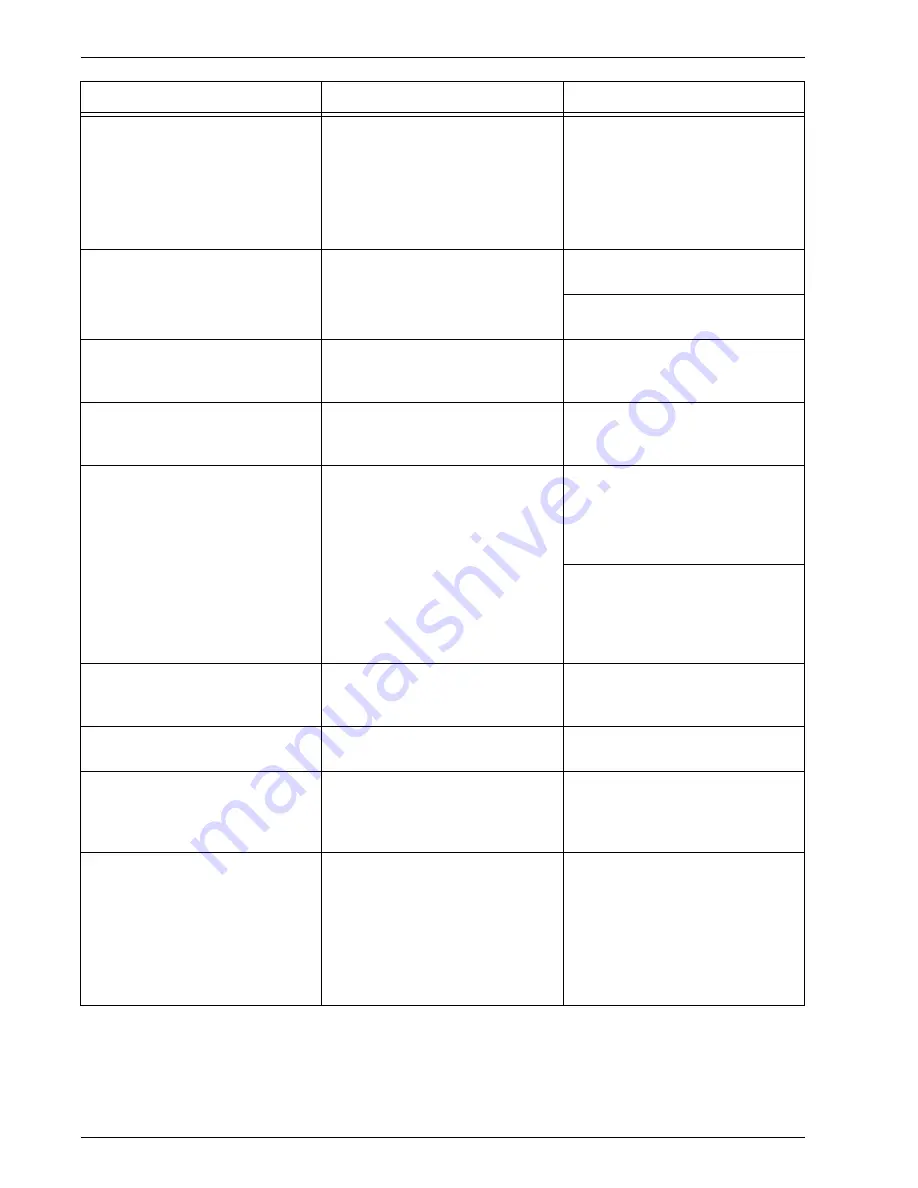
Xerox 4112/4127 Copier/Printer System Administration Guide
9-8
9. Troubleshooting
*:Refer to NetWare Online Documentation for configuration and
operations.
The level settings for the NCP
packet signature do not match.
Use the “set” command from the
console screen on the file server
confirm whether the NCP packet
signature is set to level 3.
Enter the following command from
the console screen on the file
server to set the NCP packet
signature to either level 0, 1, or 2,
and restart the file server:
set NCP Packet Signature
Option=x (x = 0, 1, or 2)
The default device name is
incorrect.
Print out the
Printer Settings List
or
Startup Page
to confirm 6
figures (3 bytes) of low ranks of an
Ether address.
•
Set the device name using
the correct Ethernet address.
•
Set the device name different
from the default name.
The directory tree name is not
configured.
Print out the
Printer Settings List
to confirm if the tree name is
specified.
Set the tree name.
The context is not set.
Print out the
Printer Settings List
to confirm if the context is
specified.
Set the context.
Connected to a different printer
object.
Use NWADMIN from a computer
to confirm if the correct object is
assigned using the current
information of the print server.*
•
Use the CentreWare Utilities
CD-ROM from a computer to
correctly set the file-server-
name/tree/context/operation-
mode.
•
Use the CentreWare Internet
Services from a computer to
correctly set the file-server-
name/tree/context/operation-
mode.
The NetWare port on the machine
is not set to “Enable.”
Print out the
Printer Settings List
to confirm if the NetWare port is
enabled.
Enable the NetWare port.
The file server is down.
Search for the file server using the
Network Computer
.
Start the file server.
There is another device on the
network with an identical device
name.
Switch off the machine and use
NWADMIN from a computer to
confirm that the status of the
printer object is “Standby.”
Use the “CentreWare Utilities”
CD-ROM from a computer to set a
different device name.
The NetWare port is not
functioning.
Print out
Printer Settings List
to
confirm if the network number is
left to “0000000” (NetWare server
down) if using IPX/SPX. If using
TCP/IP, confirm if the IP address
is left to “0.0.0.0” (static address
unspecified, or the DHCP server
is down).
For the case of IPX/SPX, start the
NetWare server. For the case of
TCP/IP, either set a static IP
address or start the DHCP server.
Cause
Check point
Remedy
Summary of Contents for Legacy 4112
Page 38: ...Xerox 4112 4127 Copier Printer System Administration Guide 1 26 1 Product Overview ...
Page 88: ...Xerox 4112 4127 Copier Printer System Administration Guide 4 8 4 E mail ...
Page 322: ...Xerox 4112 4127 Copier Printer System Administration Guide 8 182 8 Setups ...
Page 340: ...Xerox 4112 4127 Copier Printer System Administration Guide 9 18 9 Troubleshooting ...
Page 354: ...Xerox 4112 4127 Copier Printer System Administration Guide 10 14 10 Addendum ...
Page 362: ...Xerox 4112 4127 Copier Printer System Administration Guide I 8 ...
Page 363: ......
Page 364: ......
















































