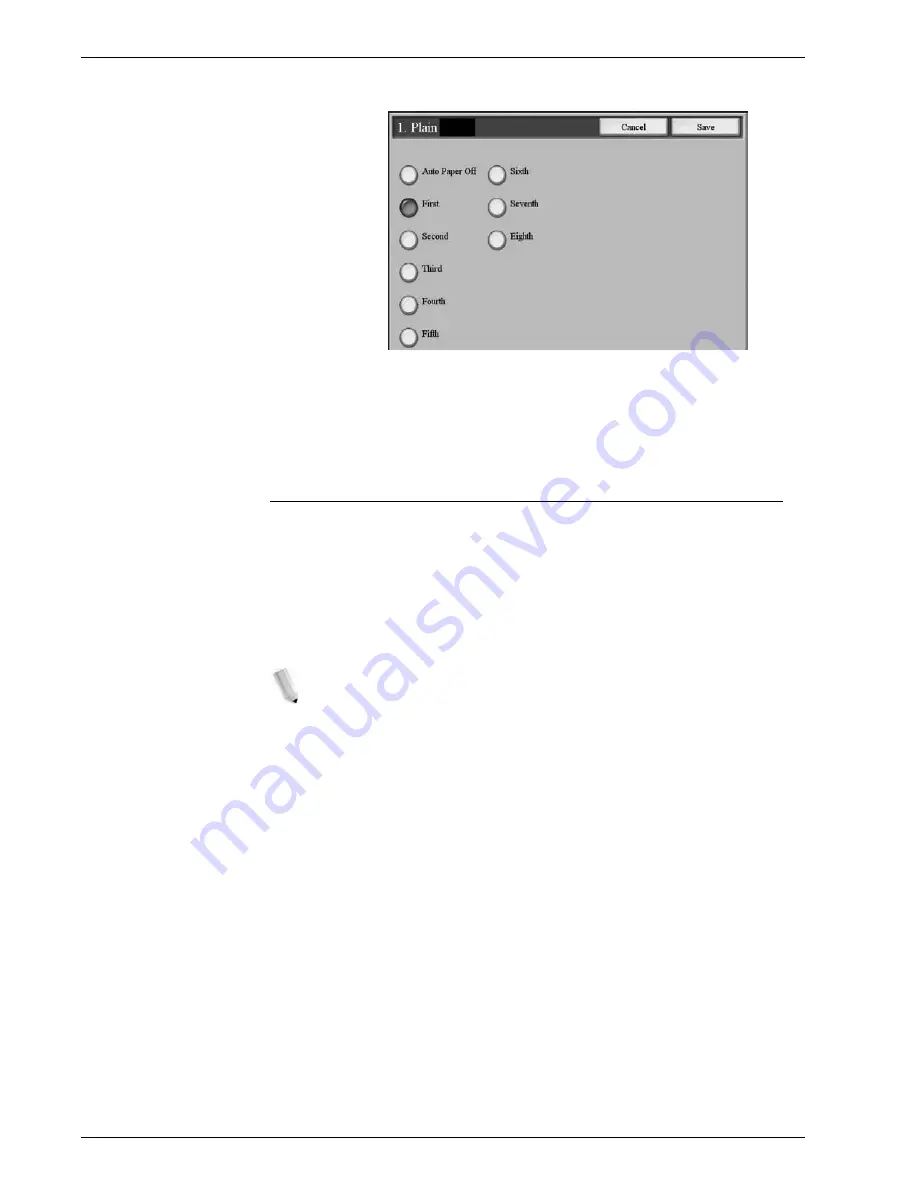
Xerox 4112/4127 Copier/Printer System Administration Guide
8-42
8. Setups
3.
Select the priority sequence for this paper type.
4.
Select
Save
to save the setting and to return to the Paper
Type Priority screen.
5.
Select
Close
to return to the Paper Tray Settings screen.
Tray 5 (Bypass) - Paper Size Defaults
This feature allows you to assign specific paper sizes to Tray 5.
This will facilitate easier copying when using Tray 5 (Bypass).
You can assign a maximum of twenty paper sizes to the Tray 5
(Bypass) size selections, which are listed 1-20.
To assign paper sizes to the Tray 5 buttons, perform the following
steps.
NOTE: If a nonstandard size paper is frequently used for copying,
set this feature to accommodate that paper size. This avoids
repeatedly selecting the paper dimensions each time you use that
nonstandard paper for copying. This feature also allows you to set
commonly used paper sizes in the descending order shown on the
screen below; this provides ease and quickness in selecting the
desired paper size when copying jobs. For example, if you
frequently use 12 x 18 inch (304.8 x 457.2 mm) paper, you can set
Item 1 for that paper size.
Summary of Contents for Legacy 4112
Page 38: ...Xerox 4112 4127 Copier Printer System Administration Guide 1 26 1 Product Overview ...
Page 88: ...Xerox 4112 4127 Copier Printer System Administration Guide 4 8 4 E mail ...
Page 322: ...Xerox 4112 4127 Copier Printer System Administration Guide 8 182 8 Setups ...
Page 340: ...Xerox 4112 4127 Copier Printer System Administration Guide 9 18 9 Troubleshooting ...
Page 354: ...Xerox 4112 4127 Copier Printer System Administration Guide 10 14 10 Addendum ...
Page 362: ...Xerox 4112 4127 Copier Printer System Administration Guide I 8 ...
Page 363: ......
Page 364: ......






























