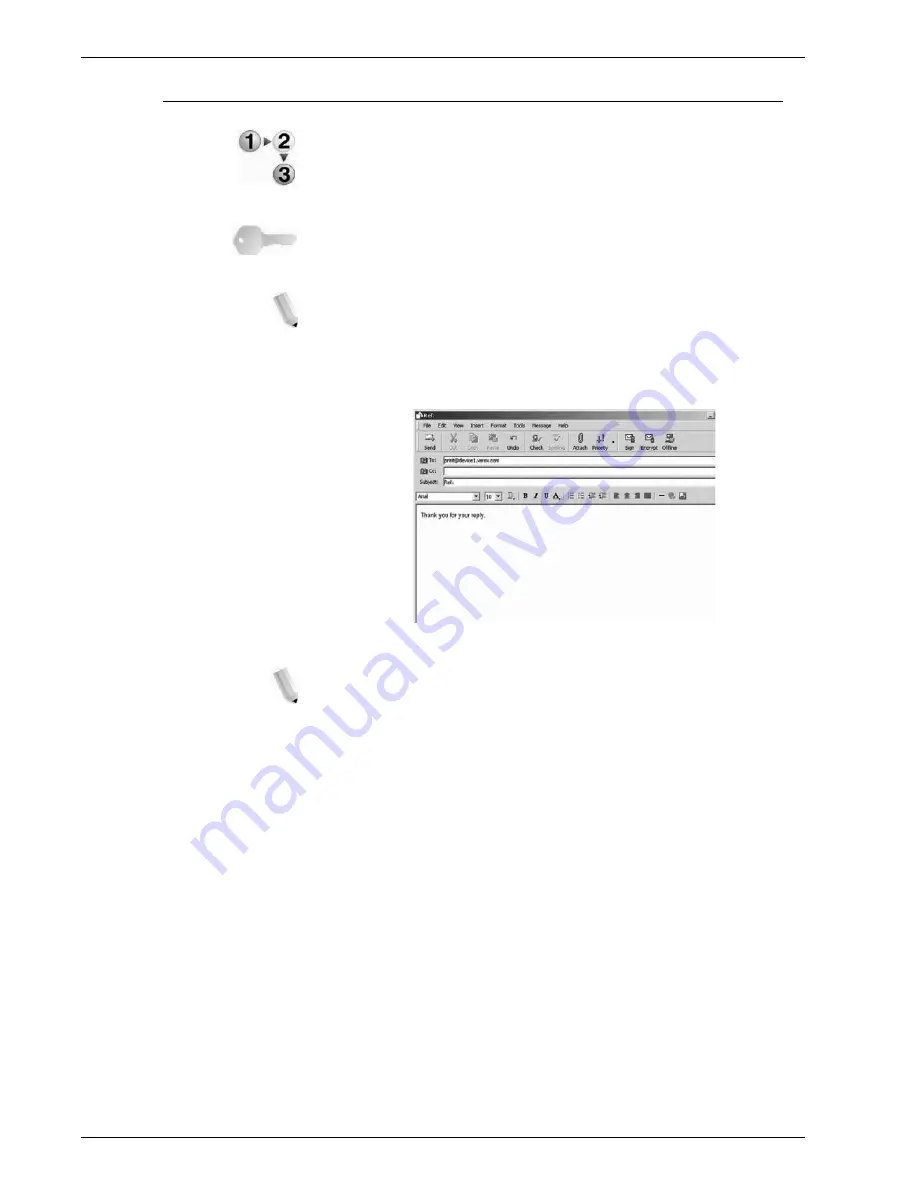
Xerox 4112/4127 Copier/Printer System Administration Guide
6-10
6. Computer Operations
Sending e-mails
This example describes how to use Outlook Express to send e-
mail from a computer to each printer.
1.
Use your e-mail client to create the e-mail body, and then
attach a TIFF or PDF document if available.
KEY POINT:
Only plain text is permitted in the e-mail body.
Change the body text format to plain text from within your e-
mail client. HTML format cannot be printed.
NOTE 1: Attached files that do not have the “.tif" or ".pdf"
extension may not print correctly.
NOTE 2: Up to 31 documents can be attached.
2.
Enter the mail address of the machine as the recipient.
3.
Send the e-mail.
NOTE: The receiving printer prints the e-mail body and
attached documents with the following configuration:
E-mail body:
The PCL print driver for the machine is installed on the
sending computer with a default TIFF format document
attachment. Default value of logical printer configured by TIFF
Memory Allocation Settings in the CentreWare Internet
Services Emulation Settings.
PDF format document attachment:
Default value of logical printer configured by Postscript
Logical Printer Number in the CentreWare Internet Services
Emulation Settings.
Offset output specification is disabled in each case.
Summary of Contents for Legacy 4112
Page 38: ...Xerox 4112 4127 Copier Printer System Administration Guide 1 26 1 Product Overview ...
Page 88: ...Xerox 4112 4127 Copier Printer System Administration Guide 4 8 4 E mail ...
Page 322: ...Xerox 4112 4127 Copier Printer System Administration Guide 8 182 8 Setups ...
Page 340: ...Xerox 4112 4127 Copier Printer System Administration Guide 9 18 9 Troubleshooting ...
Page 354: ...Xerox 4112 4127 Copier Printer System Administration Guide 10 14 10 Addendum ...
Page 362: ...Xerox 4112 4127 Copier Printer System Administration Guide I 8 ...
Page 363: ......
Page 364: ......






























