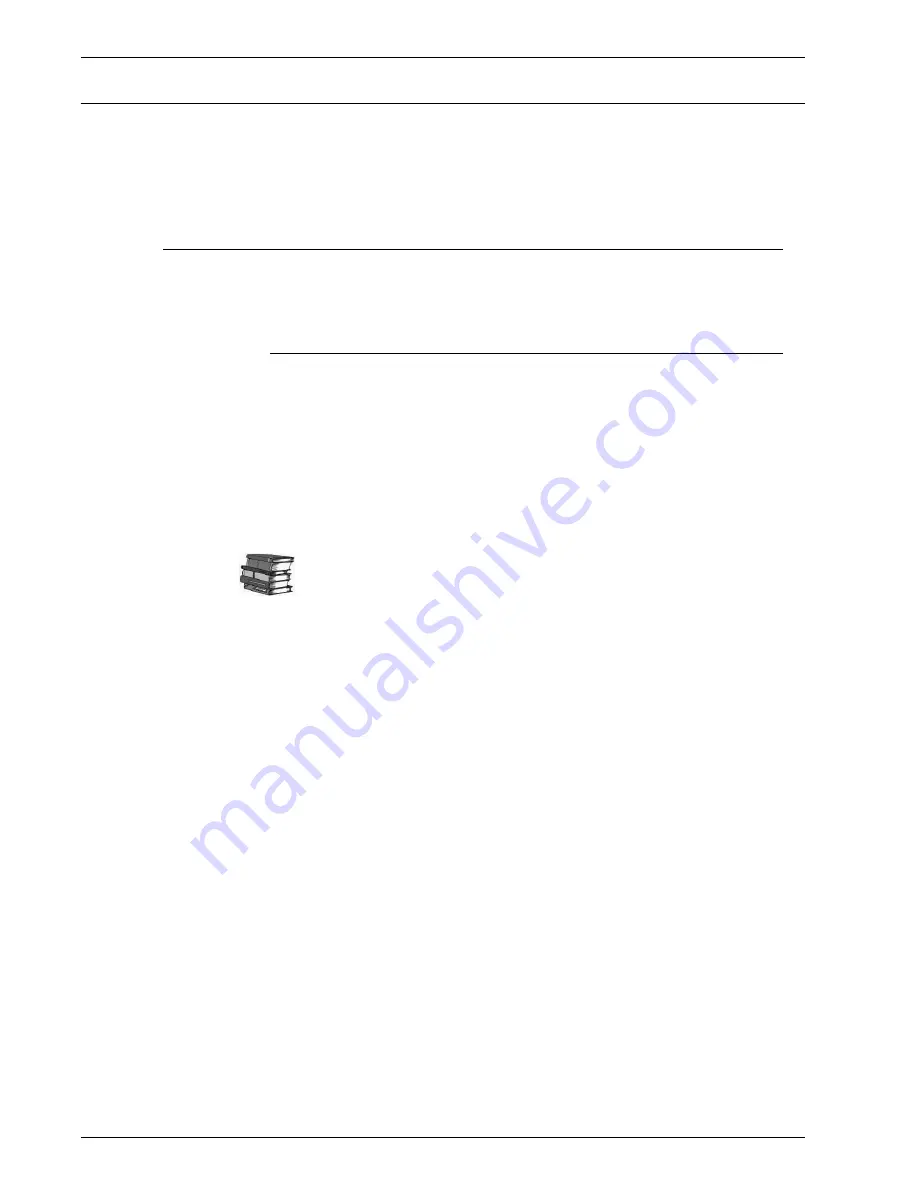
Xerox 4112/4127 Copier/Printer System Administration Guide
1-5
1. Product Overview
User Interface (UI)
The User Interface (UI) consists of the Control Panel and Touch
Screen. The following describes the names and functions of
components on the control panel.
Customizing the Control Panel
You can customize the Custom buttons and items on the
All
Services
screen.
Assigning a feature to Custom buttons
By assigning a feature to Custom buttons (Copy, Custom 2, and
Custom 3), you can switch to that feature without returning to the
All Services
screen.
The factory default settings for these buttons are, “Copy” for the
1st button, and none for the 2nd and 3rd buttons. Each button
feature can be changed to appear in the menu screen by selecting
the
Screen Defaults
feature from
System Administration
>
System Settings
>
Common Settings
.
For more information, refer to “Screen / Buttton Settings” (Chapter
8) on page 19.
Attach the labels included in this product when you have changed
the assignment. If you have used a feature for which no label is
provided, use a blank label and write down the feature using a
permanent marker and attach it to the appropriate Custom button.
Summary of Contents for Legacy 4112
Page 38: ...Xerox 4112 4127 Copier Printer System Administration Guide 1 26 1 Product Overview ...
Page 88: ...Xerox 4112 4127 Copier Printer System Administration Guide 4 8 4 E mail ...
Page 322: ...Xerox 4112 4127 Copier Printer System Administration Guide 8 182 8 Setups ...
Page 340: ...Xerox 4112 4127 Copier Printer System Administration Guide 9 18 9 Troubleshooting ...
Page 354: ...Xerox 4112 4127 Copier Printer System Administration Guide 10 14 10 Addendum ...
Page 362: ...Xerox 4112 4127 Copier Printer System Administration Guide I 8 ...
Page 363: ......
Page 364: ......
















































