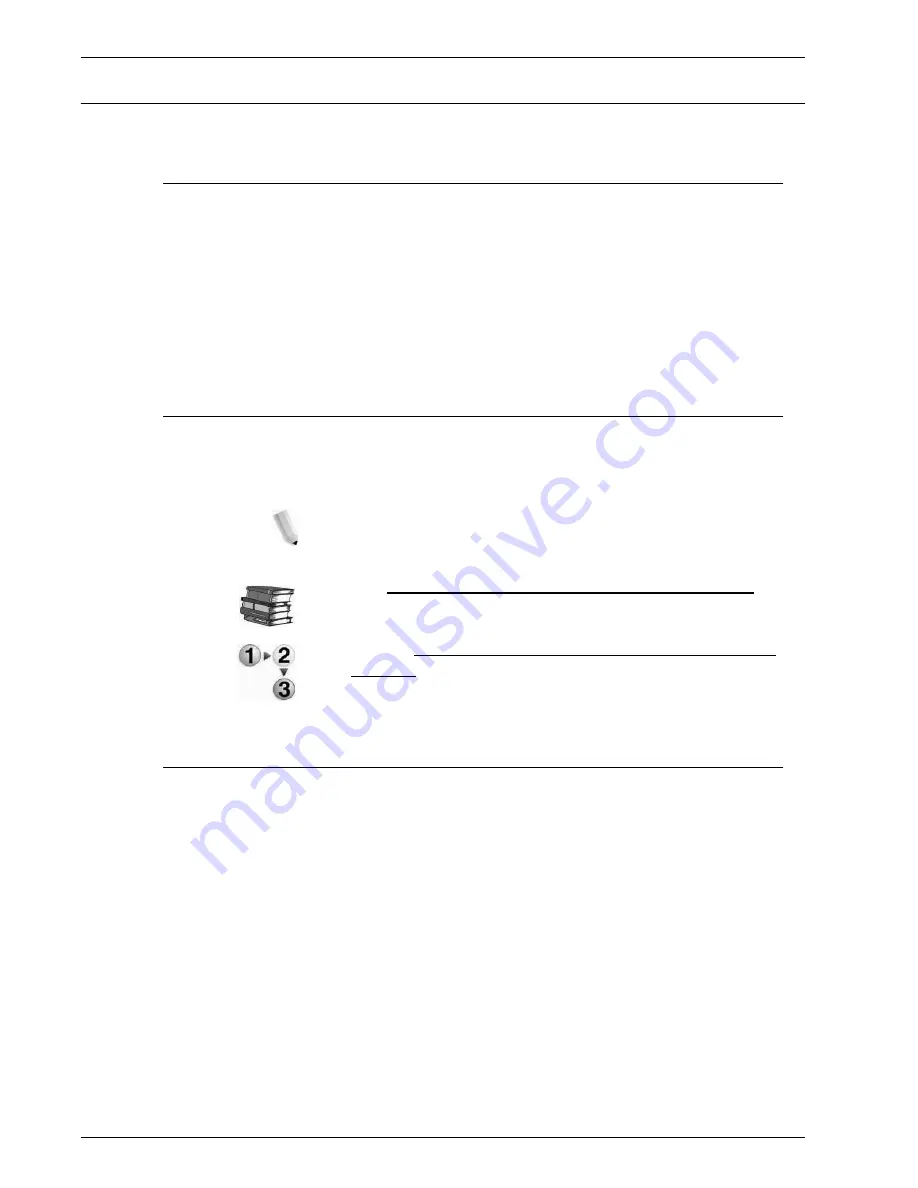
Xerox 4112/4127 Copier/Printer System Administration Guide
5-3
5. Using the Scan Service
Configuration of the scanner (Save to a Mailbox)
Overview
The following is the procedure to use the scanner (save to a
mailbox) function:
•
Enabling the port and setting TCP/IP
First enable the Salutation port, then set the IP address.
•
Registering a Mailbox
Register a mailbox for storing the scanned data.
Enabling the ports and setting the IP addresses
Enable the IPP port (Salutation) for the scanner (save to a
mailbox) and then set the IP address. The procedure for setting
the machine is as follows.
NOTE 1: The configuration can also be performed using
CentreWare Internet Services.
NOTE 2: Enable the SOAP port and the SNMP port in most cases.
Refer to
“Using CentreWare Internet Services” on page 3-1
.
1.
Refer to Chapter 2 Configuration on the machine (IPP) on
page 2-8.
Registering a Mailbox
Documents stored in a mailbox can be taken into an application
via the scan driver by a computer.
A maximum of 200 mailboxes can be registered. The following
items can be configured or changed:
Mailbox name
Set the name used for a mailbox. Up to 10 characters can be used
for the name.
Password
A password of up to 20 characters can be set. A password is not a
required setting. Passwords are valid only when the System
Administrator password is set.
Check password
When the password is set, configure whether each operation
(such as read or write) requires password restrictions.
Summary of Contents for Legacy 4112
Page 38: ...Xerox 4112 4127 Copier Printer System Administration Guide 1 26 1 Product Overview ...
Page 88: ...Xerox 4112 4127 Copier Printer System Administration Guide 4 8 4 E mail ...
Page 322: ...Xerox 4112 4127 Copier Printer System Administration Guide 8 182 8 Setups ...
Page 340: ...Xerox 4112 4127 Copier Printer System Administration Guide 9 18 9 Troubleshooting ...
Page 354: ...Xerox 4112 4127 Copier Printer System Administration Guide 10 14 10 Addendum ...
Page 362: ...Xerox 4112 4127 Copier Printer System Administration Guide I 8 ...
Page 363: ......
Page 364: ......






























