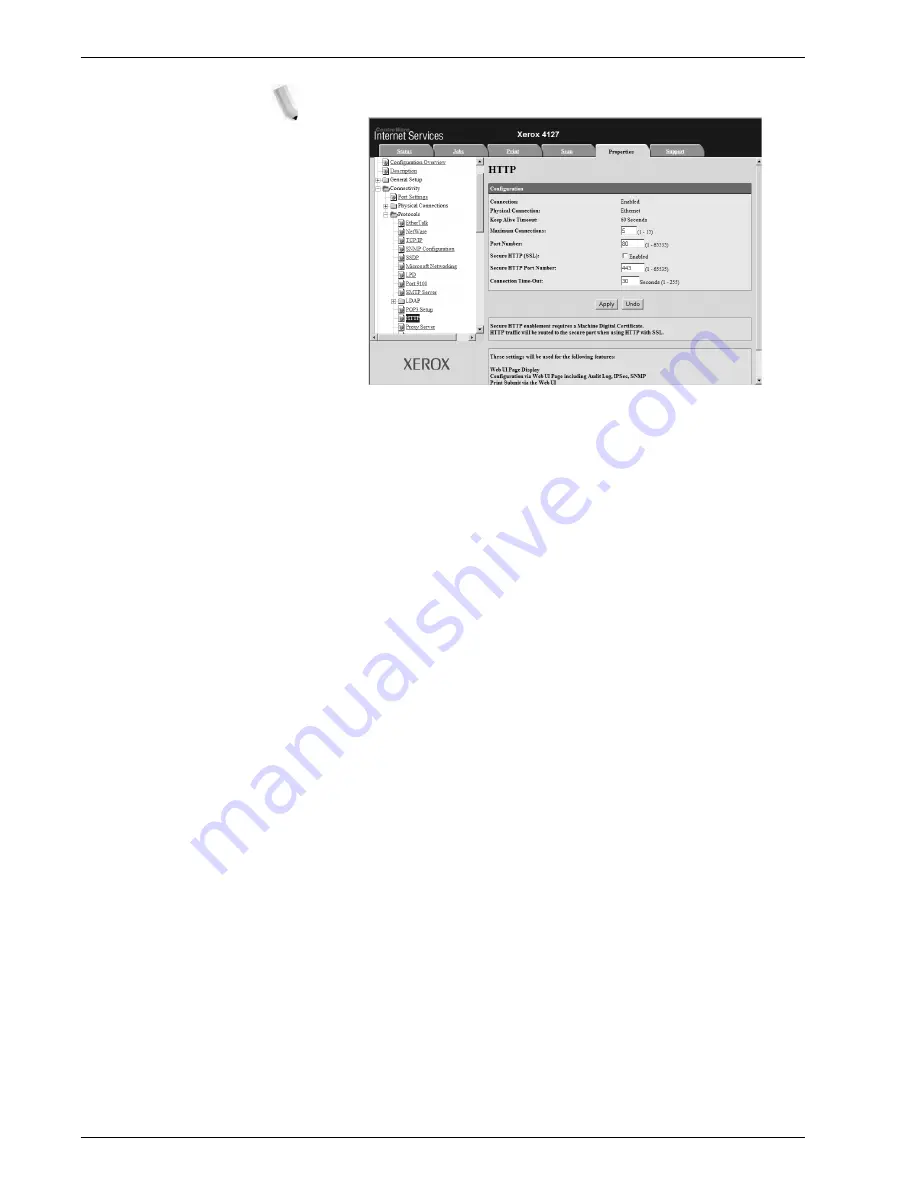
Xerox 4112/4127 Copier/Printer System Administration Guide
3-24
3. Using CentreWare Internet Services
NOTE: The default User ID value is 11111 and password is
x-admin.
5.
Generate the Certificate.
a. Click the
Create New Self Signed Certificate
button.
b. Set the
Size of the Public Key
.
c. Set the
Issuer
.
d. Click the
Apply
button. A screen to enter the user name
and password will be displayed.
6.
Refresh the web browser.
7.
Click
SSL / TLS Settings
.
8.
Select the
Enable
check box for
HTTP - SSL / TLS
Communication
. Display the items in the folder.
9.
Set the
HTTP - SSL / TLS Communication Port Number
.
10.
Reflect the values as the machine's setting values.
a. Click the
Apply New Settings
.
b. The right frame on the web browser will change to the
machine reboot display.
c. Click
Reboot
. The machine will reboot and the setting
value will be reflected.
Type an address beginning with "https" rather than "http"
into the address bar in the browser when accessing
CentreWare Internet Services if encrypted communication
is enabled.
– Example of the IP address entry:
– http://192.168.1.1/
– Example of the Internet address entry:
– http://xxx.yyyy.zz.vvv/
Summary of Contents for Legacy 4112
Page 38: ...Xerox 4112 4127 Copier Printer System Administration Guide 1 26 1 Product Overview ...
Page 88: ...Xerox 4112 4127 Copier Printer System Administration Guide 4 8 4 E mail ...
Page 322: ...Xerox 4112 4127 Copier Printer System Administration Guide 8 182 8 Setups ...
Page 340: ...Xerox 4112 4127 Copier Printer System Administration Guide 9 18 9 Troubleshooting ...
Page 354: ...Xerox 4112 4127 Copier Printer System Administration Guide 10 14 10 Addendum ...
Page 362: ...Xerox 4112 4127 Copier Printer System Administration Guide I 8 ...
Page 363: ......
Page 364: ......






























