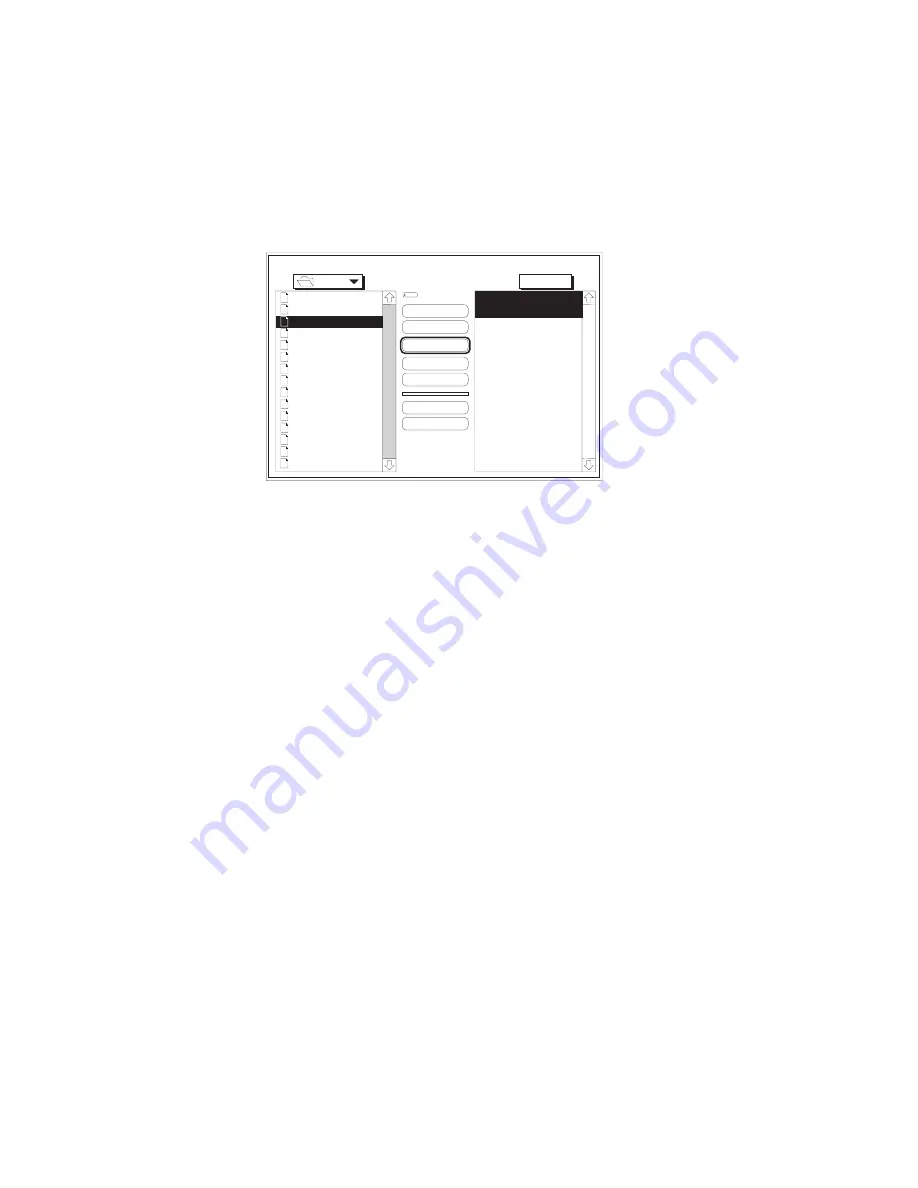
3-14 Macintosh Setup
bb
____________________________________
2.
Choose Download Font from the File menu. After the program
locates the controller, a screen similar to the following appears.
Fonts
Ameri
AmeriBol
AmeriExtBol
AmeriIta
AvantGarBoo
AvantGarBooObl
AvantGarDem
AvantGarDemObl
BenguBol
BenguBoo
Bodon
BodonBol
BodonBolIta
BodonPos
BookmDem
Eject
Outline Fonts Available:
Ameri
AmeriBol
Desktop
Add
Add All
Remove
Cancel
Download
Outline Fonts Selected:
Macinto...
Memory
Device
Fig. 3.3 Download Fonts to Memory or the Hard Disk
3.
Select Memory or Disk in the Device pop-up menu (fig. 3.3),
depending on where you want to download the font(s).
Note:
If you have more than one optional hard disk and you
select Disk, a drop down menu allows you to designate
the desired disk.
4.
In the left hand window, locate and open the folder containing
the desired font(s) to download. (In the figure 3.3 example, the
Fonts folder contains the fonts.)
5.
Select the font you want to download and click Add to
download or click Add All to download all the fonts in the
open folder. The selected font(s) will appear on the right side
of the window. See figure 3.3 for an example.
Note:
To remove a font from the list of fonts to download,
select the font from the Outline Fonts Selected: list on
the window’s right side and click Remove.
6.
Click Download and wait until the downloading finishes.
7.
Choose Quit from the File menu.
Summary of Contents for Accel-a-Graphix CT4
Page 16: ...1 2 Introductionbb ________________________________________ Notes...
Page 26: ...1 12 Introductionbb ________________________________________...
Page 28: ...2 2 Installationbb_________________________________________ Notes...
Page 60: ...3 2 Macintosh Setupbb ____________________________________ Notes...
Page 76: ...3 18 Macintosh Setupbb ____________________________________...
Page 78: ...4 2 PC Setupbb __________________________________________ Notes...
Page 130: ...6 2 Routine Operationsbb __________________________________ Notes...
Page 184: ...7 2 Imaging Basics _______________________________________ Notes...
Page 204: ...8 2 Color Managementbb __________________________________ Notes...
Page 248: ...9 2 Troubleshootingbb_____________________________________ Notes...
Page 260: ...9 14 Troubleshootingbb_____________________________________...
Page 261: ...____________________________________ Application Notes A 1 Appendix A Application Notes...
Page 262: ...A 2 Application Notesbb ___________________________________ Notes...
Page 273: ..._________________________________ Warranty Information B 1 Appendix B Warranty Information...
Page 274: ...B 2 Warranty Infromationbb ________________________________ Notes...
Page 278: ...C 2 ICC Profile and Profile Tool Sources _____________________ Notes...
Page 280: ...C 4 ICC Profile and Profile Tool Sources _____________________...
Page 281: ...___________________________________________ Glossary G 1 Glossary...
Page 282: ...G 2 Glossarybb __________________________________________ Notes...
Page 296: ...G 16 Glossarybb __________________________________________...






























