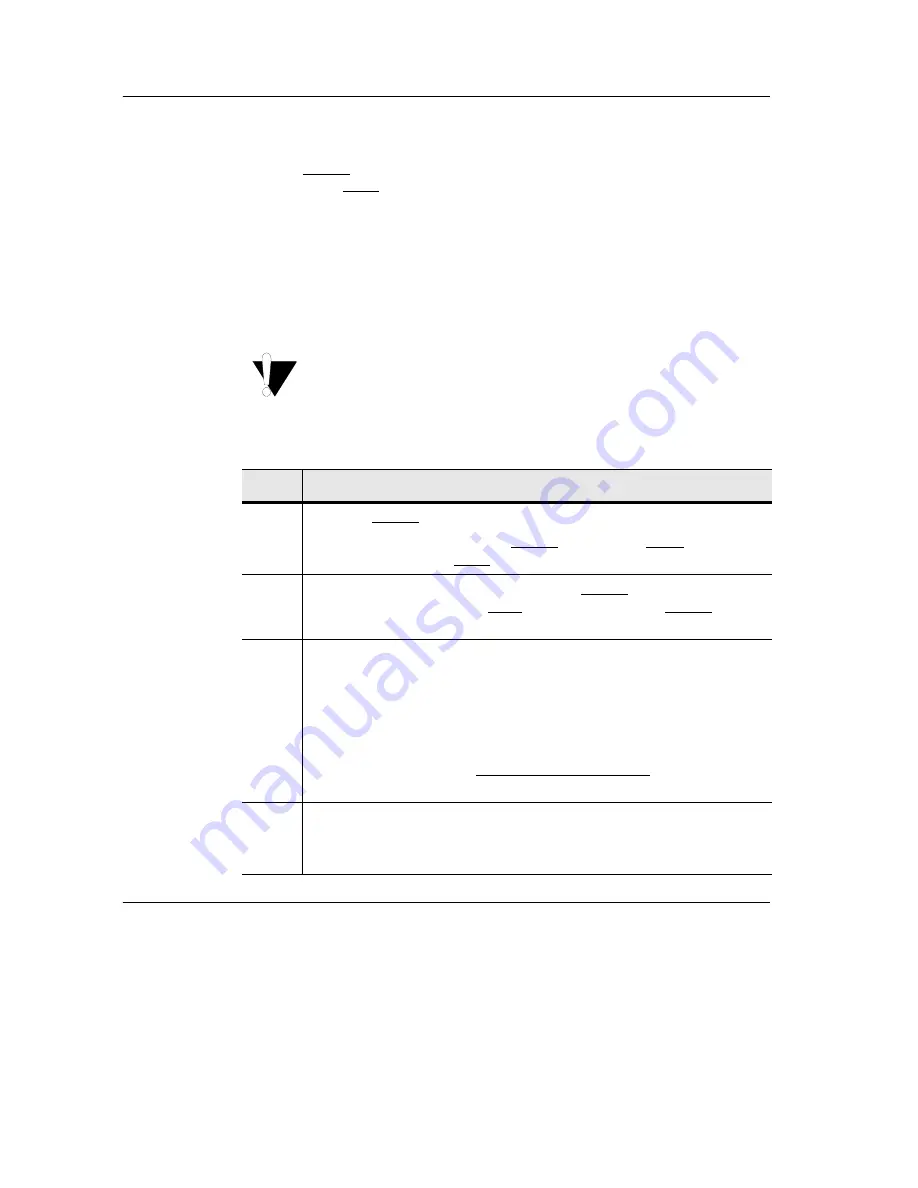
Traverse Installation and Commissioning Guide, Section 11: Node Start-up and Commissioning Procedures
Insert the Standby GCM and All Cards in the Traverse Node
Page 11-10
Turin Networks
Release TR3.2.1
Insert the
Standby GCM
and All Cards
in the Traverse
Node
Insert the standby GCM and all other cards in the node after commissioning is
complete on the active GCM. Follow these steps to continue inserting cards in the
shelf.
, Appendix A—“Card Placement Planning and
Guidelines,” page 12-1 and the following procedures in Section 6—
, Chapter 3—“Inserting and Removing Cards,” page 6-15 for
detailed information:
•
Clean Cable and Card MPX Connectors
, page 6-16 if inserting optical cards
•
Important:
Always wear a properly grounded ESD wrist strap when
working with Traverse cards.
Table 11-7 Insert the Standby GCM and All Other Cards
Step
Procedure
1
Insert the standby GCM in the remaining GCM slot, GCMA or GCMB.
The Active/Standby LED on the standby GCM flashes amber while it is
synchronizing with the active GCM.
2
Wait for synchronization to complete on the standby GCM. The
Active/Standby LED flashes green indicating that it is the standby GCM
and that synchronization is complete.
3
Insert the remaining cards in the Traverse node based on your engineering
work order and the physical cabling at the main and fiber optic backplanes.
Refer to Section 12—
, Appendix A—“Card Placement Plan-
ning and Guidelines,” page 12-1 for more information.
Note:
All cards and ports come up “locked” and the port LEDs remain
“off”. Cards and ports are “unlocked” or enabled as part of equipment
configuration. Refer to the Traverse Provisioning Guide for more
information.
4
The Insert the Standby GCM and All Other Cards procedure is complete.
The Traverse system installation, start-up, and commissioning are
complete.






























