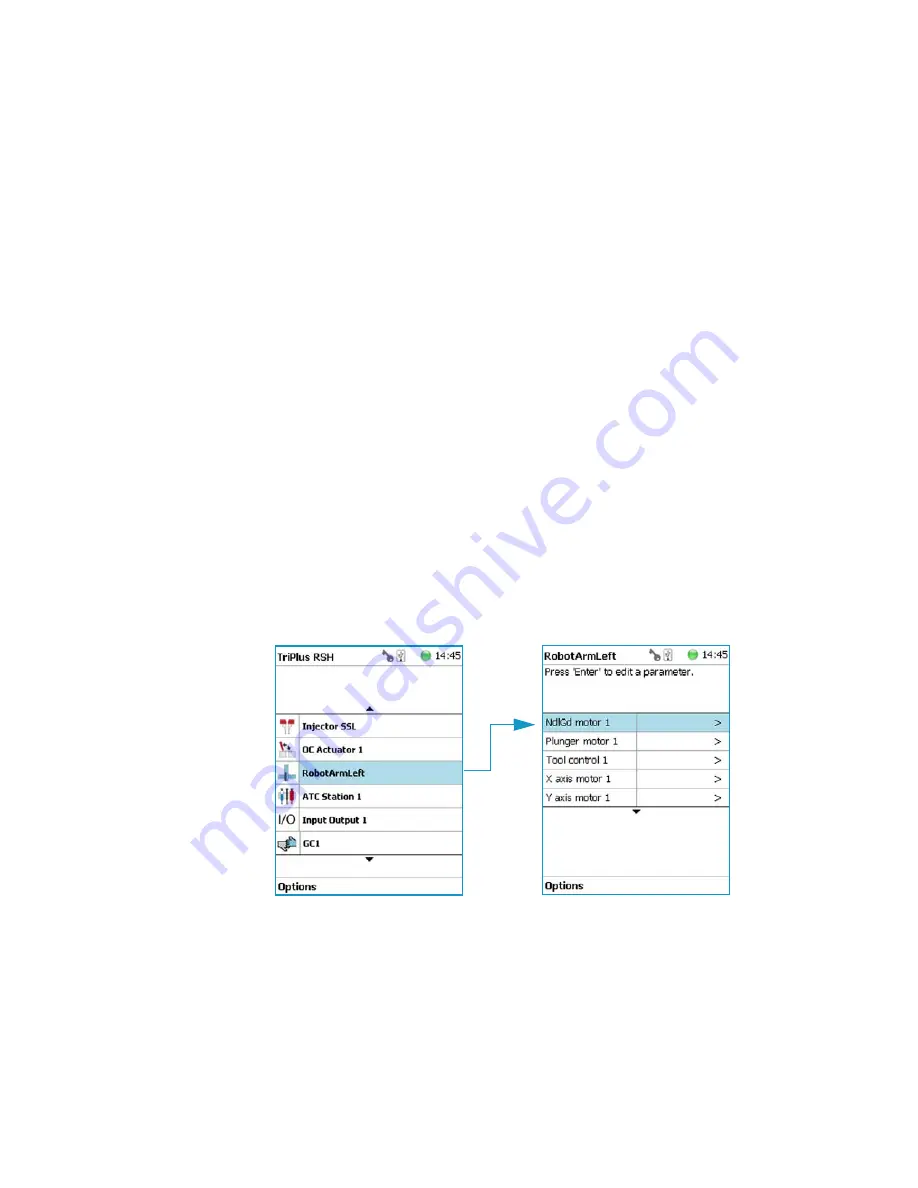
Teach Home Position
This task is not part of the
Service | Installation
wizard but it must be discussed with the user
during the installation process.
Access to this task by entering the module
RobotArmLeft
.
The Home Position is the position the head is moved to at the end of a task, for example
when it returns to standby. By default, this position is at the far left side of the X-Axis.
It is highly recommended to optimize this position according to the final configuration of
each system.
The Home Position optimization is performed for several reasons as:
• For convenience, in order to have the head in a preferred standby position.
• To save time minimizing the movement of the head to a module.
• For avoiding the collision of the head and a module.
Changing Home Position
To change a home position
There are two ways to get to the
Menu item | Teach Home Position
.
1. Use the short cut from the Start Screen with the menu item
RobotArmLeft
.
2. From the Start Screen select
Option
| Setup
and continue with the modules. Several
additional clicks are required to access the menu item
RobotArmLeft
. See the following
example.
Summary of Contents for TriPlus RSH
Page 4: ......
Page 14: ......
Page 206: ......
Page 252: ...5 Service Menu Item Teach Home Position 226 TriPlus RSH User Guide Thermo Scientific ...
Page 258: ......























