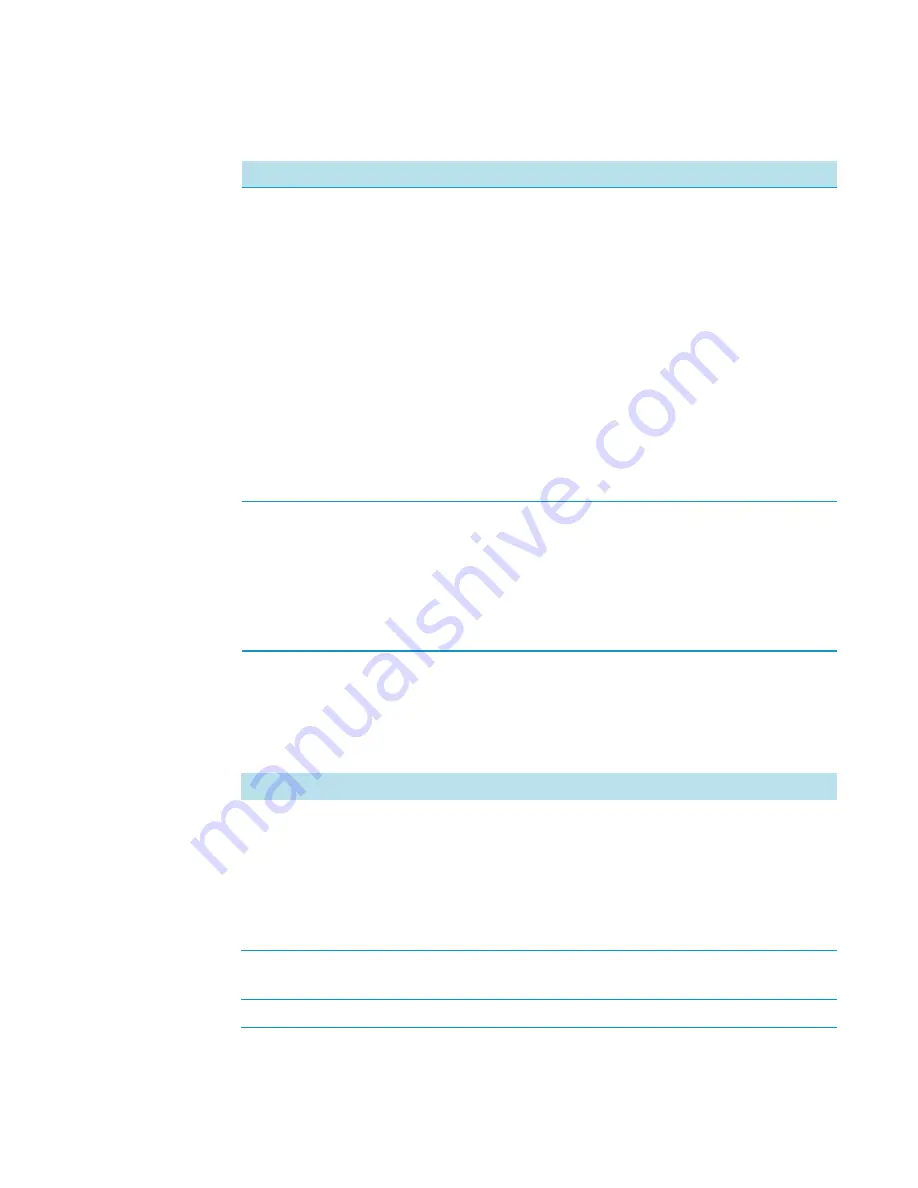
3
Setup Menu Item
Setup Menu Item Modules
120
TriPlus RSH User Guide
Thermo Scientific
Temperature Controlled Drawer Option Pull-up Menu
Selecting the pull-up menu
Options
opens up the following tasks. See
.
In the field
Drawer
•
Slot1 to Slot2 —
Defines the position of the Tray.
•
Drawer Status —
Displays the status of the Stack
Drawer position. The following positions are possible:
–
Closed
–
Opened
Status
Opening
indicates an error. Readout functions
only.
•
Slot Count
—
Indicates the total number of Slots
available in the Stack Module.
•
Magnet Location
—
It is possible to use either the
magnet plate on the right-hand side or the magnet plate
on the left-hand side of the drawer for opening and
closing. The actual setting is displayed.
In the field
Tray
(Rack or Well Plate)
•
Cap Type
— This is a read-only parameter.
The parameter can been in the class
Vial Type
.
•
Rack Type —
Defines the pattern and sampling
sequences of sample locations within a Rack.
•
Well Plate Type —
Defines the pattern and sampling
sequences of sample locations within a Well Plate.
•
Vial Type —
Defines the Vial and Cap specifications.
Table 49.
Stack Module Parameters (Sheet 3 of 3)
Item
Description
Table 50.
Option Pull-up Menu for Temperature Controlled Drawer (Sheet 1 of 2)
Item
Description
Check Teaching
Checks the teaching position of the module.
This task serves as a quick check to determine if the X-, Y-,
and Z-positions are defined correctly.
In case a teaching point is off, return to the Menu
Setup
for
readjustment of the teaching position. Please note that this
action can be done under the
Extended User Level
but not
under
User Level
.
Teach module
The positions of the X-, Y-, and Z-axes can be defined
again, teaching.
Activate Standby Temperature This task activates the newly-set Standby Temperature.
Summary of Contents for TriPlus RSH
Page 4: ......
Page 14: ......
Page 206: ......
Page 252: ...5 Service Menu Item Teach Home Position 226 TriPlus RSH User Guide Thermo Scientific ...
Page 258: ......
















































