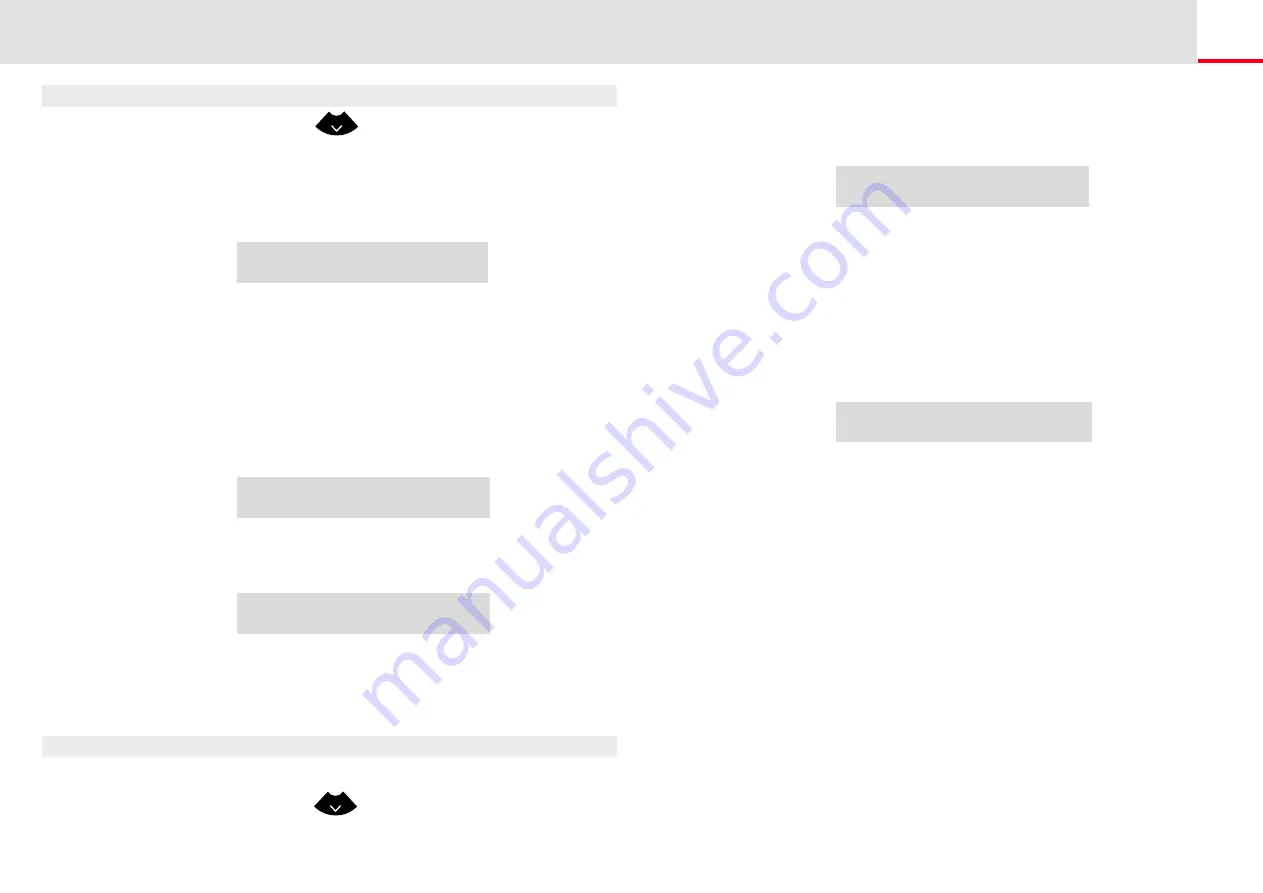
SwyxPhone L62 Configuration
Lists
60
This is how you add an entry to the Personal Phonebook
1.
Press the arrow button
.
The main menu will open.
2.
Choose "Phonebooks" and press the "OK" button.
3.
Choose "Personal" and press the "OK" button.
The following appears on the display:
4.
Choose "Add entry".
5.
Enter here the number of the new entry, and press OK.
6.
Enter the assigned name, and press OK.
7.
Choose "OK" to save the entry.
The Personal Phonebook will appear with the saved entry.
This is how you edit an entry in the Personal Phonebook
You can modify or delete an entry in the Personal Phonebook.
1.
Press the arrow button
.
The main menu will open.
Pers. Phonebook XX/YY
><Subscriber>
><Subscriber>
><Subscriber>
>...
><Subscriber>
1>Add entry
0>Back
Enter number
_
Enter name
_
2.
Choose "Phonebooks" and press the "OK" button.
3.
Choose "Personal" and press the "OK" button.
The following appears on the display:
4.
Select the entry you want to edit or delete, and press OK.
The selected entry will open:
To edit the entry, select "Edit entry". You can now change the name
of the entry and then the corresponding telephone number.
For further information please refer to chapter 8.3.2,
Confirm each change with “OK”. To save the changes, select
"Confirm".
To delete, select “Delete entry".
The selected entry will be deleted.
8.3.3
directly dial the individual entries from the Caller List, edit them, and
then save them in the Personal Phonebook. 20 entries will be saved in
Pers. Phonebook XX/YY
><Subscriber>
><Subscriber>
><Subscriber>
>...
><Subscriber>
1>Add entry
0>Back
<Name of the subscriber>
1>Dial
2>Edit entry
3>Delete entry
4>Show number
0>Back
















































