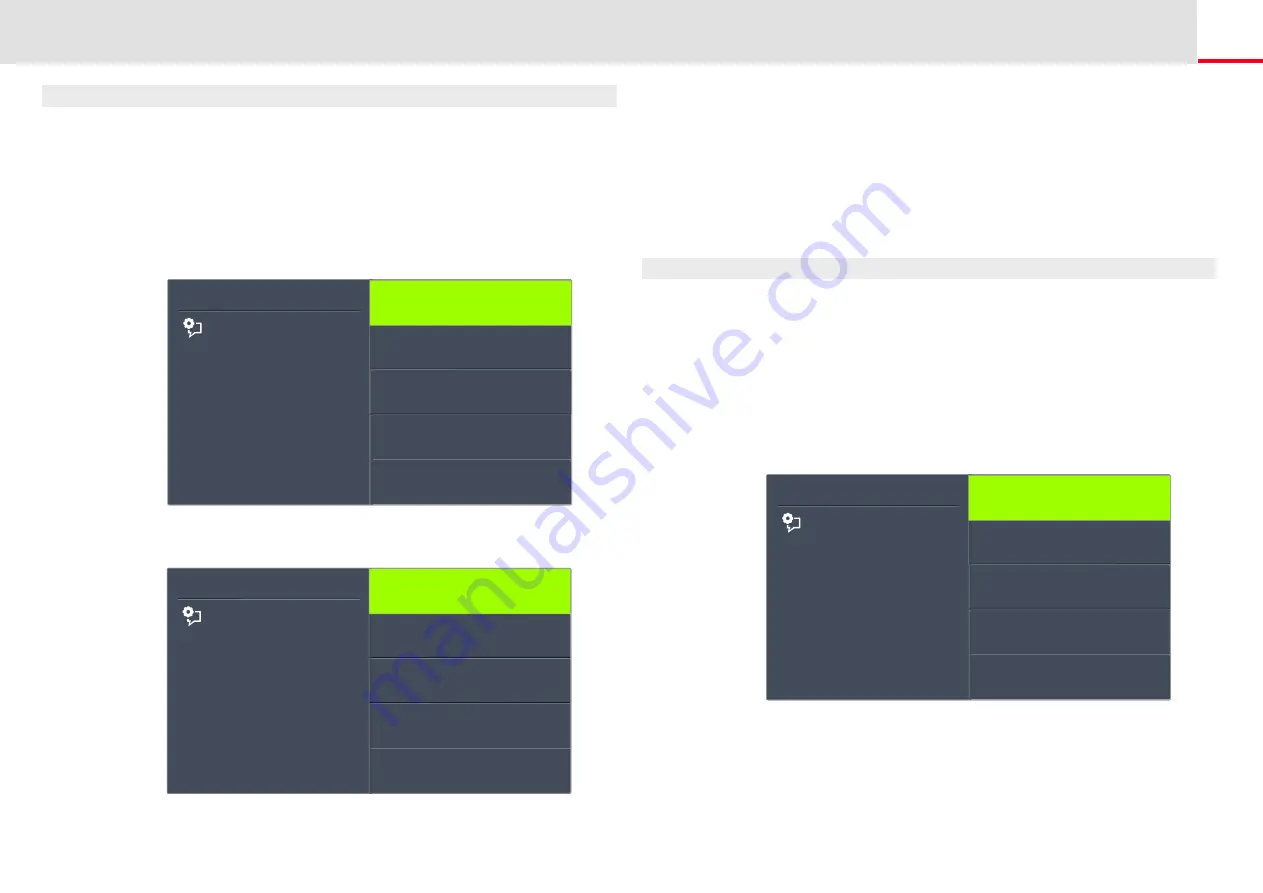
SwyxPhone L66 Configuration
Lists
168
This is how you edit the Redial List
You can edit an entry in the Redial List, save it in the Phonebook, or
delete it.
1.
Use the arrow buttons to select"Main Menu" and press the "OK"
button.
2.
Choose "Lists" and press the "OK" button.
3.
Choose "Redial List" and press the "OK" button.
The following will appear:
4.
Choose the appropriate entry and press the "OK" button.
• If you select "Dialing" and press OK, the number is dialed at
once.
Feature dialogue
Redial XX/YY
<Date>
<Subscriber>
<Time> <Subscriber>
<Time> <Subscriber>
<Time> <Subscriber>
Clear list
Back
Feature dialogue
<Subscriber/Number>
<Date> <Time>
Dialing
Edit and dial
Save into phonebook
Remove
Back
• “Edit and dial” can be used to edit a telephone number before
dialing.
• “Save into phonebook” can be used to save the caller’s name and
number in your Personal Phonebook. If you confirm this option
with OK, the number will appear and you can then add the name.
If a name already exists, the name will be provided for possible
changes.
• You can remove this entry from the list with "Delete entry".
This is how you delete the Redial List
If the Redial List is no longer up-to-date, it can be deleted at any time.
1.
Use the arrow buttons to select"Main Menu" and press the "OK"
button.
2.
Choose "Lists" and press the "OK" button.
3.
Choose "Redial List" and press the "OK" button.
The Redial List opens up.
4.
Scroll with the arrow button “Down” to the end of the list.
The following will appear:
5.
Choose "Clear List" and press the "OK" button.
The entire list will be deleted.
If you reopen the Redial List, the message “No entry” will appear.
Feature dialogue
Redial
<Subscriber/Number>
<Time> <Subscriber>
<Time> <Subscriber>
<Time> <Subscriber>
Clear list
Back






























