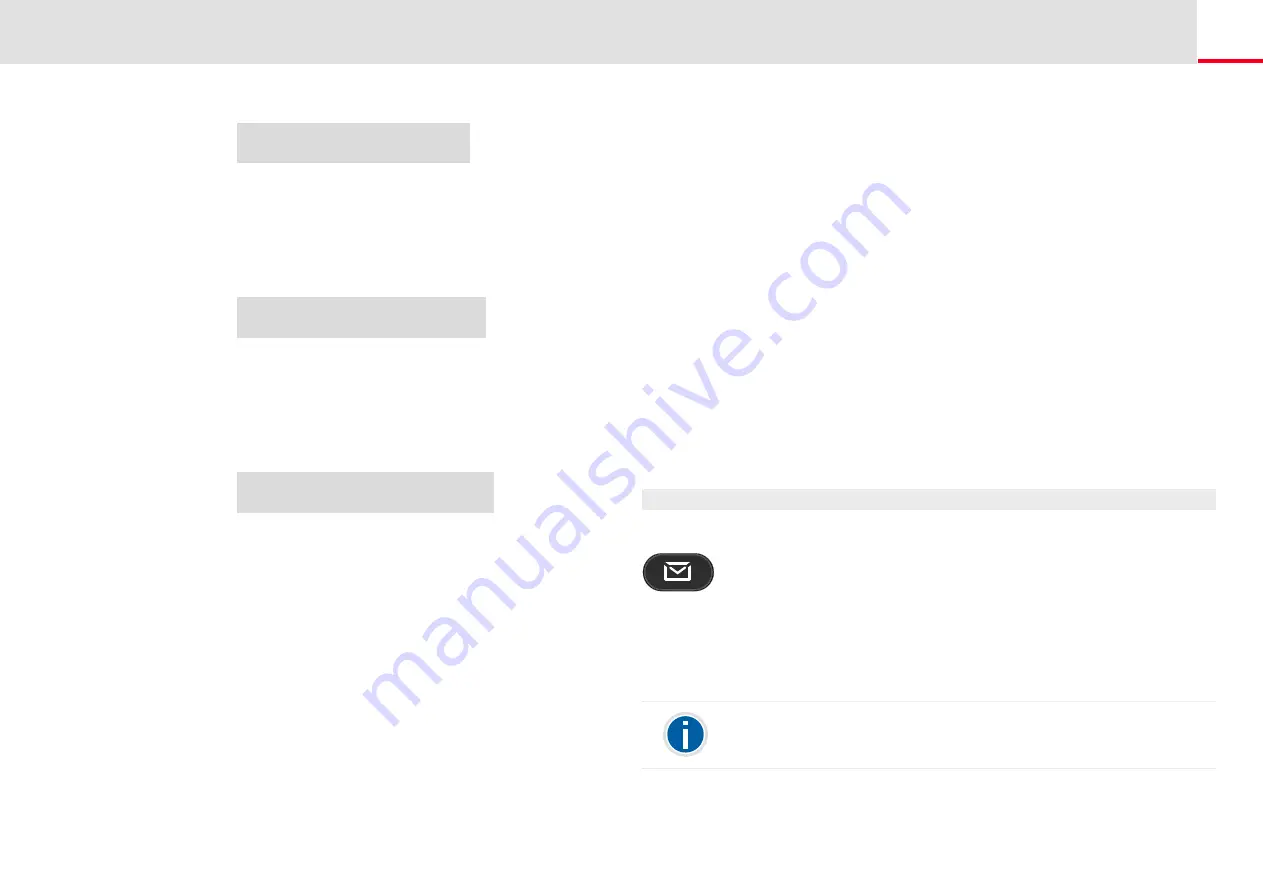
SwyxPhone L62 advanced Telephony Functions
Voicemail inquiry
42
2.
Select "Lines".
3.
Select the line for which you want to set the wrap-up time, and press
OK.
4.
Choose "Wrap-Up time" and press the "OK" button.
5.
Press OK to switch the wrap-up time on or off.
6.
Select "Timeout" to change the wrap-up time.
7.
Enter the desired duration in seconds (5 -1800s) and press the "OK”
button.
The wrap-up time for the line in question is defined and acti-
vated.
7.2
Voicemail inquiry
to the Voicemail, when you are back at your desk or from another phone
Lines (amount: XX)
>Line 01
>Line 02
0>Back
Line XX
1>Incoming calls
2>Outgoing Calls
3>Wrap-Up time = off
0>Back
Wrap-Up time = <Status>
1>Enable/Disable
2>Timeout = 120s
0>Back
When a new Voicemail has been left for you, this will be signaled by
the message "Voicemail available" appearing on the SwyxPhone dis-
play
a briefly interrupted (stuttered) dial tone
the illumination of the Voicemail button.
If you have e-mail access, your voice mails will be sent to your e-mail
address if this has been entered for your SwyxPhone during installation.
You can check your voicemails with the SwyxPhone or directly from your
e-mail program.
Voicemail Options in your E-mail Program
The voicemail delivery by e-mail offers you several options:
Direct starting of a callback from the e-mail (only in SwyxIt! or with
CTI)
direct sending of an e-mail to the caller
Link for listening to Voicemail directly by Remote Inquiry (only in
SwyxIt! or with CTI)
This is how you check your new voicemails with SwyxPhone
You have new Voicemails.
The red LED for the Voicemail button will glow.
1.
Press the Voicemail button.
Or
1.
lift the handset and select the option “Voicemail inquiry” with the
arrow buttons.
The connection to the SwyxServer for checking the voicemail will
be initiated immediately.
If no Voicemail has been configured for you by the administrator, the
menu item “Voicemail available” will not be displayed.
















































