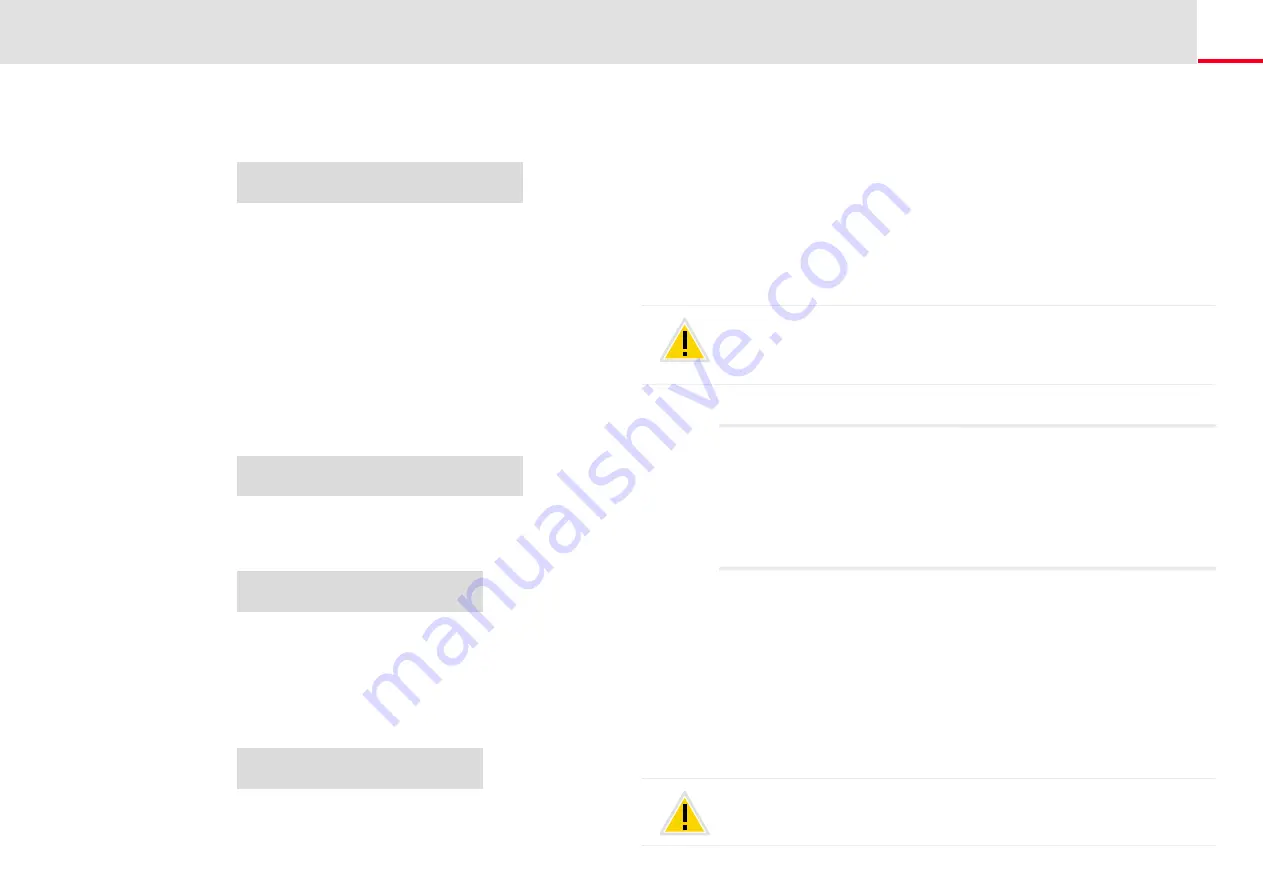
SwyxPhone L62 Configuration
Configure Line buttons
66
2.
Use the arrow buttons to select"Configuration" and press the "OK"
button.
The Settings menu will appear.
3.
Choose "Function keys" and press the "OK" button.
4.
Press the configurable key whose function you want to delete.
The current function of the key is displayed.
5.
Choose "Delete" and press the "OK" button.
The function of this key is deleted.The following will appear:
6.
You can edit an additional function key or return to the main menu
with “0”.
Configuration
1>Ringing
2>Call signaling =<on/off>
3>Lines
4>Function keys
5>Speed dials
6 Incognito = on/off
7>Info
8>Contrast Level
9>Transfer on Hookon
0>Back
Function keys
Press a function key!
Function Key
=
Speed dial (X)
1>Change
2>Delete
0>Back
Function keys
Press a function key!
If you press a key with no assigned function, you will hear a brief signal
(button signal).
8.5
Configure Line buttons
Every configurable function key can be set with the "Line button" func-
tion; see
This is how you configure a function key
In the default setting, SwyxPhone has two Line buttons and you have
therefore been provided with two lines. which means that you can
receive a maximum of two calls.
However, the least number of lines is always two, even if you have only
one or no configured Line buttons. To increase the number of lines, you
must add Line buttons.
To add a Line button, you must configure a configurable function key as
a Line button (see
This is how you configure a function key
Configuration of the Individual Line Buttons
blocked for specific period of time after an incoming call is received.
(see Chapter 7.1,
Disabling Lines (Wrap-up Time)
Due to the fact that both SwyxPhone and SwyxIt! access the same user
settings, any changes you make on SwyxPhone will always effect the set-
tings in SwyxIt! and vice versa. Above all, you should keep in mind that if
you delete lines or Speed Dials, the data will be lost!
















































