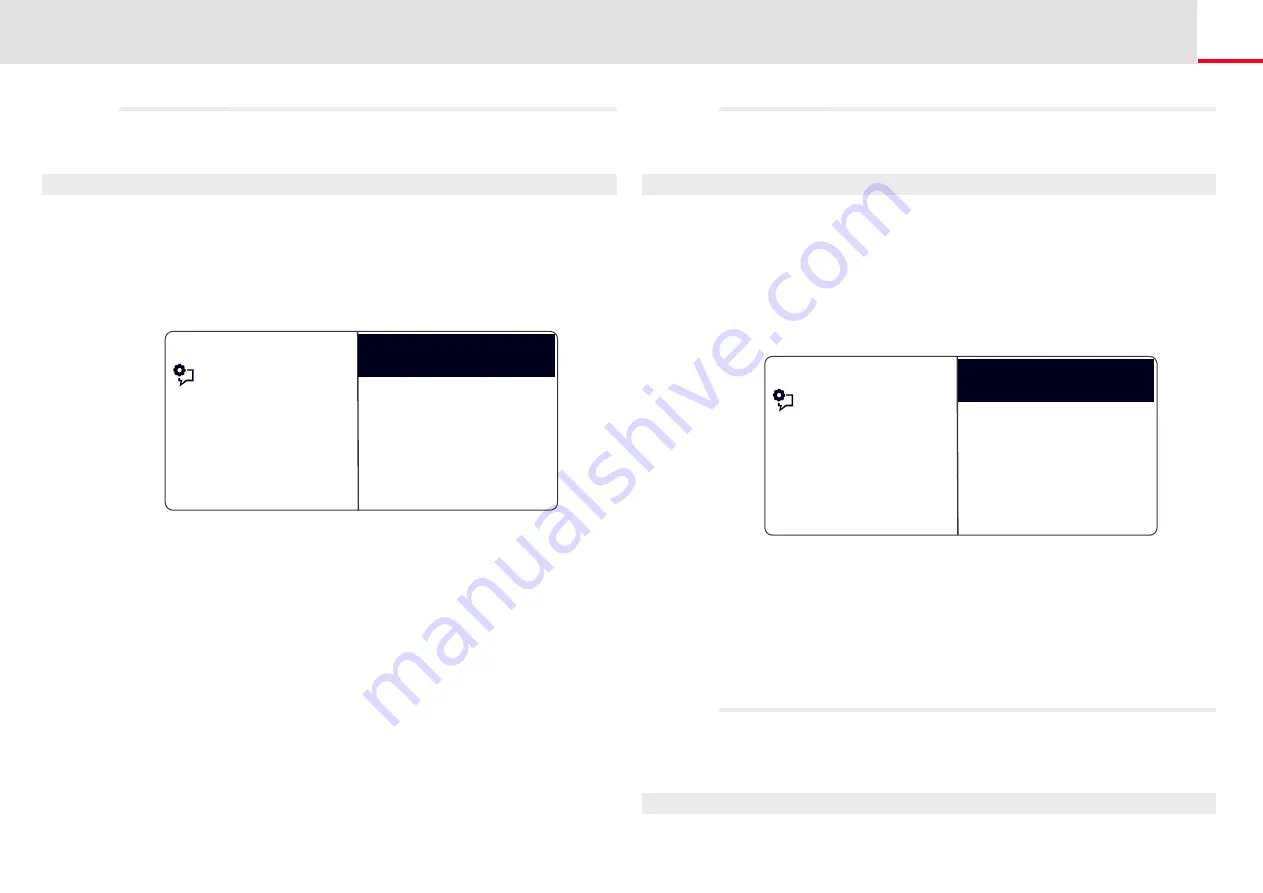
SwyxPhone L64 advanced Telephony Functions
Callback request
98
“My Callback Requests” List
In the "My Callback Requests" list you will find all callbacks that you
have requested.
This is how you open the “My Callback Requests” list
1.
Select “Main menu" with the arrow buttons, and press the "OK"
button.
2.
Choose "Lists" and press the "OK" button.
3.
Choose "My Callback Requests" and press the "OK" button.
The “My Callback Requests” list will open.
4.
Choose the appropriate entry and press the "OK" button.
Details for this entry will be displayed:
• Callback on busy
You have made a callback request of a subscriber whose line is
busy. This subscriber is still telephoning.
• Callback requested
You have made a callback request of a subscriber whose line is
idle. No connection was successfully made.
• Callback obsolete
You have made a callback request of a subscriber whose line is
idle. After this, the callback has either been ignored by the other
subscriber, was answered per e-mail or deleted.
You can select an entry in this list, delete individual entries or the
entire list. When deleting, the “Callback requested” entries will be
deleted from the list of the other subscriber.
Feature dialogue
<Time> <Subscriber>
MCallbReq XX/YY
<Date>
<Time> <Subscriber>
Clear list
Back
“Callback Requests” List
In the "Callback Requests" list you will find all callbacks that have been
directed to you.
This is how you open the “Callback Requests” list
1.
Select “Main menu" with the arrow buttons, and press the "OK"
button.
The main menu will open.
2.
Choose "Lists" and press the "OK" button.
3.
Choose "Callback Requests" and press the "OK" button.
The “Callback Requests” list will open.
4.
Choose the appropriate entry and press the "OK" button.
You can
• with “Callback” or
• “Ignore”.
If you delete the list, the corresponding entry in the caller’s list will
be marked as “Callback obsolete”.
The “Missed Callbacks” List
In the "Missed Callbacks" list you will find all callbacks on busy, which
were prompted because the person called had finished his conversation,
but were not confirmed by you.
This is how you open the “Missed Callbacks” list
The following appears on the display:
Feature dialogue
<Time> <Subscriber>
Callback XX/YY <Date>
<Time> <Subscriber>
Clear list
Back






























