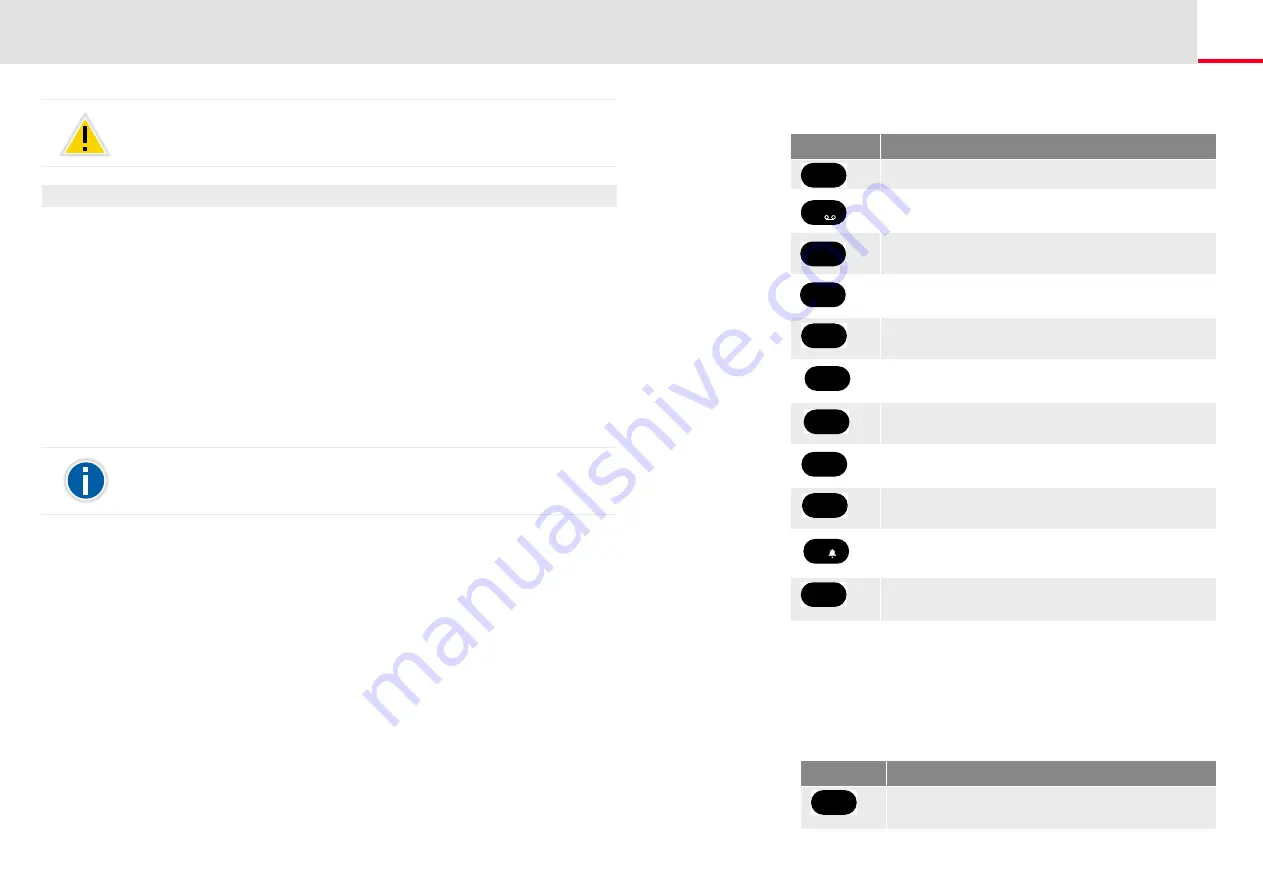
SwyxPhone L64 advanced Telephony Functions
Remote Inquiry
91
This is how you listen to your voice mails remotely
In order for a received call to be picked up by your Standard Voicemail
and in order for you to have the option of Remote Inquiry, you must con-
figure your call forwarding accordingly. This means that an incoming call
must reach your Standard Voicemail and may not be redirected. For fur-
ther information please refer to the SwyxIt! documentation.
1.
Dial your number.
The call is picked up and you hear the welcome announcement
of your Voicemail.
2.
Press the * key during the welcome announcement.
You will hear the welcome announcement of the Remote Inquiry
and will be asked to enter your PIN.
3.
Enter your PIN and complete the entry with the # key.
4.
If new Voice mails have been received, you will first be given the
total number of Voice mails.
Then all of the new Voice mails will be played, beginning with the
one most recently recorded. The sender information of each
Voicemail is given first.
• Date received
• Time
• Caller’s number (if available)
• Name of the caller, if this can be determined for internal calls by
the system (For further information please refer to the SwyxIt!
documentation.)
and finally
• the recorded Voicemail.
You can use the * key to skip the current message (sender
information or recorded Voicemail).
The number of Voicemails available for remote inquiry is limited to the
most recent one hundred Voice mails.
You will not be prompted to enter your PIN if you are calling from your
own SwyxWare extension number.
The following options are available to you during the output of a Voice-
mail:
If you have no new Voice mails, you will find yourself in the main
menu. Here you can listen to all available Voice mails and configure
your Call Forwarding Unconditional (see
settings for Forwarding Unconditional by Remote Inquiry
5.
After each Voicemail has been played, you have the choice of the
following options:
Button
Effect
Connects to the caller (if possible)
Back to the beginning of the Voicemail
Forward to the end of the Voicemail
10 seconds backward
Stop/Start Output (Pause)
10 seconds forward
Switch to the previous Voicemail
Switch to the next Voicemail
Main Menu
Switch to the next information
(Date, Time, CallerID, Voicemail content)
Help
Button
Effect
Connects to the caller (if possible)
0
+
1
3
DEF
4
GHI
5
JKL
6
MNO
7
PQRS
8
TUV
9
WXYZ
*
#
Abc
123
0
+
















































