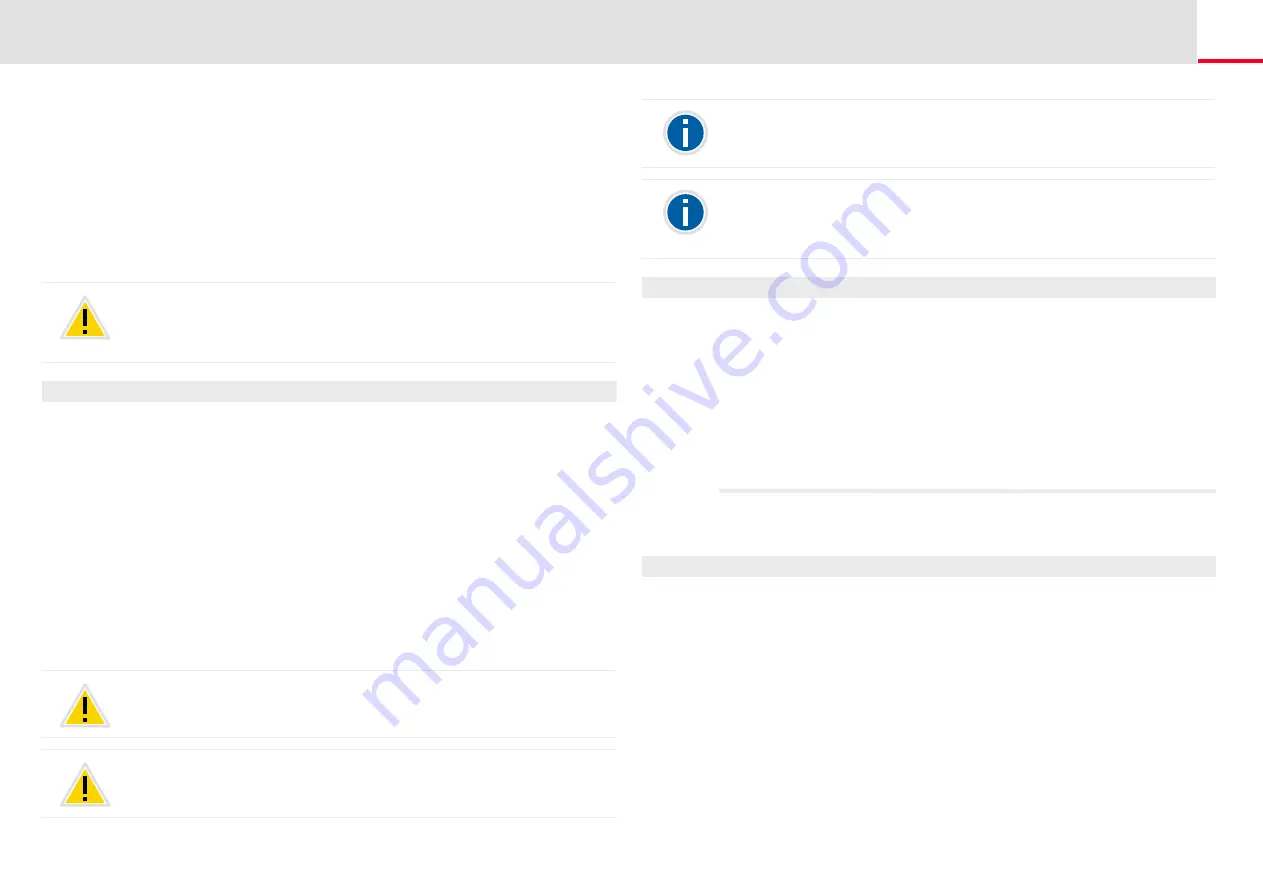
Interaction with SwyxIt!
PC Operation of a SwyxPhone or SwyxIt! (CTI)
182
the telephone number and click on the handset (block dialing).
Alternatively, you can click on the handset icon first (the line
becomes active) and enter individual digits on the PC.
Telephony functions such as Hold, Call Swap, Transfer, Start Confer-
ence, Callback or Callback on busy
Settings
Button assignments (Speed Dials and Shortcuts), signaling (call and
status signaling), Forwarding, Voicemail and Call Routing Manager or
Skin (only for SwyxIt!), are assigned to the user account and are
therefore the same for the operated telephone and the CTI SwyxIt!.
This is how you configure SwyxIt! as CTI SwyxIt!
1.
Click on "Settings | CTI..." in the menu bar.
2.
Mark the checkbox "Use CTI to control a device".
3.
Then, click on "Start pairing".
SwyxIt! will once again search for a SwyxPhone which is logged on
to this SwyxServer under the same user. A query is started in the list
of all possible devices.
4.
Confirm the query of the desired SwyxPhone by clicking “OK”.
If only one SwyxPhone has been found, the CTI pairing accepts this
device automatically after a few seconds.
5.
Click on “OK”.
You can now execute all SwyxPhone functions within CTI
SwyxIt!.
You can only pick up or end calls using a CTI SwyxIt! via the SwyxIt! inter-
face per mouse click. Picking up a handset which is connected to the CTI
SwyxIt! will not result in this case in the activation of a line. If you lift the
handset of the PC operated SwyxPhone, this will activate the line.
SwyxWareFor every user account, only one SwyxIt! can be operated in
CTI mode at the same time.
A CTI SwyxIt! cannot log on if there are not sufficient CTI licenses on
SwyxServer. Ask your system administrator should you have questions
about this.
This is how you end the PC operation with CTI SwyxIt!
SwyxIt! is in CTI mode, i.e. SwyxIt! is operating another SwyxPhone
remotely.
1.
Click in the menu bar of the CTI SwyxIt! on “Settings | CTI ...”.
2.
Deactivate the check box "Use CTI to control a device" and click on
"OK".
The connection between the CTI SwyxIt! and the operated
SwyxPhone is released. SwyxIt! remains in CTI mode.
Configuring the Ringing
If you use a CTI SwyxIt! to operate a SwyxPhone or another SwyxIt!
remotely, you can indicate which of these telephony clients will ring.
This is how you configure the ringing in CTI mode
1.
Go to the menu bar and click on "Settings | User Profile…".
The “Properties of…”dialog window will appear.
If a SwyxPhone is PC operated, there will only be as many available lines
as offered on the interface of the CTI SwyxIt! during the PC operation.
If during installation of SwyxIt! the CTI functionality is already activated,
this will be valid for all users who start SwyxIt! on this PC. Regardless of
this, each user of this PC can use the “Run as CTI SwyxIt!” checkbox to
deactivate the CTI functionality.






























