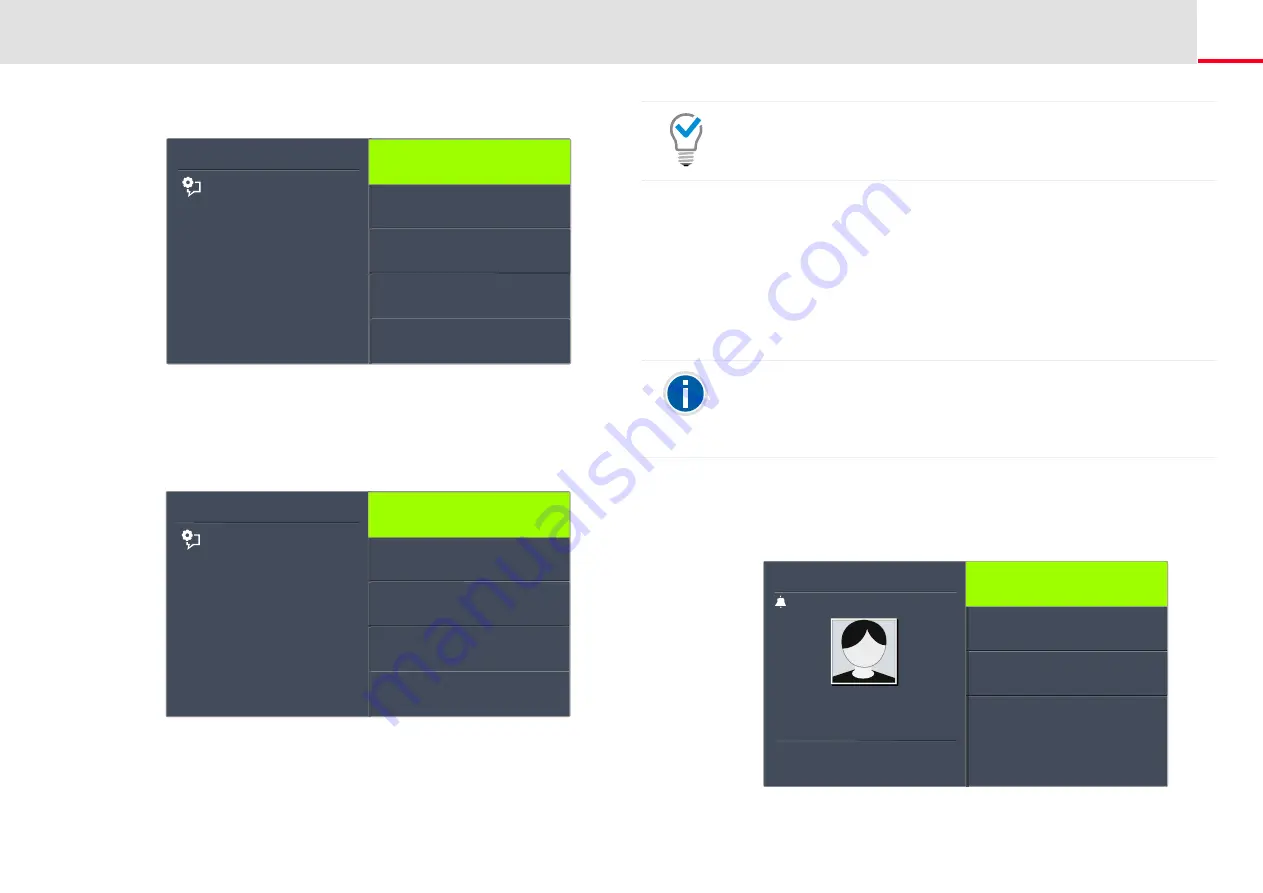
Telephoning with SwyxPhone L66
How do I forward a call?
140
3.
Choose "No Reply" and press the "OK" button.
4.
Choose the appropriate destination, and confirm with the "OK"
button.
5.
Specify the destination, or enter a number, and press the "OK"
button.
Then the time delay will appear on the display:
Here you can use the arrow buttons to set the time delay (between 5
and 180 seconds) after which the incoming call should be
forwarded.
Feature dialogue
Call Forwarding No Reply
<Status>
to Voicemail
to phone number
Back
to number in phonebk
Feature dialogue
Forward to
005 seconds
+1
- 1
Back
Accept
6.
Use the arrow buttons to select the value of the delay period.
7.
Press the "OK" button repeatedly, till the expected number is
displayed.
8.
Select the menu item “Accept”.
9.
Forwarding No Reply is activated.
For further information on the various configuration options see
14.15.4 Signaling a Forwarding
If a call is forwarded to you, the following message will appear on the dis-
play:
The number or the name of the caller will appear in the first line. The
second line shows the number or the name of the destination sub-
scriber.
By default the step range is set to 1 second. By pressing the corresponding
numeric key, you can adjust the step range. To set the value to +/-10, press
the “0” key.
Your Voicemail can be configured using SwyxIt!. For further information,
please refer to the SwyxIt! documentation. If Remote Inquiry has been
configured for you, you can also change your Voicemail announcement
and the destination of your Call Forwarding Unconditional from the menu
of Remote Inquiry (see Chapter 15.2,
Incoming call
Dupont, Marie
<Number>
Line 1
==>Rossi, Mario
Accept
Reject
Forward call to
















































