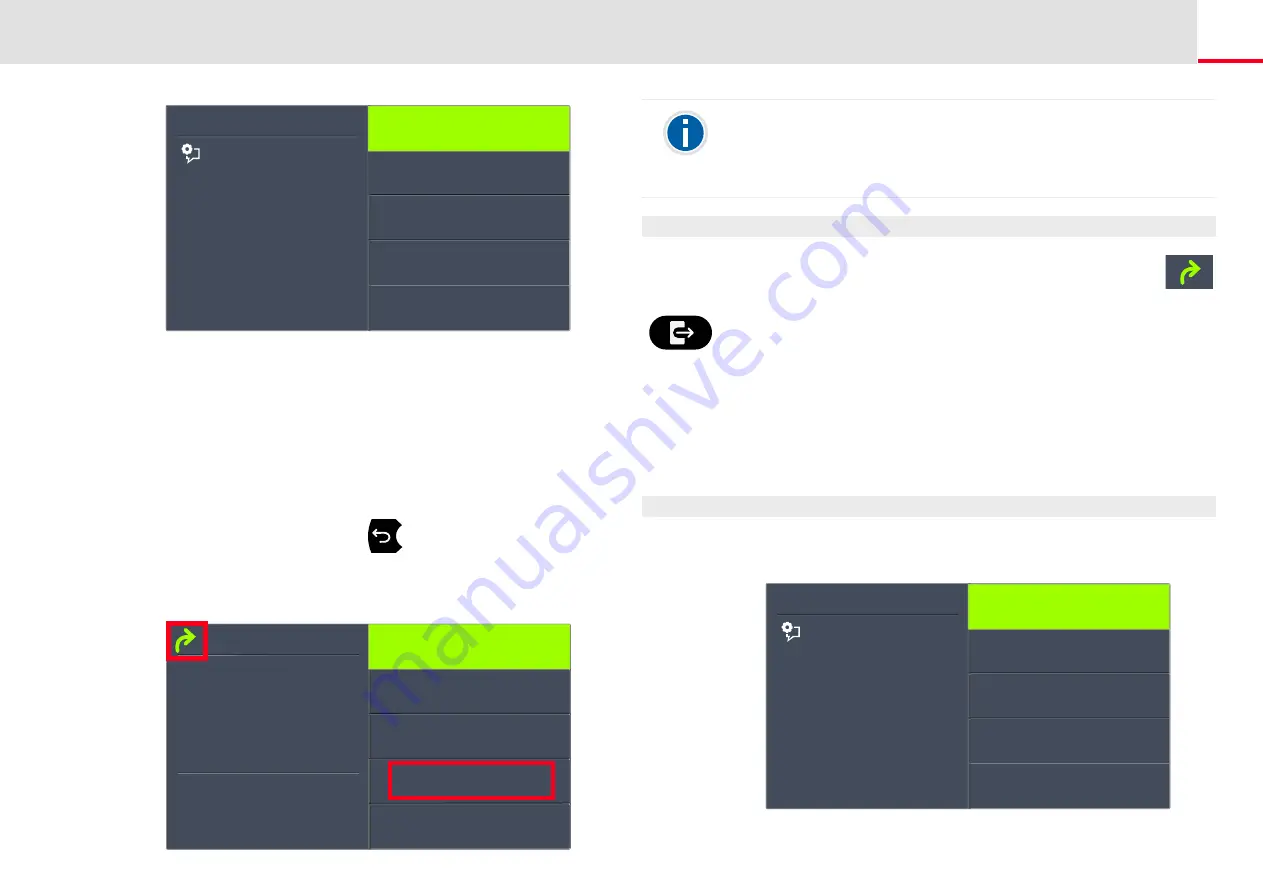
Telephoning with SwyxPhone L66
How do I forward a call?
138
4.
Select “Activate” and press the “OK” button.
Incoming calls will be forwarded immediatly to the specified
destination. In this case, calls will be forwarded the same way as
in the last activation of (Call) Forwarding Unconditional or
according to the default setting.
To forward the call to a different destination, use the arrow keys to
select the required menu item (e.g. “Voicemail” or “Phone
number”) and set the call destination or enter a phone number.
5.
Press the "OK" button.
6.
Press die Arrow button "Back“
multiple times to leave the
settings menu.
The symbol for activated unconditional call forwarding appears
in the display:
Feature dialogue
Call Forwarding
Unconditional
<Status>
Activate
to Voicemail
to phone number
to number in phonebook
Back
Montag, 23 Mai 2018
䢲䢻䢼䢷䢶
Favourites
Conversations
Service/Settings
Forward call to <Nr>
Jones, John
Main menu
This is how you deactivate "Call Forwarding Unconditional"
Call Forwarding Unconditional is activated, the display shows the
icon.
1.
Press the “Unconditional Forwarding” key.
2.
Press the "OK" button.
Call Forwarding Unconditional is deactivated.
14.15.2 Define Call Forwarding Busy
This is where you specify how incoming calls are redirected if all your
lines are busy. If a secondary call is disabled, further incoming calls dur-
ing a telephone conversation will be handled as for busy lines.
This is how you define “Call Forwarding Busy”
1.
Select “Main menu" with the arrow buttons, and press the "OK"
button.
2.
Select "Call forwarding" and press the "OK" button:
The following will appear:
Your Voicemail can be configured using SwyxIt!. For further information,
please refer to the SwyxIt! documentation. If Remote Inquiry has been
configured for you, you can also change your Voicemail announcement
and the destination of your (Call) Forwarding Unconditional from the
menu of Remote Inquiry (see Chapter 15.2,
Feature dialogue
Main menu
Call Forwardings
Charging info
No Disturb = off
Configuration
Secnd. call = on






























