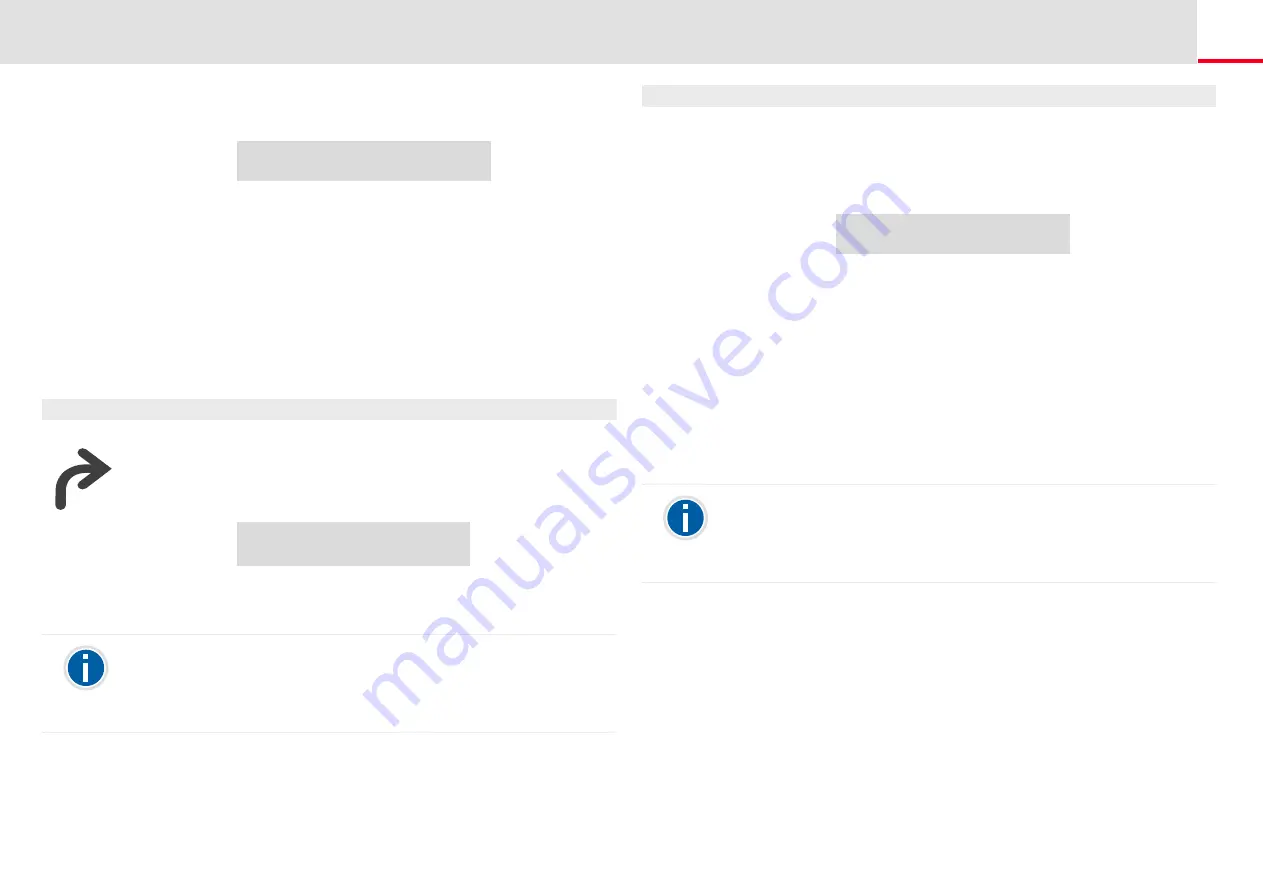
Telephoning with SwyxPhone L62
How do I forward a call?
36
2.
Choose "Unconditional" and press the "OK" button.
3.
If you choose “Activate”, all incoming calls will be forwarded
immediately to the specified destination.
4.
To forward the call to a different destination, use the arrow keys to
select the required menu item, and press OK.
This is how you activate "Call Forwarding Unconditional" to voicemail
1.
Press the “Forwarding” function key, if configured on your
SwyxPhone L62.
The LED for the Forwarding button will glow. You will see on
your display that Forwarding Unconditional has been activated.
To switch off unconditional forwarding, press the “Forwarding” button
again. The LED for the Forwarding button will turn off.
6.15.2 Define Call Forwarding Busy
This is where you specify how incoming calls are redirected if all your
lines are busy. If a secondary call is disabled, further incoming calls dur-
ing a telephone conversation will be handled as for busy lines.
Call Forwarding Uncondit.
= <Status>
1> Activate/Deactivate
2> to voicemail
3> to phone number
4> to number in phonebook
0>Back
Call Forwarding Uncondit.
= Voicemail
Your Voicemail can be configured using SwyxIt!. For further information,
please refer to the SwyxIt! documentation. If Remote Inquiry has been
configured for you, you can also change your Voicemail announcement
and the destination of your (Call) Forwarding Unconditional from the
menu of Remote Inquiry (see Chapter 7.3,
This is how you define “Call Forwarding Busy”
1.
Choose "Call forwarding" in the main menu, and press the "OK"
button.
2.
Choose "Busy" and press the "OK" button.
The following will appear:
3.
Choose the appropriate menu item and press the "OK" button.
4.
Specify the destination, or enter a number, and press the "OK"
button.
Incoming calls will be forwarded to the specified destination, if you
are currently telephoning and the option “Secondary Call” is
deactivated or all lines are busy.
6.15.3 Define Call Forwarding No Reply
If Forwarding No Reply is activated, incoming calls are signaled.If the call
is not picked up within the defined time limit, it will then be forwarded
to another number or to your Voicemail.
Forwarding Busy
= < Status >
2> to voicemail
3> to phone number
4> to number in phonebook
0>Back
Your Voicemail can be configured using SwyxIt!. For further information,
please refer to the SwyxIt! documentation. If Remote Inquiry has been
configured for you, you can also change your Voicemail announcement
and the destination of your (Call) Forwarding Unconditional from the
menu of Remote Inquiry (see Chapter 7.3,
















































