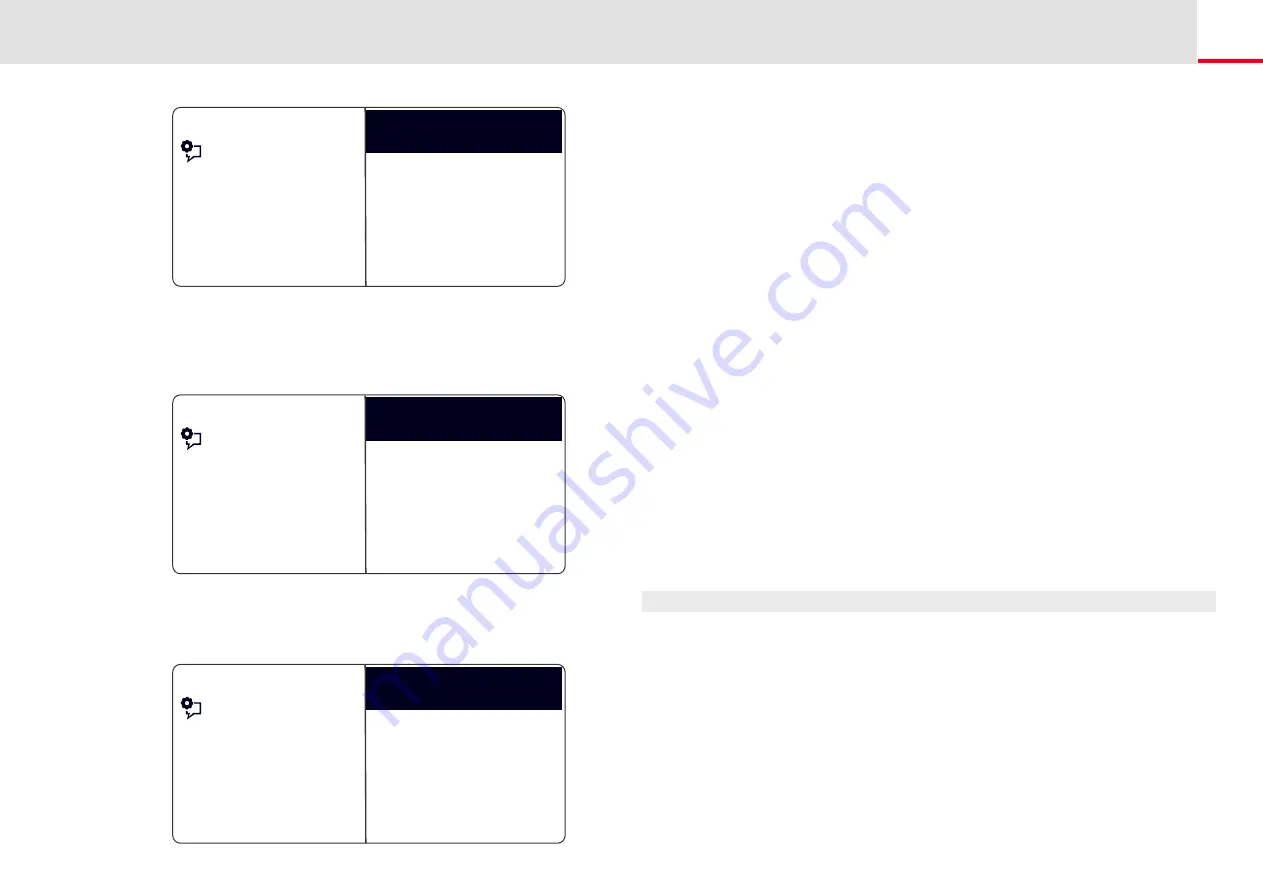
SwyxPhone L64 Configuration
Disabling Lines (Wrap-up Time)
117
You have the option of entering an extension for outgoing or
incoming calls.
5.
Choose the option you want, and press the "OK" button.
The following will appear:
If the system administrator has configured several telephone
numbers for you, you can change these numbers.
6.
Choose "Modify" and press the "OK" button.
Feature dialogue
Outgoing calls
Line 01
Back
Incoming calls
Wrap-up time =off
Feature dialogue
Back
Incoming calls
All Calls
Modify
Feature dialogue
All Extensions
Incoming calls
<Number>
All Calls
Group Calls Only
You can define which of your calls should be received on this line.
• “All Calls”
In this case, all calls will be signaled on this line, regardless of
whether these calls are directed to your own extension or to a
group, of which you are a member.
• “All Extensions”
Choose this option, if all calls directed to you, regardless of the
extension dialed, should be received on this line. This option is
only available if you have been assigned several extensions num-
bers.
• “Group Calls Only”
All calls to groups of which you are a member will be received on
this line.
• <Number>
An incoming call will only be received on this line if the caller has
specifically dialed this extension. Here you can even select indi-
vidual group extension numbers.
You have to confirm the telephone number or option with the "OK"
button.
12.6
Disabling Lines (Wrap-up Time)
You can specifically block a line for further incoming calls, e.g. in order
to have enough time to process a customer inquiry after a call from a
customer.Your SwyxPhone is then busy for further incoming calls.
This is how you set the wrap-up time
1.
Select “Main menu" with the arrow buttons, and press the "OK"
button.
2.
Choose "Configuration" and press the "OK" button.
3.
Select "Lines".
















































