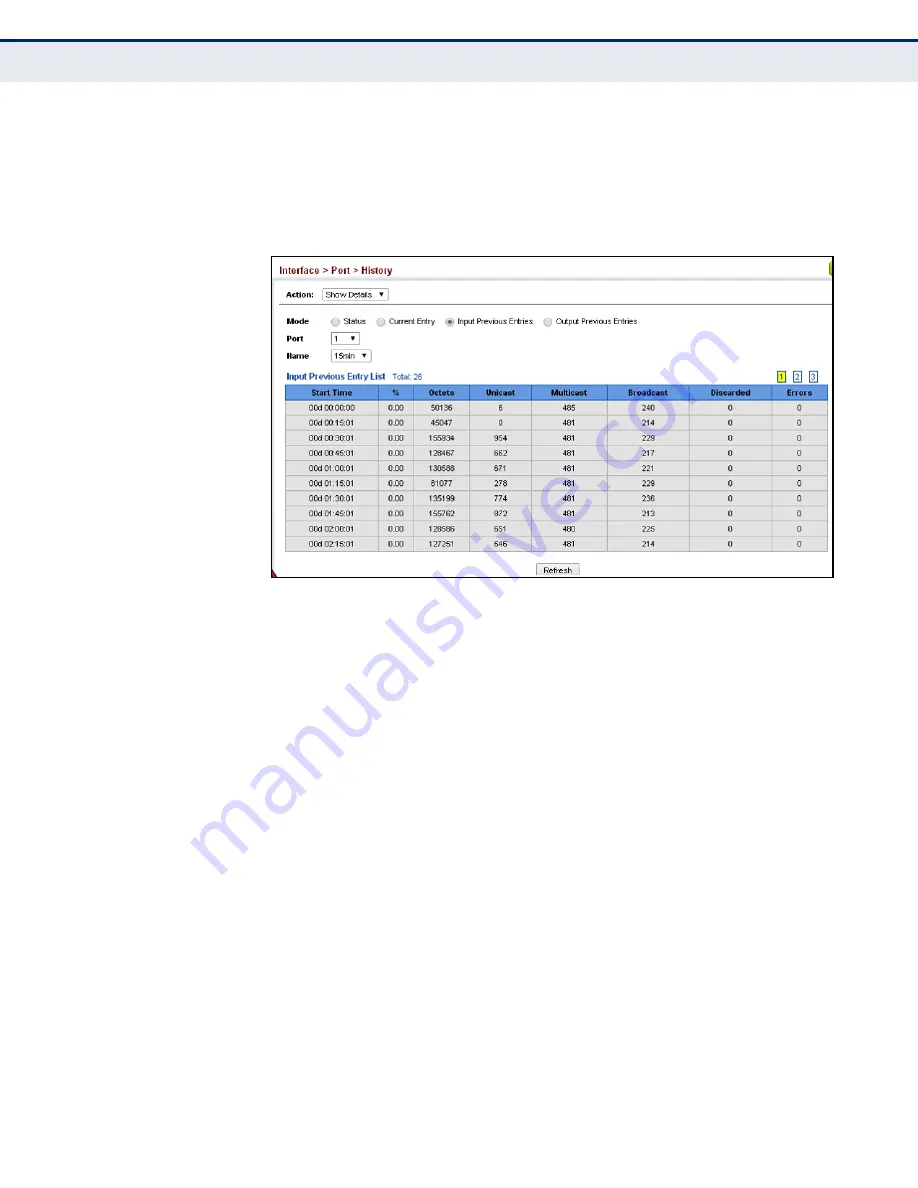
Chapter 5: Interface Configuration
Port Configuration
– 118 –
3.
Select Input Previous Entry or Output Previous Entry from the options
for Mode.
4.
Select an interface from the Port or Trunk list.
5.
Select an sampling entry from the Name list.
Figure 5-17: Showing Ingress Statistics for a History Sample
D
ISPLAYING
T
RANSCEIVER
D
ATA
Use the Interface > Port > Transceiver page to display identifying
information, and operational for optical transceivers which support Digital
Diagnostic Monitoring (DDM).
CLI R
EFERENCES
•
“show interfaces transceiver” on page 944
P
ARAMETERS
These parameters are displayed:
•
Port
– Port number. (Range: 49-52)
•
General
– Information on connector type and vendor-related
parameters.
•
DDM Information
– Information on temperature, supply voltage,
laser bias current, laser power, and received optical power.
The switch can display diagnostic information for SFP modules which
support the SFF-8472 Specification for Diagnostic Monitoring Interface
for Optical Transceivers. This information allows administrators to
remotely diagnose problems with optical devices. This feature, referred
to as Digital Diagnostic Monitoring (DDM) provides information on
transceiver parameters.
Summary of Contents for SSE-G2252
Page 42: ...44 General IP Routing on page 627...
Page 603: ...Chapter 16 IP Configuration Setting the Switch s IP Address IP Version 6 609...
Page 883: ...Chapter 24 General Security Measures Port based Traffic Segmentation 894...
Page 989: ...Chapter 30 Congestion Control Commands Automatic Traffic Control Commands 1000 Console...
Page 1007: ...Chapter 33 Address Table Commands 1019...
Page 1137: ...Chapter 38 Quality of Service Commands 1150...
















































