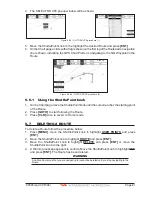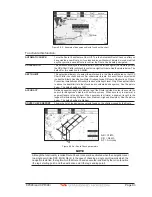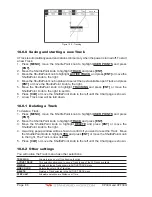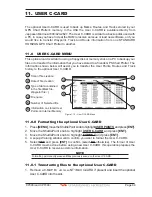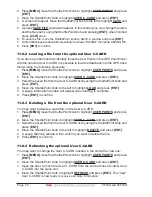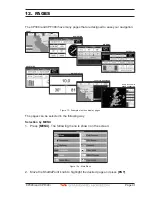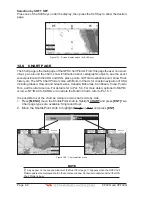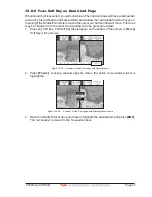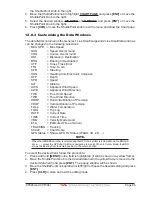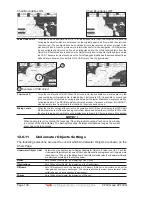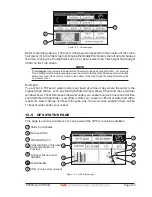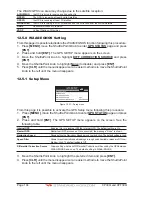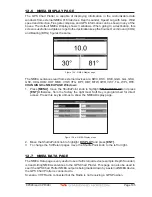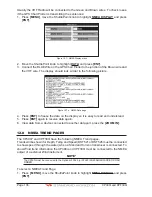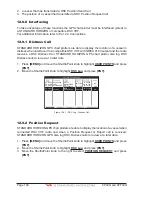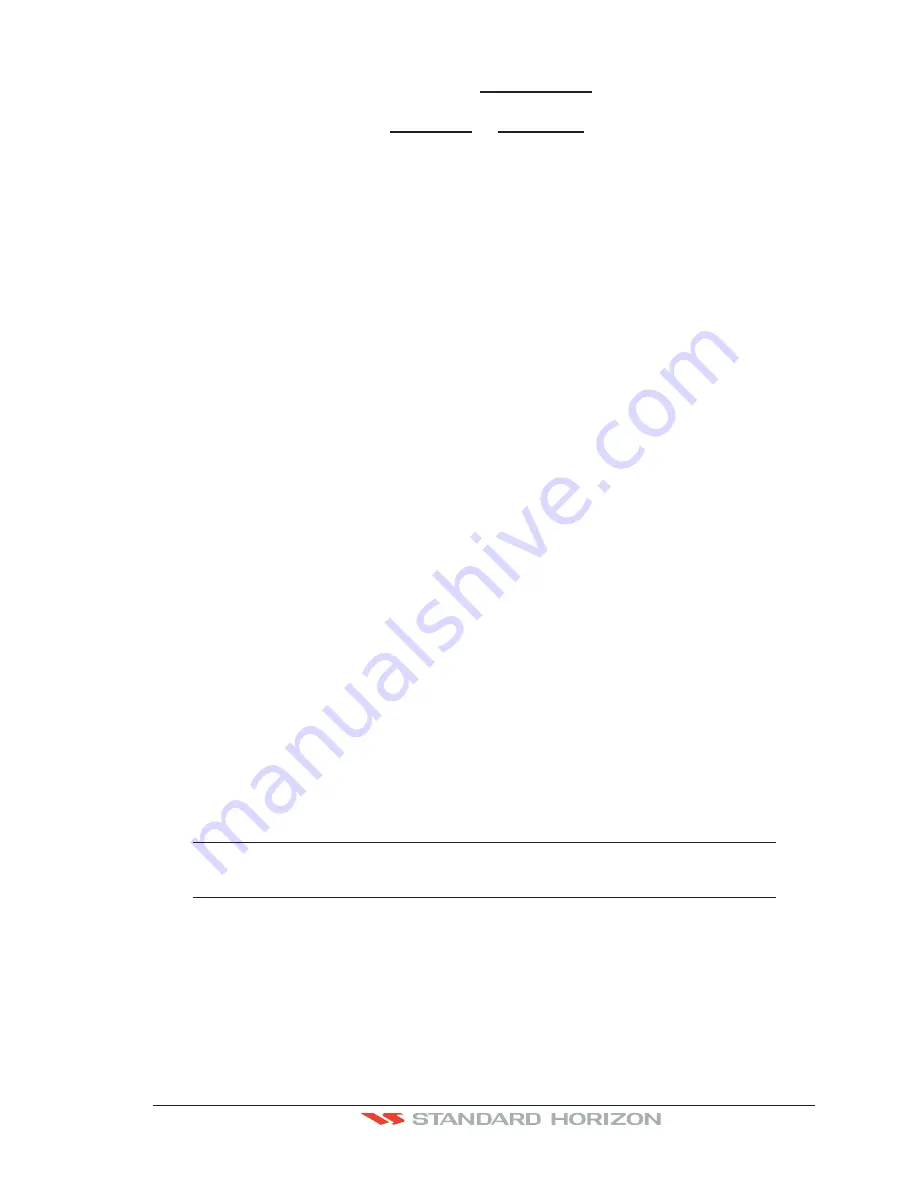
CP390i and CPF390i
Page 95
the ShuttlePoint knob to the right.
4. Move the ShuttlePoint knob to highlight
CHART PAGE
and press
[ENT]
or move the
ShuttlePoint knob to the right.
5. Select the desired window,
HIGHWAY
or
COMPASS
, and press
[ENT]
or move the
ShuttlePoint knob to the right.
6. Press
[CLR]
or move the ShuttlePoint knob to exit the menu and show the Chart page.
12.0.3 Customizing the Data Windows
The data fields contained on the General, 1 Line Small/Large and 2 Line Small data windows
can be changed to the following selections:
·
MAX SPD
= Max Speed
·
SOG
= Speed Over Ground
·
COG
= Course Over Ground
·
DST
= Distance to Destination
1
·
BRG
= Bearing to Destination
1
·
XTE
= Cross Track Error
·
TTG
= Time To Go
·
STR
= Steering
·
HDG
= Heading from Electronic Compass
·
DTP
= Depth
·
SPD
= Speed
·
ALT
= Altitude
·
AWS
= Apparent Wind Speed
·
AWD
= Apparent Wind Direction
·
TWS
= True Wind Speed
·
TWD
= True Wind Direction
·
HDOP
= Horizontal Dilution of Precision
·
VDOP
= Vertical Dilution of Precision
·
Temp
= Water Temperature
·
TLOG
= Trip Log
·
DATE
= Current Date
·
TIME
= Current Time
·
VMG
= Velocity Made Good
·
ETA
= Estimated Time of Arrival
·
TRACKING = Tracking
·
SCALE
= Chart Scale
·
GPS Status = Shows GPS Fix Status (WAAS, 3D, 2D, ...)
NOTE
1
When the GENERAL window is selected and the GPS chart plotter is in Home Mode, the BRG will
show - - -, unless the GPS chart plotter is navigating to a point. When in Cursor Mode, the BRG
shows the Bearing from the ship’s position to the cursor location.
To select the desired field, follow the procedure:
1. Press and hold
[MENU]
until a field is highlighted (it will be shown in a yellow frame).
2. Move the ShuttlePoint knob to the desired data field (the yellow frame is moved to the
desired data field) and press
[ENT]
. The popup window will be shown.
3. Move the ShuttlePoint knob up/down or left/right to choose the desired setting and press
[ENT]
.
4. Press
[CLR]
to store and exit the editing mode.
Summary of Contents for CP390i
Page 1: ......
Page 5: ...Page 6 CP390i and CPF390i ...
Page 15: ...Page 16 CP390i and CPF390i ...
Page 29: ...Page 30 CP390i and CPF390i ...
Page 43: ...Page 44 CP390i and CPF390i ...
Page 53: ...Page 54 CP390i and CPF390i ...
Page 67: ...Page 68 CP390i and CPF390i ...
Page 75: ...Page 76 CP390i and CPF390i ...
Page 83: ...Page 84 CP390i and CPF390i ...
Page 87: ...Page 88 CP390i and CPF390i ...
Page 109: ...Page 110 CP390i and CPF390i ...
Page 145: ...Page 146 CP390i and CPF390i Figure 17 16 C Card Restore settings ...
Page 147: ...Page 148 CP390i and CPF390i ...
Page 153: ...Page 154 CP390i and CPF390i ...
Page 157: ...Page 158 CP390i and CPF390i ...
Page 168: ......