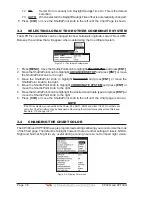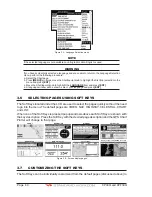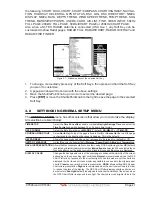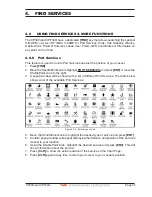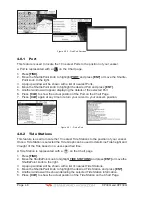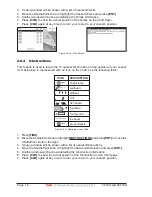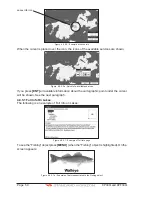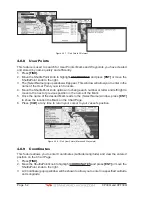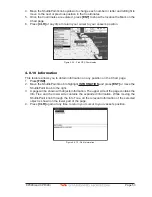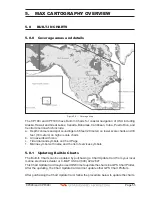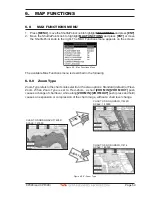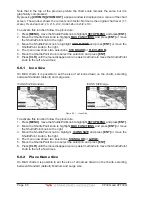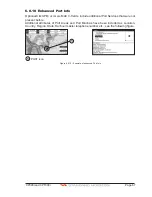Page 52
CP390i and CPF390i
WAAS 3D
WAAS 3D
Figure 4.0.7 - Find Points Of Interest
4.0.8 User Points
This feature is used to search for User Points (Marks and Waypoints you have created
and stored) by name quickly and efficiently.
1. Press
[FIND]
.
2. Move the ShuttlePoint knob to highlight
USER POINTS
and press
[ENT]
or move the
ShuttlePoint knob to the right.
3. The (Select Name) popup window will appear. This window will allow you to enter in the
name of the User Point you wish to locate.
4. Move the ShuttlePoint knob up/down to change each number or letter and left/right to
move to the next or previous position in the name of the Mark.
5. Once the name of the desired Mark reads in the (Select Name) window, press
[ENT]
to show the location the Mark on the Chart Page.
6. Press
[CLR]
at any time to return your cursor to your vessel’s position.
WAAS 3D
Figure 4.0.8 - Find User Points (Marks and Waypoints)
4.0.9 Coordinates
This feature allows you to enter Coordinates (Latitude/Longitude) and view the entered
position on the Chart Page.
1. Press
[FIND]
.
2. Move the ShuttlePoint knob to highlight
COORDINATES
and press
[ENT]
or move the
ShuttlePoint knob to the right.
3. A (Coordinate) popup window will be shown to allow you to enter in a specified Latitude
and Longitude.
Summary of Contents for CP390i
Page 1: ......
Page 5: ...Page 6 CP390i and CPF390i ...
Page 15: ...Page 16 CP390i and CPF390i ...
Page 29: ...Page 30 CP390i and CPF390i ...
Page 43: ...Page 44 CP390i and CPF390i ...
Page 53: ...Page 54 CP390i and CPF390i ...
Page 67: ...Page 68 CP390i and CPF390i ...
Page 75: ...Page 76 CP390i and CPF390i ...
Page 83: ...Page 84 CP390i and CPF390i ...
Page 87: ...Page 88 CP390i and CPF390i ...
Page 109: ...Page 110 CP390i and CPF390i ...
Page 145: ...Page 146 CP390i and CPF390i Figure 17 16 C Card Restore settings ...
Page 147: ...Page 148 CP390i and CPF390i ...
Page 153: ...Page 154 CP390i and CPF390i ...
Page 157: ...Page 158 CP390i and CPF390i ...
Page 168: ......