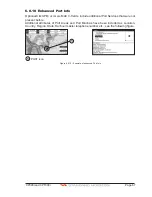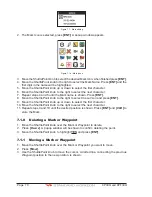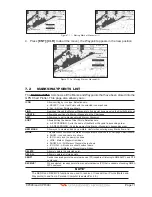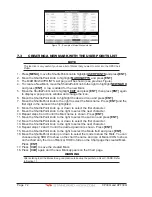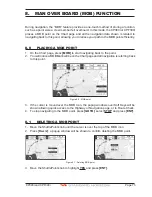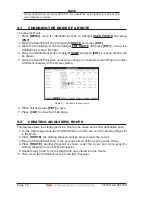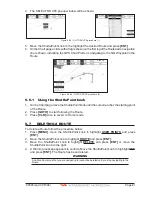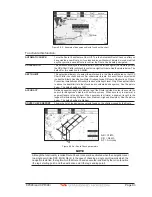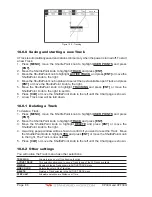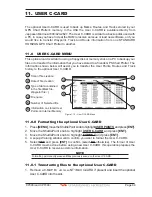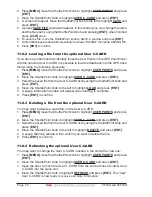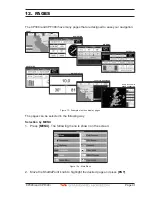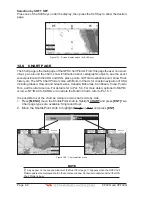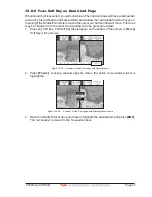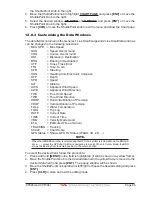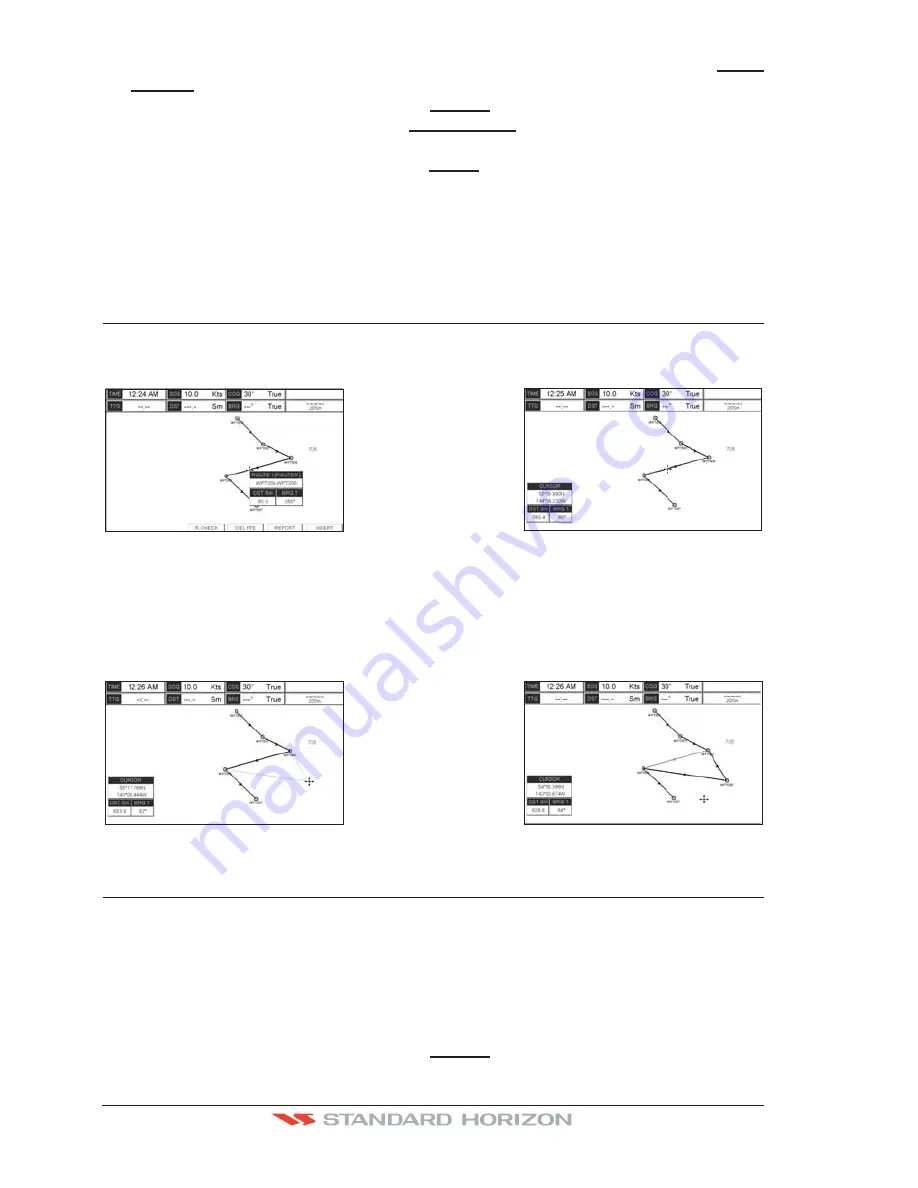
Page 80
CP390i and CPF390i
5. To name the Route press
[MENU]
. Move the ShuttlePoint knob to highlight
USER
POINTS
and press
[ENT]
.
6. Move the ShuttlePoint knob to highlight
ROUTE
and press
[ENT]
.
7. Move the ShuttlePoint to highlight
EDIT ROUTE
and press
[ENT]
or move the
ShuttlePoint knob to the right.
8. Move the ShuttlePoint knob to highlight
NAME
and press
[ENT]
or move the Shuttle-
Point knob to the right. A popup window will be shown.
9. Move the ShuttlePoint knob up/down to change the characters and left/right to select
a different character in the Routes Name.
10. When finished press
[ENT]
to save.
11. Press [
CLR]
to show the Chart page is shown.
9.5
INSERTING A WAYPOINT INTO A ROUTE
Place the cursor on the navigation line between two Waypoints and press
[I
NSERT
]
. The line
between the two Waypoints is turned into a dotted line, see the following picture.
WAAS 3D
WAAS 3D
Figure 9.5 - Inserting Waypoint procedure (1)
Move the ShuttlePoint knob to the desired location for the new Waypoint: the line will
“rubber-band”, drawing a dotted line between the previous Waypoint and the cursor, and
another dotted line between the cursor and the next Waypoint (see the left side of the above
picture). Once you have positioned the cursor at the location you want, press
[ENT]
(see
the right side of the above picture).
WAAS 3D
WAAS 3D
Figure 9.5a - Inserting Waypoint procedure (2)
9.6
GOTO A ROUTE
By having created some Routes, you can choose one of them to place a GOTO on.
9.6.0 Using [GOTO] to select Route
1. Move the ShuttlePoint knob to an open position (no buoy, warning etc. under the cursor)
on the Chart page.
2. Press
[GOTO]
to show the GOTO popup window.
3. Move the ShuttlePoint knob to highlight
ROUTE
and press
[ENT]
.
Summary of Contents for CP390i
Page 1: ......
Page 5: ...Page 6 CP390i and CPF390i ...
Page 15: ...Page 16 CP390i and CPF390i ...
Page 29: ...Page 30 CP390i and CPF390i ...
Page 43: ...Page 44 CP390i and CPF390i ...
Page 53: ...Page 54 CP390i and CPF390i ...
Page 67: ...Page 68 CP390i and CPF390i ...
Page 75: ...Page 76 CP390i and CPF390i ...
Page 83: ...Page 84 CP390i and CPF390i ...
Page 87: ...Page 88 CP390i and CPF390i ...
Page 109: ...Page 110 CP390i and CPF390i ...
Page 145: ...Page 146 CP390i and CPF390i Figure 17 16 C Card Restore settings ...
Page 147: ...Page 148 CP390i and CPF390i ...
Page 153: ...Page 154 CP390i and CPF390i ...
Page 157: ...Page 158 CP390i and CPF390i ...
Page 168: ......