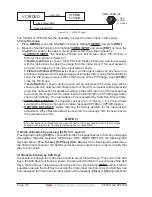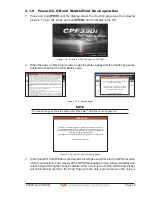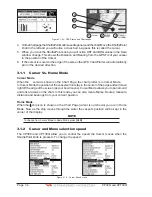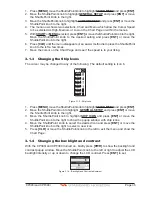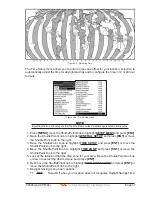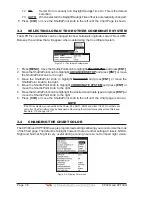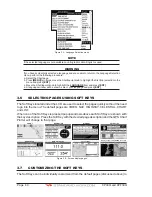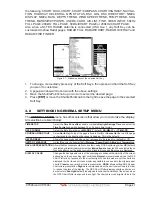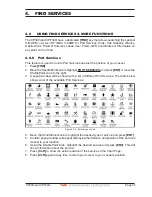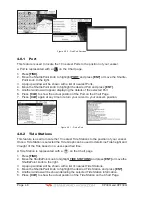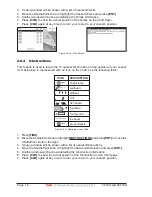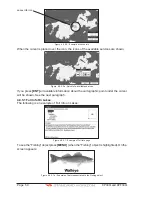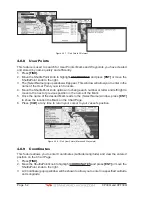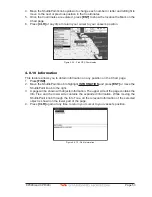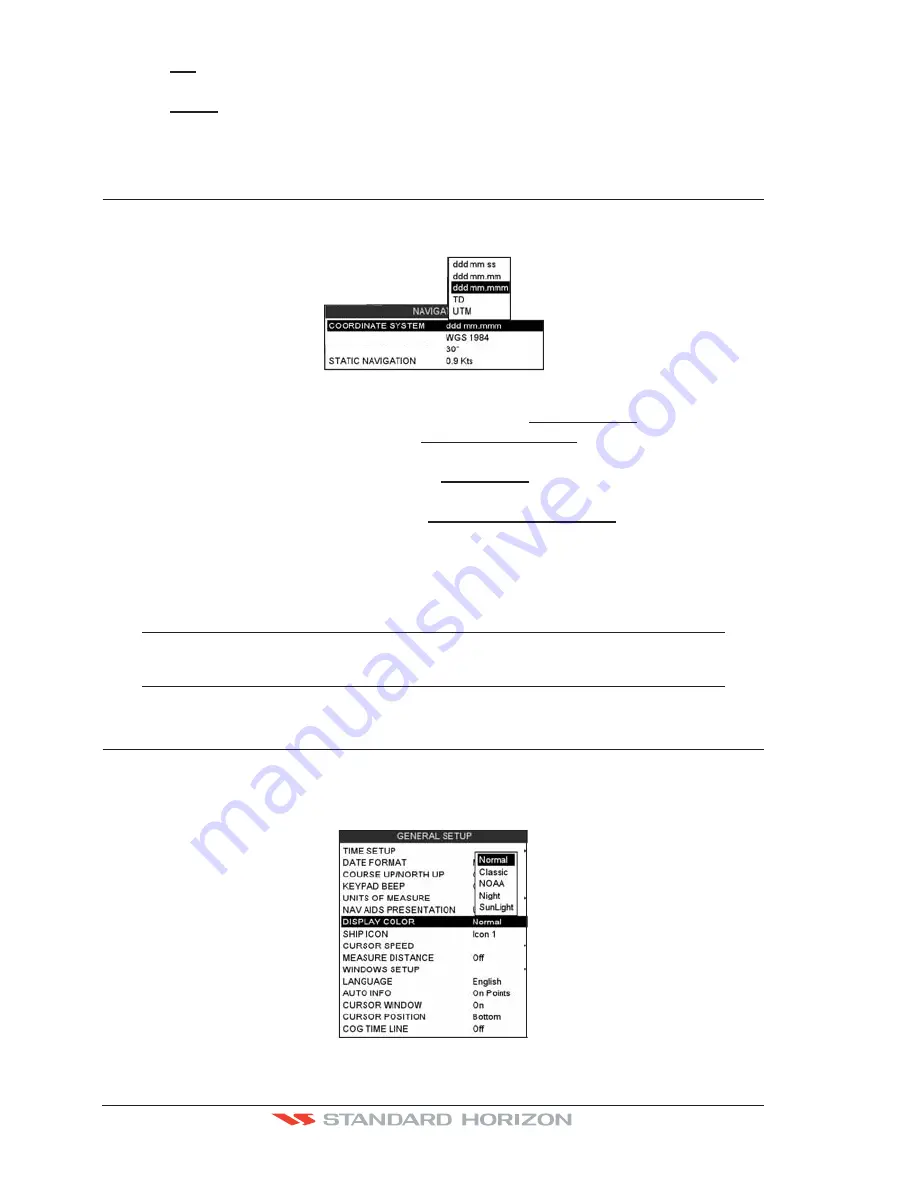
Page 38
CP390i and CPF390i
7.2
ON
Select On to manually turn Daylight Savings Time On. This is the default
selection;
7.3
AUTO
When selected the Daylight Savings Time offset is automatically changed.
8. Press
[CLR]
or move the ShuttlePoint knob to the left until the Chart Page is shown.
3.3
SELECTING LORAN TD OR OTHER COORDINATE SYSTEM
The GPS Fix coordinates can be changed to show Latitude/Longitude, Loran TDs or UTM.
Below is the window that will appear when customizing the Coordinate System.
CHART DATUM
CHART ORIENTATION RES
Figure 3.3 - Coordinate System menu
1. Press
[MENU]
, move the ShuttlePoint knob to highlight
SETUP MENU
and press
[ENT]
.
2. Move the ShuttlePoint knob to highlight
ADVANCED SETUP
and press
[ENT]
or move
the ShuttlePoint knob to the right.
3. Move the ShuttlePoint knob to highlight
NAVIGATE
and press
[ENT]
or move the
ShuttlePoint knob to the right.
4. Move the ShuttlePoint knob to highlight
COORDINATE SYSTEM
and press
[ENT]
or
move the ShuttlePoint knob to the right.
5. Move the ShuttlePoint knob to highlight the desired coordinate type and press
[ENT]
or
move the ShuttlePoint knob to the right.
6. Press
[CLR]
or move the ShuttlePoint knob to the left until the Chart page is shown.
NOTE
If the TD is selected, you should set the Chain, Pair, ASF1, ASF2 and Alter. If the TD numbers are
not correct the Pair letters may be backwards. Reversing the two letters usually solves this issue.
Example: Y/Z change to Z/Y.
3.4
CHANGING THE CHART COLOR
The CP390i and CPF390i have preprogrammed settings allowing you to customize the look
of the Chart page. The default is Sunlight, however there are other settings: Classic, NOAA,
Night and Normal. Night is very useful during evening hours so not to impair night vision.
Figure 3.4 - Display Color menu
Summary of Contents for CP390i
Page 1: ......
Page 5: ...Page 6 CP390i and CPF390i ...
Page 15: ...Page 16 CP390i and CPF390i ...
Page 29: ...Page 30 CP390i and CPF390i ...
Page 43: ...Page 44 CP390i and CPF390i ...
Page 53: ...Page 54 CP390i and CPF390i ...
Page 67: ...Page 68 CP390i and CPF390i ...
Page 75: ...Page 76 CP390i and CPF390i ...
Page 83: ...Page 84 CP390i and CPF390i ...
Page 87: ...Page 88 CP390i and CPF390i ...
Page 109: ...Page 110 CP390i and CPF390i ...
Page 145: ...Page 146 CP390i and CPF390i Figure 17 16 C Card Restore settings ...
Page 147: ...Page 148 CP390i and CPF390i ...
Page 153: ...Page 154 CP390i and CPF390i ...
Page 157: ...Page 158 CP390i and CPF390i ...
Page 168: ......