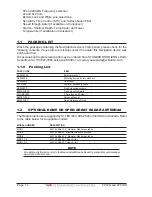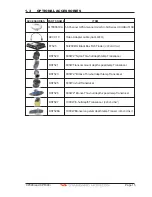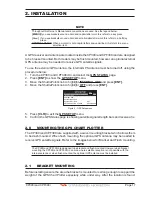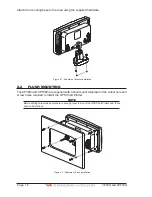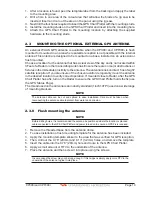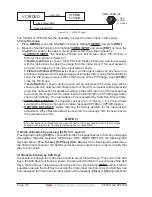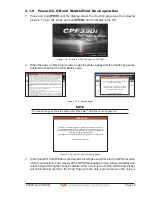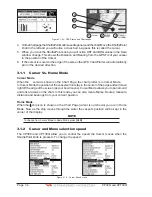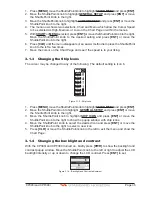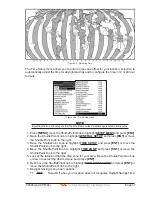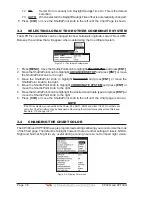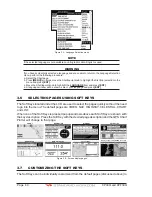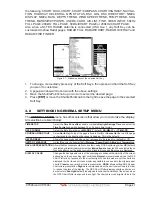Page 28
CP390i and CPF390i
VIDEO CONNECTOR
1=GND
2=PWR+
3=SIGNAL
1
2 3
VCR/DVD
STEREO
SYSTEM
Audio OUT
Video Signal GND
Video Signal OUT
Figure 2.12.1 - VCR/DVD Input
The CP390i or CPF390i has the capability to select the Video Input in three ways.
I. From the menu
1. Press
[MENU]
, move the ShuttlePoint knob to highlight
SETUP
and press
[ENT]
.
2. Move the ShuttlePoint knob to highlight
VIDEO INPUT
and press
[ENT]
or move the
ShuttlePoint knob to the right. A menu appears with the following options:
a.
ACTIVATE VIDEO
, the possible choices are Full Screen View, PiP (Picture in
Picture) View and Auto Switch (*).
If
Full Screen View
is chosen, the GPS Chart Plotter will show a warning message
with the instructions to adjust the image from the Video Input. If the user agrees to
proceed, the image from the video input will be shown.
If
Picture in Picture (PiP) View
is chosen, a Video Input image can be shown on a
window and placed over the selected page at full screen. By moving the ShuttlePoint
knob, the PiP image is moved. When the focus is on the PiP image, press
[CLR]
to
close the PiP image.
If
Auto Switch
is chosen, all the menus will be closed and the video input will be
shown switching between the Video Input Full View (if connected) and the selected
page. See next section for details of setting up the switching times. If the user agrees
to proceed, the image from the Video Input and the CP390i or CPF390i page will be
shown intermittently. The intermittence time is selected by Switching Timeout item.
b.
SWITCHING TIMEOUT
, the possible choices are 5,10,30 sec, 1, 5, 10 min. Allows
selecting the timing to change from Video Input and CP390i or CPF390i display.
c.
RESTORE DEFAULTS
, allows restoring the factory defaults for the Input picture
adjustment. When Restore default is executed, the message “OK” is shown next to
the selected menu item.
NOTE (*)
If the video signal is not present on the video connector, the corresponding item in the menu will
be shown with a light color (to identify that the option is not available).
II. Quick Activation by pressing [CLR] for 1 second
Pressing and holding
[CLR]
for 1 second from the Chart page Display or from any main page
(Navigation, Highway, Celestial, GPS Status, DSC, NMEA DISPLAY); the following Soft
Keys are shown:
[F
ULL
S
CREEN
],
[P
I
P V
IEW
],
[A
UTO
S
WITCH
]
. If no video signal is detected on
the Video Input connector, the Soft Keys will be shown in light color in order to identify that
they are not active.
III. Quick Activation by Soft Keys
It is possible to assign the Video Input mode to any of the Soft Keys. Press one of the Soft
Keys, the Soft Keys functions are shown. Pressing and holding for 1 second one of the Soft
Keys, the Soft Keys customization list will be shown. By selecting
VIDEO
option it will be
possible to assign the Soft Key to execute the Video Input function. Once the Soft Key has
been assigned to Video Input, its label will show the message
[V
IDEO
]
. If
[V
IDEO
]
is pressed,
Summary of Contents for CP390i
Page 1: ......
Page 5: ...Page 6 CP390i and CPF390i ...
Page 15: ...Page 16 CP390i and CPF390i ...
Page 29: ...Page 30 CP390i and CPF390i ...
Page 43: ...Page 44 CP390i and CPF390i ...
Page 53: ...Page 54 CP390i and CPF390i ...
Page 67: ...Page 68 CP390i and CPF390i ...
Page 75: ...Page 76 CP390i and CPF390i ...
Page 83: ...Page 84 CP390i and CPF390i ...
Page 87: ...Page 88 CP390i and CPF390i ...
Page 109: ...Page 110 CP390i and CPF390i ...
Page 145: ...Page 146 CP390i and CPF390i Figure 17 16 C Card Restore settings ...
Page 147: ...Page 148 CP390i and CPF390i ...
Page 153: ...Page 154 CP390i and CPF390i ...
Page 157: ...Page 158 CP390i and CPF390i ...
Page 168: ......