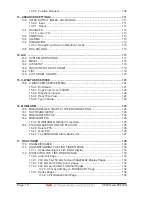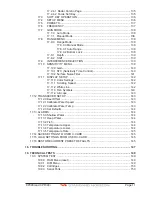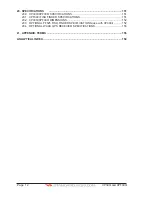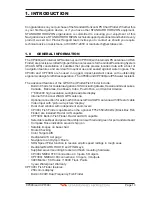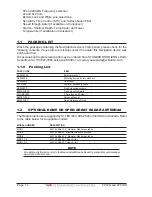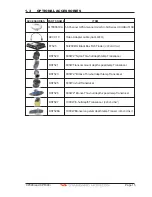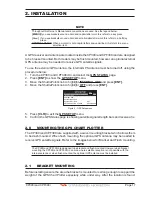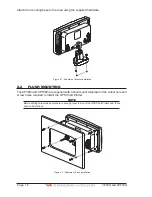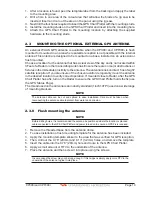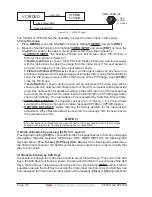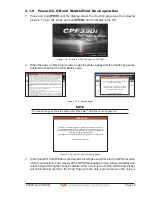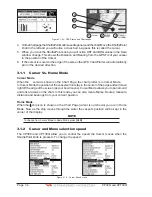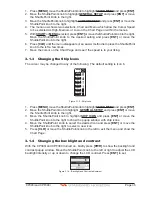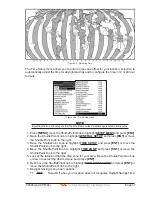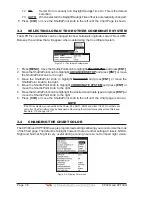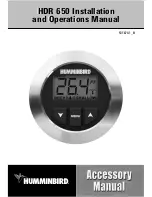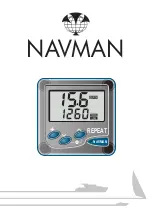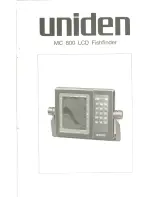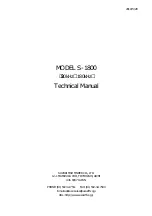Page 24
CP390i and CPF390i
2.4.3.1 Connection a VideoCamera, AIS Receiver, VHF and Autopilot
CP300
SMART GPS
Antenna
VIDEO
Camera
ACC 2 Cable
Red
Black
Green
Blue
Brown
Gray
White
Yellow
No Connection
No Connection
NMEA Common
Port 4 Input
Port 4 Output
Port 5 Input
Port 5 Output
No Connection
AIS
Battery
10-35Vdc
Red
2A
Fuse
Black
Switch
+
-
Tee
FF520
Optional
Fish Finder
VHF
PILOT
Green
Blue
Brown
Gray
White
Yellow
NMEA Common
Port 1 Input
Port 1 Output
Port 2 Input
Port 2 Output
Port 3 Output
PWR & ACC 1 Cable
Transducer
NOTE
The Input and Output baud rate for each port is set using the Advanced
Setup>In/Out Connections menu. For example if Port1 is set for AIS 38400, the
Input and Output both operate at 38400 baud.
2.4.3.2 AIS Setup
The CPF390i has to be set up to be able to receive NMEA information from the AIS receiver.
The GPS Chart Plotter reads the AIS NMEA message VMD, type 1, 2, 3 and 5. Select the
used port and transmission speed by following the procedure:
1. Press
[MENU]
, move the ShuttlePoint knob to highlight
SETUP MENU
and press
[ENT]
.
2. Move the ShuttlePoint knob to highlight
ADVANCED SETUP
and press
[ENT]
or move
the ShuttlePoint knob to the right.
3. Move the ShuttlePoint knob to highlight
IN/OUT CONNECTIONS
and press
[ENT]
or
move the ShuttlePoint knob to the right.
4. Move the ShuttlePoint knob to highlight
PORT2 INPUT
and press
[ENT]
or move the
ShuttlePoint knob to the right.
5. Move the ShuttlePoint knob up/down to select
AIS 38400
and press
[ENT]
or move the
ShuttlePoint knob to the right.
2.5
BATTERY CONNECTIONS
1. The GPS Chart Plotters are supplied with a fuse and holder. This fuse should be
installed into the Black wire to protect the NMEA Output/Input circuits from possible
damaged.
2. Connect the Red and Black wires from the GPS Chart Plotter to a 12VDC source as
directly as possible.
2.6
NMEA CONNECTIONS
The GPS Chart Plotter can be connected to external devices with NMEA and display
information, examples:
·
DSC VHF Radio
·
Depth Sounder, Speed Log, Wind Instrument, Autopilot etc.
Summary of Contents for CP390i
Page 1: ......
Page 5: ...Page 6 CP390i and CPF390i ...
Page 15: ...Page 16 CP390i and CPF390i ...
Page 29: ...Page 30 CP390i and CPF390i ...
Page 43: ...Page 44 CP390i and CPF390i ...
Page 53: ...Page 54 CP390i and CPF390i ...
Page 67: ...Page 68 CP390i and CPF390i ...
Page 75: ...Page 76 CP390i and CPF390i ...
Page 83: ...Page 84 CP390i and CPF390i ...
Page 87: ...Page 88 CP390i and CPF390i ...
Page 109: ...Page 110 CP390i and CPF390i ...
Page 145: ...Page 146 CP390i and CPF390i Figure 17 16 C Card Restore settings ...
Page 147: ...Page 148 CP390i and CPF390i ...
Page 153: ...Page 154 CP390i and CPF390i ...
Page 157: ...Page 158 CP390i and CPF390i ...
Page 168: ......