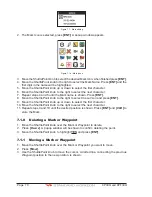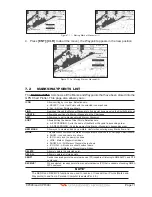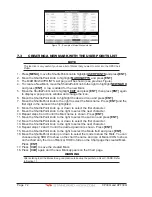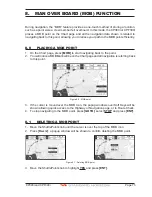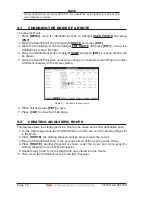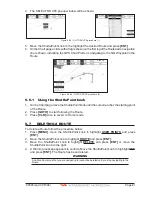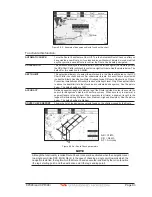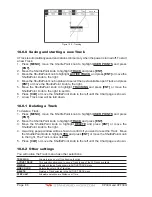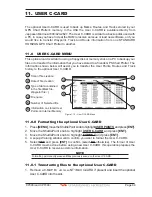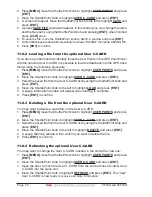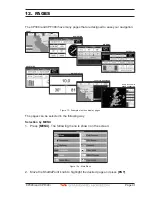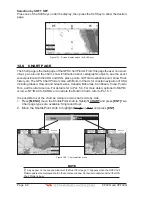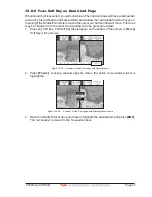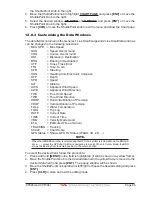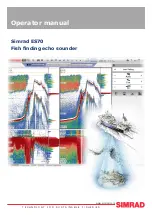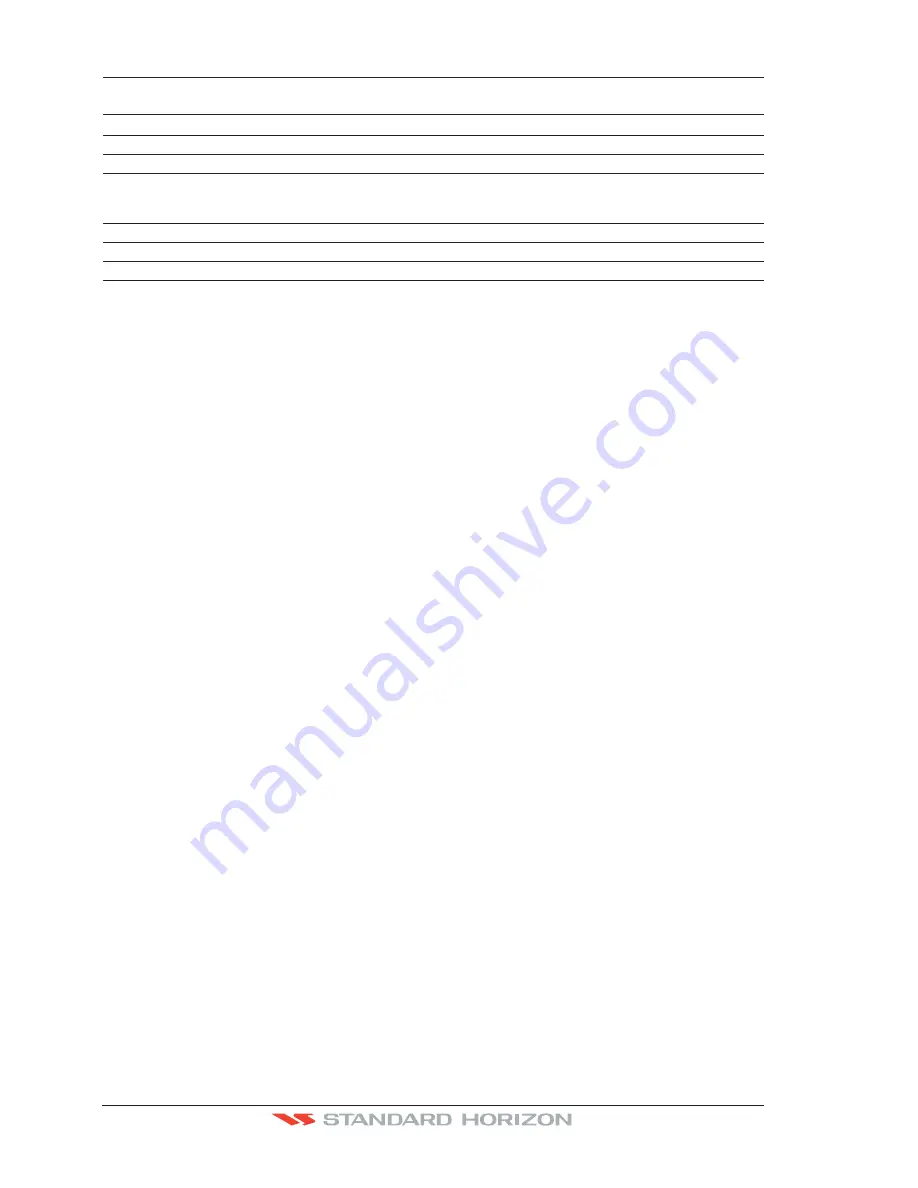
Page 82
CP390i and CPF390i
9.8
OTHER SETTINGS IN ROUTE MENU
You will notice the
ROUTE
menu has other selections.
SELECT
Choose an available Route to create or choose a stored Route to show and follow on the Chart page.
REVERSE
Reverses the Route, when chosen Starting point is at the end of the Route.
COLOR
Allows changing the color of the navigation lines between each leg in the Route.
EDIT
The Edit Route (Route Report) menu is useful to show details of the Waypoints contained within the
Route. This menu also allows you to enter in your average speed and fuel consumption and calculate
the approximate fuel used when following the Route.
SEND
Sends the stored points to a external device (PC) capable of listening to NMEA RTE sentence.
RECEIVE
Receive the points from an external device (PC) capable of sending NMEA RTE sentence.
THICKNESS
Selection that allows the Route line to be easily seen; default selection is Thick.
9.8.0 Route Check
The Route Check function is used after you have created a Route to ensure you and your
vessel will not have problems while navigating. This is done by the CP390i and CPF390i by
reviewing the Route and looking for the following hazards that may effect safe navigation.
·
Land Areas
·
Shallow Water
·
Intertidal Areas
(areas emerged at low tide)
·
Rocks
·
Wrecks
·
Obstructions
·
Shoreline Constructions
·
Fishing Facility
·
Dredged Areas
·
Diffusers (
submarine pipeline
)
·
Mooring/Warping Facility
·
Production Installation (
an installation for the exploitation of natural resources
)
·
Pingos (
small conical hills having a large central core of ice formed from the
encroachment of permafrost and the resulting hydrostatic pressure
)
·
No Data Available (
no adequate data coverage
)
If any of these alarm conditions is detected, the function returns the list of dangerous objects
and the relative dangerous Route leg, that is drawn with a different color.
·
Route legs which were classified as dangerous are displayed in RED. It means that
there is at least one dangerous object in the vicinity of this leg and it has been found.
·
Route legs which were classified as safe are displayed in GREEN. It means that the
data was checked on detailed chart levels and no problems were found for all segments
of the leg.
·
Route legs for which there was not sufficient data to be checked are displayed in
YELLOW. It means that no problems were found but the data was not sufficient or not
available at all to classify such a leg as safe.
Summary of Contents for CP390i
Page 1: ......
Page 5: ...Page 6 CP390i and CPF390i ...
Page 15: ...Page 16 CP390i and CPF390i ...
Page 29: ...Page 30 CP390i and CPF390i ...
Page 43: ...Page 44 CP390i and CPF390i ...
Page 53: ...Page 54 CP390i and CPF390i ...
Page 67: ...Page 68 CP390i and CPF390i ...
Page 75: ...Page 76 CP390i and CPF390i ...
Page 83: ...Page 84 CP390i and CPF390i ...
Page 87: ...Page 88 CP390i and CPF390i ...
Page 109: ...Page 110 CP390i and CPF390i ...
Page 145: ...Page 146 CP390i and CPF390i Figure 17 16 C Card Restore settings ...
Page 147: ...Page 148 CP390i and CPF390i ...
Page 153: ...Page 154 CP390i and CPF390i ...
Page 157: ...Page 158 CP390i and CPF390i ...
Page 168: ......