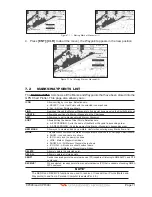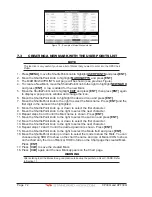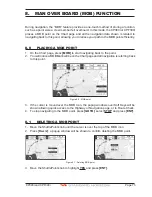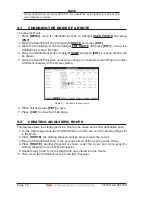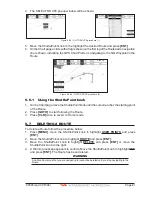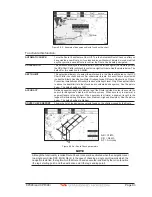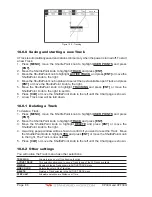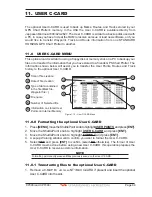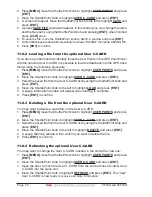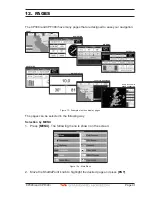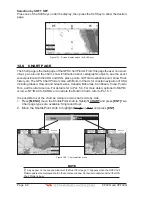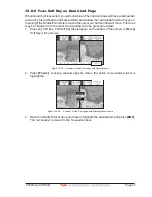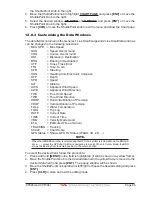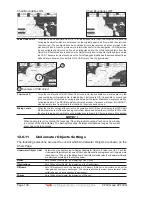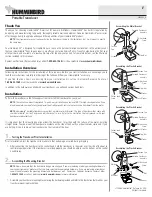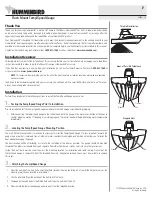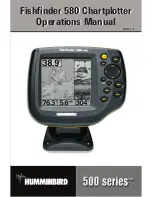CP390i and CPF390i
Page 85
10. TRACKS
The CP390i and the CPF390i have the capability to store 20 individual Tracks and record
up to 10000 Track Points.
Before using the Track function you will need to setup the Track function that suits your boat.
The Track function records your tracks your vessels location as it moves through the water.
The Track function can be setup to lay down a Track for a predetermined time or distance
interval. If you have a fast moving boat you may want to setup the CP390i or CPF390i to
record a Track point every 0.5NM or if you have a sail boat you may want to setup to lay down
a Track point once every 1 minute.
NOTE
Please note the Track point memory capacity is 10,000 points. This means for a long journey you may
have to adjust the time or distance to be able to track your journey. It should be noted when the 10,000
Track points are used up, the first Track point layed down will be deleted when a new point is placed
on the chart.
1. Press
[MENU]
, move the ShuttlePoint knob to highlight
USER POINTS
and press
[ENT]
.
2. Move the ShuttlePoint knob to highlight
TRACK
and press
[ENT]
.
3. Move the ShuttlePoint knob to highlight
STEP UNIT
and press
[ENT]
or move the
ShuttlePoint knob to the right.
4. Move the ShuttlePoint knob to highlight
Dist
or
Time
and press
[ENT]
or move the
ShuttlePoint knob to the right.
Figure 10 - Distance Units and Time Units
5. Move the ShuttlePoint knob to highlight
DISTANCE
or
TIME
step interval and press
[ENT]
or move the ShuttlePoint knob to the right.
6. Move the ShuttlePoint knob up/down to the desired step value and press
[ENT]
or move
the ShuttlePoint knob to the right.
7. Press
[CLR]
or move the ShuttlePoint knob to the left until the Chart page is shown.
10.0 TRACKING
When using the tracking feature you will notice every time a Track Point is layed down on
the Chart page a small filled in circle is shown on the Track line. If you move the cursor over
the top of the circle a popup window will be shown with the Time, Water Temperature, Speed
and Course Over Ground (COG). This is very useful if you are fishing and want to review
the conditions where the fish were being caught.
Summary of Contents for CP390i
Page 1: ......
Page 5: ...Page 6 CP390i and CPF390i ...
Page 15: ...Page 16 CP390i and CPF390i ...
Page 29: ...Page 30 CP390i and CPF390i ...
Page 43: ...Page 44 CP390i and CPF390i ...
Page 53: ...Page 54 CP390i and CPF390i ...
Page 67: ...Page 68 CP390i and CPF390i ...
Page 75: ...Page 76 CP390i and CPF390i ...
Page 83: ...Page 84 CP390i and CPF390i ...
Page 87: ...Page 88 CP390i and CPF390i ...
Page 109: ...Page 110 CP390i and CPF390i ...
Page 145: ...Page 146 CP390i and CPF390i Figure 17 16 C Card Restore settings ...
Page 147: ...Page 148 CP390i and CPF390i ...
Page 153: ...Page 154 CP390i and CPF390i ...
Page 157: ...Page 158 CP390i and CPF390i ...
Page 168: ......