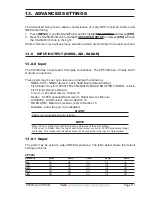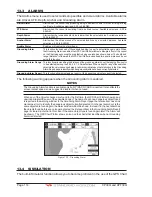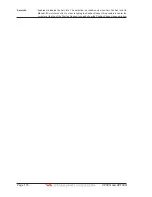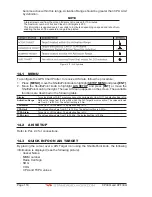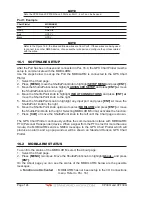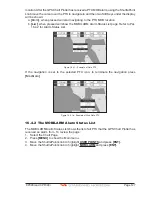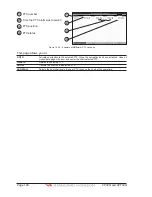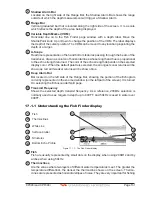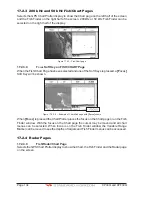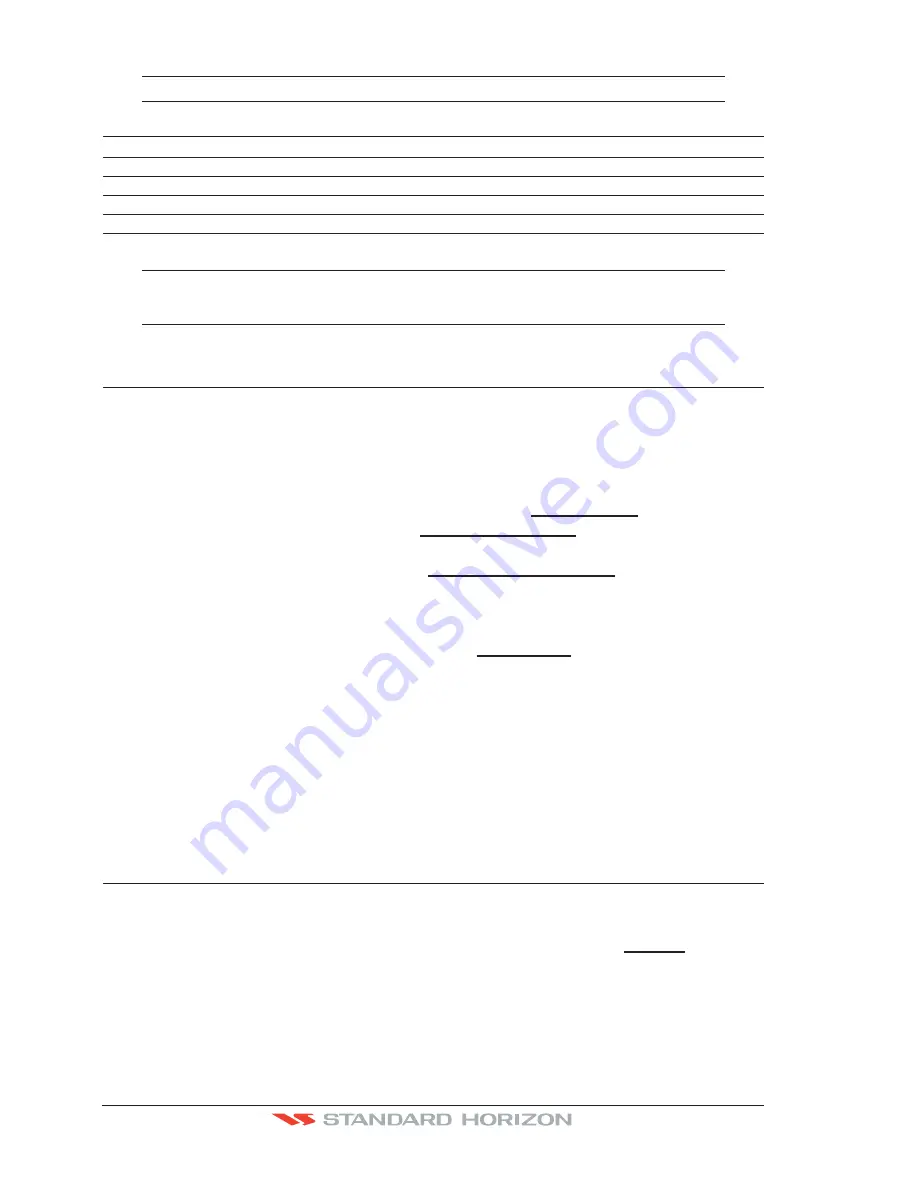
Page 124
CP390i and CPF390i
NOTE
Note the CP390i and CPF390i have 3 Ports so Port 1, 2 or 3 can be be used.
Port 1 Example
Chart Plotter
MOBILARM
Blue
NMEA Out
Brown
NMEA In
Red
GPS V+
Black
GPS V-
NOTE
Refer to the Figure 16.0, the Blue and Brown wires are from Port1. If these wires are being used
to connect to another NMEA device, choose another wire pair and configure the port associated
with the wires.
16.1 SOFTWARE SETUP
After the Port has been chosen and connected in Par. 16.0, the GPS Chart Plotter must be
setup to communicate with the MOBILARM.
Use the steps below to set up the Port the MOBILARM is connected to the GPS Chart
Plotter.
1. Select the Chart page.
2. Press
[MENU]
, move the ShuttlePoint knob to highlight
SETUP MENU
and press
[ENT]
.
3. Move the ShuttlePoint knob to highlight
ADVANCED SETUP
and press
[ENT] or
move
the ShuttlePoint knob to the right.
4. Move the ShuttlePoint knob to highlight
IN/OUT CONNECTIONS
and press
[ENT] or
move the ShuttlePoint knob to the right.
5. Move the ShuttlePoint knob to highlight any input port and press
[ENT] or
move the
ShuttlePoint knob to the right.
6. Move the ShuttlePoint knob up/down to select
MOBILARM
and press
[ENT]
or move
the ShuttlePoint knob to the right. Selecting MOBILARM format, activates the function.
7. Press
[CLR]
or move the ShuttlePoint knob to the left until the Chart page is shown.
The GPS Chart Plotter continuously verifies the communication status with MOBILARM
PTX (Personal Transponder) device. When a signal from the PTX is lost for more than one
minute, the MOBILARM sends a NMEA message to the GPS Chart Plotter which will
produce an alarm and a popup window will be shown on Standard Horizon GPS Chart
Plotter.
16.2 MOBILARM STATUS
To confirm the status of the MOBILARM, select the About page:
1. Select the Chart page.
2. Press
[MENU]
two times. Move the ShuttlePoint knob to highlight
About...
and press
[ENT]
.
On the About page you can see the status of the MOBILARM, below are the possible
messages.
a.
Function not Activated
: MOBILARM has not been setup in the I/O Connections
menu. Refer to Par. 16.1.
Summary of Contents for CP390i
Page 1: ......
Page 5: ...Page 6 CP390i and CPF390i ...
Page 15: ...Page 16 CP390i and CPF390i ...
Page 29: ...Page 30 CP390i and CPF390i ...
Page 43: ...Page 44 CP390i and CPF390i ...
Page 53: ...Page 54 CP390i and CPF390i ...
Page 67: ...Page 68 CP390i and CPF390i ...
Page 75: ...Page 76 CP390i and CPF390i ...
Page 83: ...Page 84 CP390i and CPF390i ...
Page 87: ...Page 88 CP390i and CPF390i ...
Page 109: ...Page 110 CP390i and CPF390i ...
Page 145: ...Page 146 CP390i and CPF390i Figure 17 16 C Card Restore settings ...
Page 147: ...Page 148 CP390i and CPF390i ...
Page 153: ...Page 154 CP390i and CPF390i ...
Page 157: ...Page 158 CP390i and CPF390i ...
Page 168: ......