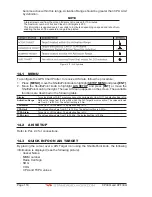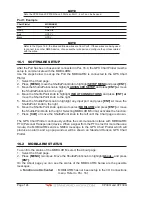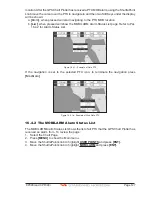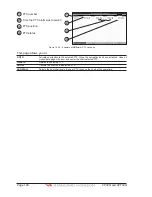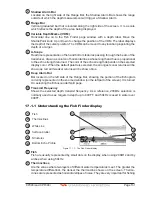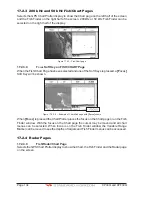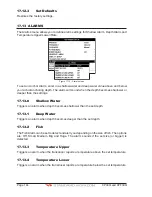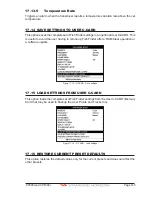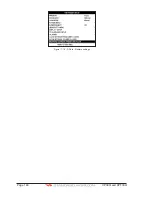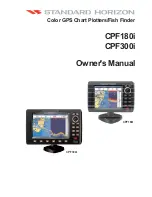CP390i and CPF390i
Page 131
Shallow Alarm Bar
Located on the right side of the Range Bar, the Shallow Alarm Bar shows the range
outside of which the depth measurement will trigger a Shallow Alarm.
Range Bar
Vertical graduated bar that is located along the right side of the screen. It is a scale
which reflects the depth of the area being displayed.
Variable Depth Marker (VDM)
Horizontal line on to the Fish Finder page window with a depth label. Move the
ShuttlePoint knob Up or Down to change the position of the VDM. The label displays
the depth of the cursor position. The VDM can be moved to any location pinpointing the
depth of a target.
A-Scope
Real time representation of fish and bottom features passing through the beam of the
transducer, drawn as column of horizontal lines whose length and hue is proportional
to the echo strength returned. The color of the echo strength depends on the selected
display color. When the default palette is selected, the strongest sonar returns will be
shown as red and weaker returns will be shown blue.
Deep Alarm Bar
Bar located on the left side of the Range Bar, showing the portion of the Echogram
currently represented in the zoomed window (on the left part of the screen). It is turned
On selecting the Echosounder Split page.
Transmit Frequency
Shows the selected depth transmit frequency. As a reference, 200kHz selection is
normally used to see targets in depth up to 400FT, and 50kHz is used in water over
400FT.
17.1.1 Understanding the Fish Finder display
White Line
5
3
Thermoclines
2
4
Surface Clutter
Structures
Fish
1
6
Bottom Echo Profile
1
4
3
2
6
5
Figure 17.1.1 - The Fish Finder display
Fish
Fish are usually represented by small dots on the display when using 200kHz and by
arches when using 50kHz.
Thermoclines
Are the zones where two layers of different water temperatures meet. The greater the
temperature differential, the denser the thermocline shows on the screen. Thermo-
clines are represented as horizontal stripes of noise. They are very important for fishing
Summary of Contents for CP390i
Page 1: ......
Page 5: ...Page 6 CP390i and CPF390i ...
Page 15: ...Page 16 CP390i and CPF390i ...
Page 29: ...Page 30 CP390i and CPF390i ...
Page 43: ...Page 44 CP390i and CPF390i ...
Page 53: ...Page 54 CP390i and CPF390i ...
Page 67: ...Page 68 CP390i and CPF390i ...
Page 75: ...Page 76 CP390i and CPF390i ...
Page 83: ...Page 84 CP390i and CPF390i ...
Page 87: ...Page 88 CP390i and CPF390i ...
Page 109: ...Page 110 CP390i and CPF390i ...
Page 145: ...Page 146 CP390i and CPF390i Figure 17 16 C Card Restore settings ...
Page 147: ...Page 148 CP390i and CPF390i ...
Page 153: ...Page 154 CP390i and CPF390i ...
Page 157: ...Page 158 CP390i and CPF390i ...
Page 168: ......